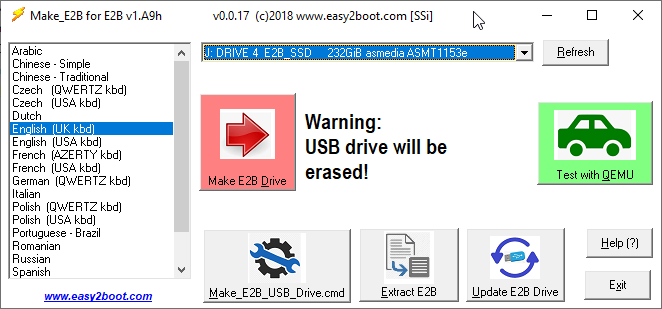I have made a new version of the E2B grub2 menu system - version 10W.
The 'W' is for Windows because it allows you to MBR or non-secure UEFI-boot directly from Windows Install ISO files.
Assuming you already have your E2B drive setup for the grub2 menu system, do this...
4. Now you can MBR or UEFI boot to the grub2 menu system and then select the new Windows Install menu (W) and pick any ISO listed in the menu.
You don't need to make a menu for each ISO and the ISOs don't need to be contiguous and the filenames can contain spaces so you can rename them as you wish. Microsoft dual/both (x86+x64) ISOs should also work.
More info at the bottom of this page.
The 'W' is for Windows because it allows you to MBR or non-secure UEFI-boot directly from Windows Install ISO files.
Assuming you already have your E2B drive setup for the grub2 menu system, do this...
- Just download the new .imgPTN23AUTO file UEFI_GRUB2_PTN2_Beta10W_Beta.imgPTN23AUTO from the Alternate Downloads Area and copy it to your \_ISO\MAINMENU folder.
- Then switch to it in the usual way (e.g. using SWITCH_E2B.exe)
- Now create a new folder at \_ISO\WINDOWS\WIN10 on Partition 2 and add all your Windows ISOs into it (you can also use WIN8, etc. too if you wish).
4. Now you can MBR or UEFI boot to the grub2 menu system and then select the new Windows Install menu (W) and pick any ISO listed in the menu.
You don't need to make a menu for each ISO and the ISOs don't need to be contiguous and the filenames can contain spaces so you can rename them as you wish. Microsoft dual/both (x86+x64) ISOs should also work.
More info at the bottom of this page.
 |
| Switch to the new .imgPTN file (sorry about the background and the animated squirrel!) |