7Zip is pretty good at opening ISOs and other files. However, sometimes you may find that it does not expand the contents correctly.
I learned recently of a way to use 7Zip to reveal these 'secret' files.
1. First install 7Zip.
2. Now right-click on the ISO or image file or whatever file you want to extract the contents from.
You will see a context menu.
Normally I click on the top 'Open archive' entry, however if you click on the 'Open archive >' entry, you will then find entries for '*', '#', '#:e', '7z', 'zip', 'cab' and 'rar'.
The 7Zip help menu helps to explain some of these additional options...
The one that is most interesting here is the # option.
This often allows us to open internal images when the normal 'Open' option or double-clicking does not.
Let's start again...
I learned recently of a way to use 7Zip to reveal these 'secret' files.
1. First install 7Zip.
2. Now right-click on the ISO or image file or whatever file you want to extract the contents from.
You will see a context menu.
Normally I click on the top 'Open archive' entry, however if you click on the 'Open archive >' entry, you will then find entries for '*', '#', '#:e', '7z', 'zip', 'cab' and 'rar'.
The 7Zip help menu helps to explain some of these additional options...
The one that is most interesting here is the # option.
This often allows us to open internal images when the normal 'Open' option or double-clicking does not.
Example...
Here we have a Lenovo flash update ISO. This contains DOS boot files and a flash utility which when opened up using 7zip or extracted gives an error on the final image when we just use the standard 7Zip 'Open archive' option... |
| Note the size is 512 bytes! |
 |
| Note the size is now 31MB! |
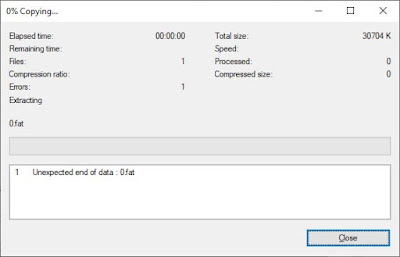 |
| Error! - it fails to open! |
Let's start again...
Right-Click in Explorer on the ISO - Now we use # to open the ISO file...
 |
| Next we open the 3.fat entry because it has a large size... |
 |
| voilà! The boot files are revealed! |


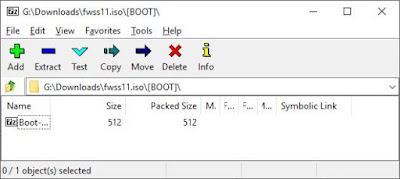
No comments:
Post a Comment