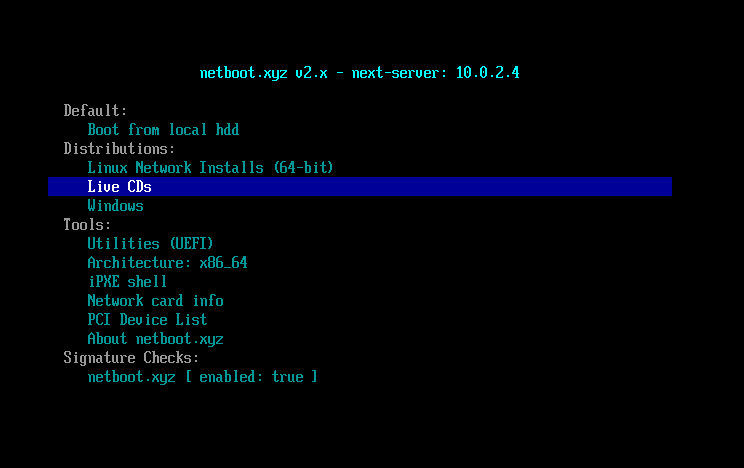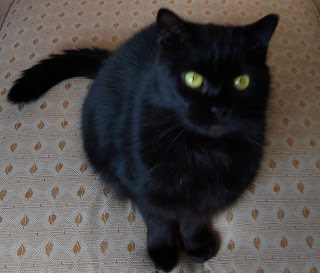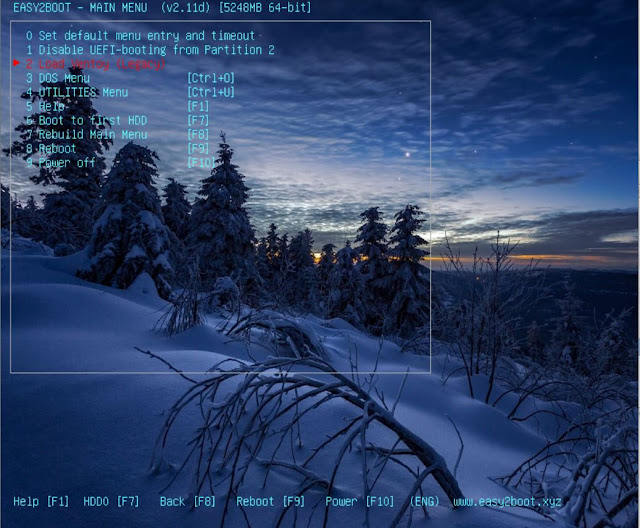I have updated the previous article with instructions on how to boot to the AMD test files on Partition 3 of the KINGS_OVERKILL USB drive.
So after fixing the problems, you can Legacy and UEFI-boot to the AMD graphics RAM test programs as well as the two nVidia RTX test images.
Please refer to the previous article here.
Adding the AMD files to an E2B drive
It is possible to add an image of the AMD large (60GB) ext4 Partition 3 to an E2B USB drive as a .imgPTNREP3 file.
Please contact me if you want a download link for my 63GB TEST_AMD_GPU_PTN3.imgPTNREP3 file (split into 17 x 2GB 7Zip files).
The method I used to make a working image was as follows:
1. First ensure that the KINGS_OVERKILL USB drive will boot to Partition 3 correctly (Legacy and UEFI).
2. Use RMPrepUSB - Drive>File button to capture the whole of Partition 3 as a single file (a 60GB file!). Start P3, End P3, file start 0.
3. If your E2B USB drive is a large drive with 3 partitions, copy the image file you just made to E2B Partition 3 (NTFS) and name it something like TEST_AMD_GPU_PTN3.imgPTNREP3. As an alternative, you could just use Disk Genius to create a Primary Partition 3 on the E2B USB drive using the 3.pmf image file (not tested and you may have to fix up the fsck files as mentioned in the previous article!).
Here is the NTFS Partition 3 on my E2B USB drive (the large file must be defragmented - I used Defraggler for this)...