The current Medicat download is designed to make a Ventoy USB drive and you can just extract the contents of the large MediCat.USB.v21.12.7z onto your E2B USB drive and use 'Ventoy for Easy2Boot' to boot the files or agFM menu system.
However, if you want to use the payloads with the E2B menu system then you will need to extract each of the .iso and .wim files from the .7z package and individually copy them to the E2B menu folders (or use a .cmd script - see below).
Note: The following six payloads only work on legacy BIOS systems:
- Boot_Repair_Disk
- Bootit_Bare_Metal
- HDAT2 7.2 (use _.isodos01.iso file extension for E2B menu system - then run B:\HDAT2\HDAT2.exe) or just download HDAT2CD_LITE.iso v7.4 for latest iso for usb drives.
- Spinrite
- Ultimate_BootCD
- Memtest86+
All payload files (total approx. 10GB)
- \Antivirus\Malwarebytes\Malwarebytes.wim
- \Backup_and_Recovery\AOMEI_Backupper\AOMEI_Backupper.wim
- \Backup_and_Recovery\EaseUS_Data_Recovery_Wizard\EaseUS_Data_Recovery_Wizard.wim
- \Backup_and_Recovery\EaseUS_Todo_Backup\EaseUS_Todo_Backup.wim
- \Backup_and_Recovery\Macrium_Reflect\Macrium_Reflect.wim
- \Backup_and_Recovery\MiniTool_Power_Data_Recovery\MiniTool_Power_Data_Recovery.wim
- \Backup_and_Recovery\MiniTool_ShadowMaker\MiniTool_ShadowMaker.wim
- \Backup_and_Recovery\Symantec_Ghost\Symantec_Ghost.wim
- \Boot_Repair\EasyUEFI\EasyUEFI.wim
- \Live_Operating_Systems\Mini_Windows\Mini_Windows_10.wim
- \Partition_Tools\Acronis_Disk_Director\Acronis_Disk_Director.wim
- \Partition_Tools\AOMEI_Partition_Assistant\AOMEI_Partition_Assistant.wim
- \Partition_Tools\DiskGenius\DiskGenius.wim
- \Partition_Tools\EaseUS_Partition_Master\EaseUS_Partition_Master.wim
- \Partition_Tools\MiniTool_Partition_Wizard\MiniTool_Partition_Wizard.wim
- \Partition_Tools\Paragon_Hard_Disk_Manager\Paragon_Hard_Disk_Manager.wim
- \Password_Removal\Jayro's_Lockpick\Lockpick.wim
- \Windows_Recovery\Windows_08_Recovery\Windows_08_Recovery.wim
- \Windows_Recovery\Windows_10_Recovery\Windows_10_Recovery.wim
- \Windows_Recovery\Windows_11_Recovery\Windows_11_Recovery.wim
- \Backup_and_Recovery\Acronis_Cyber_Backup\Acronis_Cyber_Backup.iso
- \Backup_and_Recovery\Acronis_True_Image\Acronis_True_Image.iso
- \Backup_and_Recovery\Rescuezilla\Rescuezilla.iso
- \Boot_Repair\BootIt_Bare_Metal\BootIt_Bare_Metal.iso
- \Boot_Repair\Boot_Repair_Disk\Boot_Repair_Disk.iso
- \Boot_Repair\Rescatux\Rescatux.iso
- \Boot_Repair\Super_GRUB2_Disk\Super_GRUB2_Disk.iso
- \Diagnostic_Tools\HDAT2\HDAT2.iso
- \Diagnostic_Tools\MemTest86+\MemTest86+.iso
- \Diagnostic_Tools\Spinrite\Spinrite.iso
- \Diagnostic_Tools\Ultimate_BootCD\Ultimate_BootCD.iso
- \Live_Operating_Systems\Active@_Data_Studio\Active@_Data_Studio.iso
- \Live_Operating_Systems\SystemRescue\SystemRescue.iso
- \Partition_Tools\Parted_Magic\Parted_Magic.iso
Automate the transfer to the E2B USB drive
- Extract the Medicat files from the large medicat .7z file using 7zip.
- Download the Medicat_21.12_to_E2B.cmd file
- Place the .cmd file in the same folder as the extracted files and then type:
- SpinRite_Legacy_Only_.isodef._VTMEMDISK.iso
- HDAT2_Legacy_Only_run_HDAT2_on_drive_B_.isodos01._VTMEMDISK.iso
- MemTest86+_Legacy_Only_.isodef._VTMEMDISK.iso
- The CDUsb.y file is required to be in the root of the E2B USB drive for the Mini Windows 10 Programs to be detected and the Start Menu to be populated correctly.
- Also for Portable Apps, the \Start.exe program should be in the root.
- The \ventoy folder is not copied because the payload paths will not be correct. If Ventoy wim files do not work then copy the \ventoy\ventoy_wimboot.img file to the E2B USB \ventoy folder.
- To add ShredOS see this blog article.
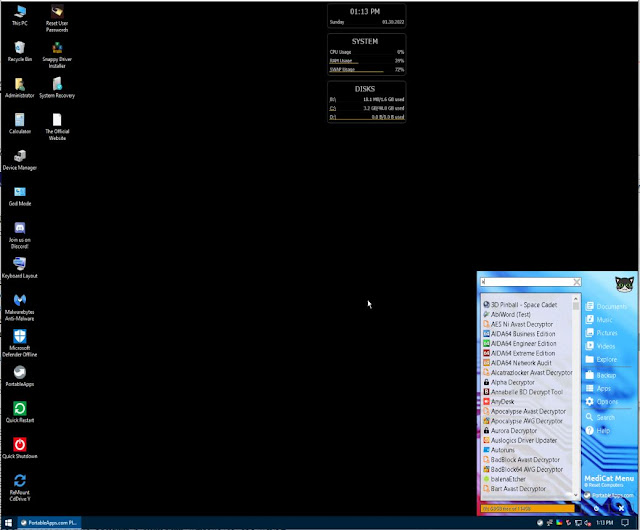 |
| Medicat Mini Windows 10 (Legacy boot from E2B WINPE menu) |
Changelog for Medicat v21.12:
- AOMEI Backupper, DiskGenius, EasyUEFI, Macrium Reflect, MiniTool ShadowMaker, and Symantec Ghost boot disks have been have been restored as bootable ISOs. (.wim files, more accurately.)
- Windows 11 Recovery disc was added to the Windows Recovery menu, and I disabled the TPM 2.0 and CPU checks myself.
- BIOS Beep Codes Verifier 1.0.3.1036 to PortableApps menu.
- UEFITool v0.28.0 to PortableApps menu.
- UEFI BIOS Updater 1.69.17.2 (Converted from .bat to .exe by me) to PortableApps menu.
- Dell 64BIT BIOS Flash Utility v3.3.1, A03 (Icon added by me) to PortableApps menu.
- ASUS WinFlash v3.2.10, (PortableApps menu)
- Prime95 v30.8, build 3, (PortableApps menu)
- MediaCreationTool for Windows 11, (PortableApps menu)
- MediaCreationTool [AIO], (PortableApps menu) a batch file tool that I converted to .EXE which can download Windows ISOs for you. Also includes a .bat file to patch Windows 11 ISOs against TPM and CPU checks.
- Windows 11 Fixer, (PortableApps menu) to fix Windows 11 annoyances.
- Windows Install Assistant, (PortableApps menu) to check if your Windows meets the requirements to install Windows 11.
- Partition Bad Disk, (PortableApps menu)
- LICENSE.txt to the root of the USB.
- Administrator user folder shortcut on the Mini Windows 10 desktop.
- Added The Official Website URL shortcut to the Mini Windows 10 desktop, as well as in the Google Chrome Bookmarks bar.
- My personal SSID and WiFi password have been removed from Wifi.bat (Oops!)
- Problematic apps that would throw up errors or prompt you for a license have been removed.
- OnlyOFFICE Portable, to save drive space.
- Versioning numbers have meen removed from the menus for a cleaner look. You can find the version information by checking the Submenu with F6.
- NIUBI Partition Editor, to save drive space.
- O&O BlueCon, to save drive space.
- The 32bit menu of Lockpick has been removed, as it was a useless waste of space.
- Many PortableApps have been updated.
- Ventoy to v1.0.63
- 7zip to v21.06
- Tor Browser updated to v11.0.2, and is now set to autoconnect to the Tor network upon opening it.
- Snappy Driver Installer Origin updated to vR739
- PCUnlocker updated to v5.6 in Lockpick.
- EaseUs Partition Master to v16.5
- Parted Magic to v2021.11.17
- MiniTool Partition Wizard to v12.6
- ShredOS to v2020.05.017, build v0.32.003_20211111
- AOMEI Backupper to v6.8.0
- AOMEI Partition Assistant to v9.5.0
- Jayros Lockpick has been upgraded to a Windows 11 based WinPE.
- BootRepairDisk to v20211216
- EasyUEFI to v4.8
- Rescatux v0.74
- SystemRescue to v8.07
- PassMark MemTest86 to v9.3.1000 (Intel/AMD)
- PassMark MemTest86 to v9.3.1000 (ARM64/AARCH64)
- EaseUS Todo Backup to v13.5.0, build 20211123
- Macrium Reflect to v8.0.6353
- HDAT2 to v7.4
- MiniTool Power Data Recovery to v10.2
- Active@ Data Studio to v18.0.0
- ShredOS to v2020.05.016, Build 0.32_20211029
- I have completely painstakingly rewritten ventoy.json, so that anyone can drop in a new updated .IMG, .ISO, .VHD, or .EFI file and rename it in the folder. This means you no longer have to edit ventoy.json when updating your bootable files.
- As a result of the rewrite above, the folder structure has also changed to not only take advantage of the new menu, but also in aiding users with tooltips under the menu, giving descriptions of the tools, and telling users wether the tool supports BIOS, UEFI, or both.
- Backup_and_Restore has been renamed to Backup_and_Recovery.
- Boot_an_Operating_System has been renamed Live_Operating_Systems.
- A few icons have been adjusted, and a new icon for UEFI files has been made.
- Version info has been updated.
- New Wallpaper
- Added a holiday hat to the mascot.
- The Driverpacks in USB:\PortableApps\SnappyDriverInstaller\Drivers\ have been repacked with the latest 64bit Windows 10 drivers (and all others removed.)
- The latest storage drivers have been integrated into Mini Windows 10s .wim file.
- A new desktop icon is on the Mini Windows 10 desktop, taking the user to the new MediCat website. (medicatusb.xyz)
- The Malwarebytes Bootable WinPE now boots up Malwarebytes v2.2.1.1043, and completes virus scans without crashing. (Please see the _READ_ME!_.txt file at USB:\Programs\MalwarebytesPortable\ for more information.) Thanks @Gremlin220366#4797 for the new Malwarebytes Portable build!
- Fixed the Wallpaper setter so it sets the wallpaper properly in Mini Windows 10. It sometimes wouldnt set in VMware testing, and has been fixed within pecmd.ini.
- Also fixed Rainmeter not launching in certain instances.
- Further improvements to overall system stability and other minor adjustments have been made to enhance the user experience.

No comments:
Post a Comment