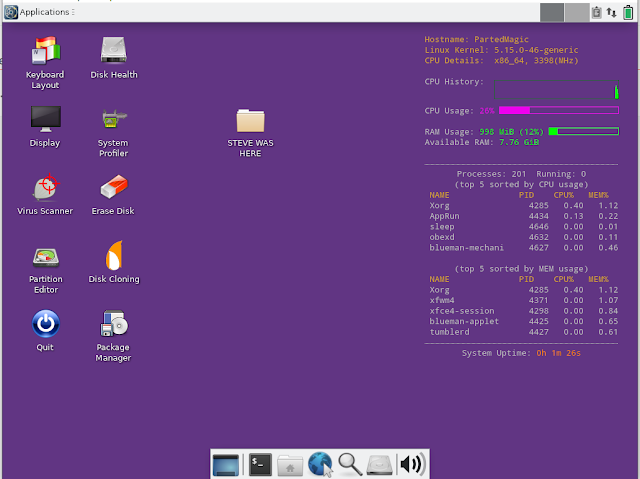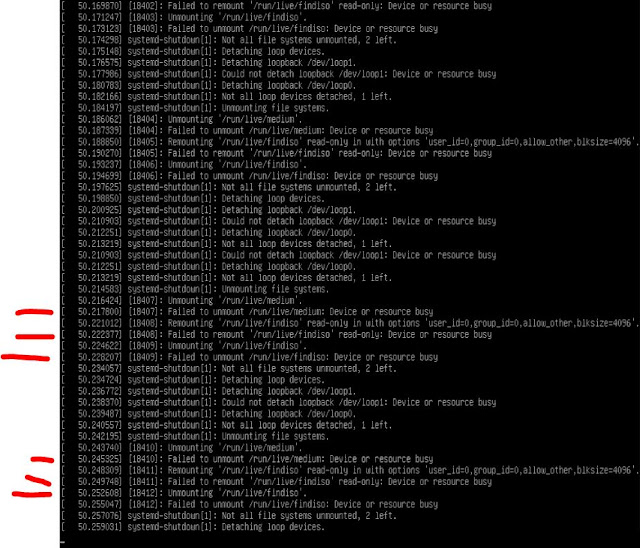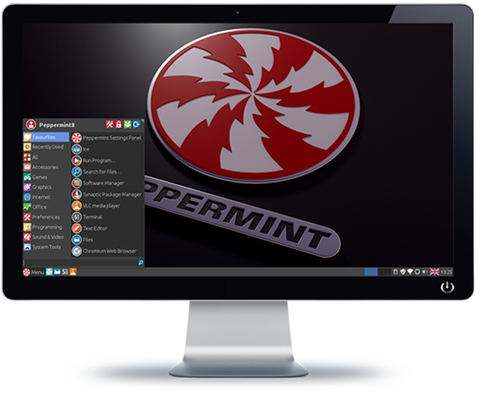I have added an extra section to the chapter on booting from payloads that are situated on Partition 3 of a Ventoy USB drive. The examples included are for a Linux-based StorageCraft ISO and a Ubuntu 64-bit ISO and it uses the F6 Extended grub2 menu facility of Ventoy.
As usual, all my eBook updates are free - just use the link that was sent to you in the original Payhip purchase confirmation email.
Amazon Ventoy Kindle version.
Getting started with Ventoy (v1.07 - 2022-02-02)
Contents:
Chapter 1 - Introduction .. 5
Chapter 2 - Glossary of terms ... 6
Chapter 3 - Make a Ventoy multiboot USB drive .... 8
GPT or MBR? ... 8
Ventoy partitions .. 8
Is your USB drive larger than 128GiB? ...... 9
4K sector disks (Advanced Format Storage) ... 9
Typical Ventoy Legacy\MBR partition arrangement .. 11
Secure Boot ... 12
Using the Ventoy installer. 14
Beware of fake flash drives!...... 14
Recommended USB drives .. 14
Exercise 1: Make a Ventoy drive under Windows ...... 15
Troubleshooting Ventoy installation and updates ..... 15
Exercise 2: Make a Ventoy drive under Linux ...... 17
Re-format Partition 1. 19
Updating Ventoy ... 20
Chapter 4 - Using the Ventoy USB drive ... 21
Exercise 3: MBR-boot to the Ventoy menu... 22
Exercise 4: Add an Ubuntu ISO.. 24
Exercise 5: Add more Linux ISOs. 28
Chapter 5 - Using the Ventoy menu .. 29
Ventoy menu keys ..... 30
Ventoy Menu Function keys ... 31
Special Ventoy keys ... 31
Debug mode .... 33
Exercise 6: Grub2 mode ...... 34
Troubleshooting summary...... 36
Chapter 6 - Add more payload files... 37
Exercise 7: Add a Windows 10 Install ISO ..... 37
Exercise 8: Add the Parted Magic ISO..... 39
Exercise 9: Add PassMark's MemTest86 memory test ..... 40
Chapter 7 - Hide some files/folders from Ventoy ... 43
Chapter 8 - The Ventoy user configuration file (ventoy.json)... 45
Ventoy.json syntax rules: .... 46
JSON Syntax checker..... 48
VentoyPlugson. 48
Multimode. 54
Chapter 9 - Ubuntu with persistence ... 55
Exercise 10: Ubuntu 64-bit ISO with persistence ... 55
Exercise 11: Kali 64-bit ISO with persistence ... 63
Chapter 10 - Windows Installs using an XML file .. 65
Exercise 12: Install Windows 10 Professional onto any computer. 67
Exercise 13: Platform specific XML file ... 70
Chapter 11 - Install Windows 11 to systems with no TPM ... 72
Exercise 14: Install Windows 11 on old hardware...... 73
Chapter 12 - Add WinPE ISOs...... 77
Strelec WinPE ...... 77
Exercise 15: Add the Strelec WinPE ISO.. 78
Hirens Boot CD WinPE ...... 79
Exercise 16: Add HBCD_PE ISO.. 79
Other useful WinPE ISOs... 80
Chapter 13 - Add AntiVirus ISOs.. 81
Chapter 14 - Add Chrome OS ISOs (CloudReady and FydeOS) ... 82
CloudReady (UEFI64 only). 82
FydeOS ... 82
Chapter 15 - Add Windows .wim files (wimboot plugin).... 83
Exercise 17: Add support for booting .wim files... 83
Chapter 16 - Add Windows .VHD files (Win VHD plugin) .. 84
Exercise 18: Add support for .VHD files .. 84
Chapter 17 - Boot from other drives/partitions/files (grubfm) ... 85
Exercise 19: Add grubfm and boot ISOs from any drive or partition.... 85
Boot from Partition 3 using Ventoy...... 88
Exercise 20: Add StorageCraft Recovery Environment Cross Platform to Partition 3 ..... 88
Chapter 18 - Add rEFInd to UEFI-boot from any disk/partition ... 91
Exercise 21: Add rEFInd.img...... 91
Chapter 19 - Change the default Ventoy menu theme ...... 94
Exercise 22: Add a 'Seven-of-nine' theme..... 97
Exercise 23: Random themes .. 100
Exercise 24: How to make your own Ventoy theme ...... 101
Chapter 20 - Specify the exact menu entries (Image List plugin)... 102
Exercise 25: Exclude legacy-only ISO files in the UEFI menu. 102
Whitelist menu .... 105
Chapter 21 - Replace the menu filenames with text (Alias plugin)...... 106
Chapter 22 - How to display grub2 menu icons (Class plugin). 107
Chapter 23 - Display payload tips to the user (MenuTip plugin) ... 109
Chapter 24 - Add your own grub2 menus (Extension plugin). 112
Exercise 26: Make a simple ventoy_grub Extended menu ... 119
Chapter 25 - Auto-select Memdisk mode for some payloads (Auto-memdisk) ...... 121
Chapter 26 - Add passwords (Password plugin).. 122
Chapter 27 - Other Ventoy features. 124
Chapter 28 - How to recompile the Ventoy source code ... 125
Chapter 29 - Add Easy2Boot (Legacy) to Ventoy ... 126
Chapter 30 - Important BIOS bugs and features that you really need to know about! ... 129
Chapter 31 - Bootable devices (USB 3 devices are best!). 131
IODD Mini...... 132
Chapter 32 - So how does UEFI-booting actually work then? ... 133
UEFI booting...... 135
EFI Shell. 136
Chapter 33 - Secure Boot.... 137
About UEFI Security (PK, KEK, DB and DBX) .... 138
Platform Key (PK). 138
Key Exchange Key (KEK) .... 138
Whitelist Database (DB) .... 138
Blacklist Database (DBX) ... 139
Machine Owner Key (MOK)..... 139
How Secure Boot works.. 139
Secure Boot and Mok Manager... 140
How to disable Secure Boot .. 141
Chapter 34 - Grub2 configuration file syntax...... 143
Words .. 143
Reserved words. 143
Quoting ... 143
Variable expansion .. 143
Locale strings. 144
Comments... 144
Simple commands ... 144
Compound commands.... 144
Built-in Commands .. 145
Chapter 35 - grub2 troubleshooting. 146
Linux ISO boot issues ...... 147
Theme errors - 'alloc magic is broken'...... 147
Corrupt screen/bad screen resolution...... 147
Chapter 36 - Useful links..... 149