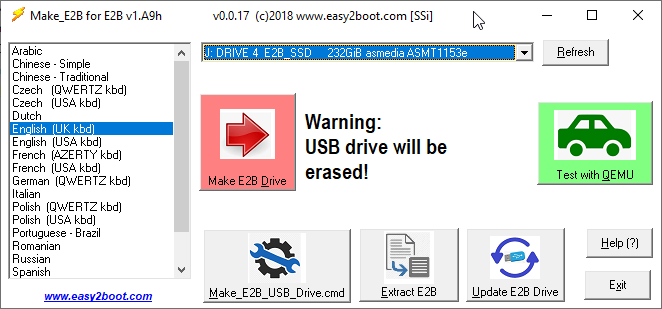With the new addition of WIMBOOT to E2B, you now rarely need to use a 'Removable' type of USB drive for E2B.
However, in a few cases where WIMBOOT cannot be used (low RAM or incompatible ISO) then Easy2Boot works better from a 'Removable' type of USB drive (such as most USB flash drives) or if you also connect a small WinHelper USB flash drive to the target system as well as the E2B HDD drive.
A user recently contacted me via the online Chat feature on the E2B website and mentioned that his USB HDD enclosure appeared as a 'Removable' device. He was from Dubai and had purchased a cheap Haysenser USB 3.0 HDD enclosure from his local market.
However, in a few cases where WIMBOOT cannot be used (low RAM or incompatible ISO) then Easy2Boot works better from a 'Removable' type of USB drive (such as most USB flash drives) or if you also connect a small WinHelper USB flash drive to the target system as well as the E2B HDD drive.
A user recently contacted me via the online Chat feature on the E2B website and mentioned that his USB HDD enclosure appeared as a 'Removable' device. He was from Dubai and had purchased a cheap Haysenser USB 3.0 HDD enclosure from his local market.