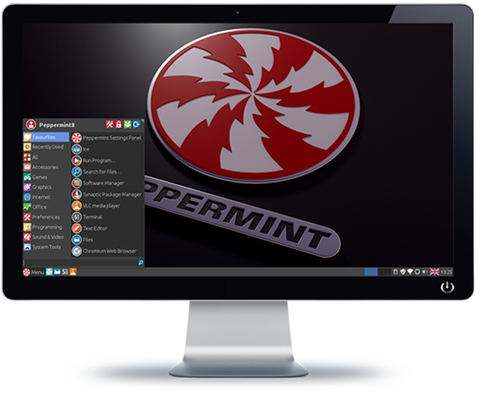If your E2B USB drive contains bootable WinPE ISOs (e.g. Gandalf, Strelec, Bob Om, etc.), you can add shortcuts to the WinPE Desktops which will run the E2B UtilMan hack files. This will allow you to hack into any Windows system that is not encrypted.
YT video
1. First you need to add the PEStartup files and \TheOven_Startup.cmd to your E2B drive, as detailed in a previous blog here. For example, for a version with PortableApps already added, download and extract the PEStartup_Papps version to the E2B drive.
2. Next, boot to your WinPE ISO on the E2B USB drive (or if you prefer, you can double-click on the \AIO\Tools\PEStartup\PEStartup_x86.exe or PEStartup_x64.exe under your current Windows OS - but do not click on the 'Options - Perform' button or it will alter your Windows system!).
Some WinBuilder PEs such as Gandalf and Bob Om's PE v8 will automatically run PEStartup when WinPE boots. For other WinPEs, you will need to double-click on \TheOven_Startup.cmd to run PEStartup.
3. Now use PEStartup to add Shortcuts for \_ISO\docs\UtilMan\Utilman1PE_Patch.cmd and UtilMan4PE_Restore.cmd as shown in the screenshot below:
1. First you need to add the PEStartup files and \TheOven_Startup.cmd to your E2B drive, as detailed in a previous blog here. For example, for a version with PortableApps already added, download and extract the PEStartup_Papps version to the E2B drive.
2. Next, boot to your WinPE ISO on the E2B USB drive (or if you prefer, you can double-click on the \AIO\Tools\PEStartup\PEStartup_x86.exe or PEStartup_x64.exe under your current Windows OS - but do not click on the 'Options - Perform' button or it will alter your Windows system!).
Some WinBuilder PEs such as Gandalf and Bob Om's PE v8 will automatically run PEStartup when WinPE boots. For other WinPEs, you will need to double-click on \TheOven_Startup.cmd to run PEStartup.
3. Now use PEStartup to add Shortcuts for \_ISO\docs\UtilMan\Utilman1PE_Patch.cmd and UtilMan4PE_Restore.cmd as shown in the screenshot below: