I have updated the easy2boot.xyz, easy2boot.com and FossHub sites with the new v2.10 of E2B.
I received no feedback (good or bad!) from the pre-release, so I hope its OK.
Here are the changes:
Steve's blog about RMPrepUSB, Easy2Boot and USB booting and sometimes other stuff too! Don't forget to Subscribe! PDF eBooks here
Visit www.rmprepusb.com for over 140 Tutorials on USB booting or www.easy2boot.xyz for a unique USB multiboot solution.
I have updated the easy2boot.xyz, easy2boot.com and FossHub sites with the new v2.10 of E2B.
I received no feedback (good or bad!) from the pre-release, so I hope its OK.
Here are the changes:
If you have a large E2B USB drive (up to 2TB), then you can easily boot from a backup ISO file and save the backup onto the same E2B USB drive (or any other connected drive or network drive).
The E2B USB drive can be made using the 'Gear wheel' button on Make_E2B.exe so that the MBR partitions are as follows:
Ptn1: 127GiB NTFS
Ptn2: 1GiB FAT32
Ptn3: NTFS (remaining space)
Ptn4: (must be unused for E2B use)
We keep Pnt1+Ptn2 size below 128GiB because some Legacy BIOSes are buggy and will not access sectors beyond 128GiB on USB drives. If you are not concerned about these Legacy BIOSes (which can even be found on quite recent BIOSes) then you do not need to limit the Ptn1 size.
The following ISOs can boot on Legacy and UEFI64 systems using E2B\agFM\Ventoy.
You can download a Windows 11 ISO from the official Microsoft page here (3rd option). You need to select Windows 11, then the Country (note: 'English'=American whereas 'English International' = UK and all other English-speaking countries).
System specifications for Win11 are here.
The Microsoft checker app is here.
There is also way to install Win11 on a non-TPM system (or one that does not support Secure Boot or does not have enough RAM) - see the WIN11_TPM_FIX_README.txt file in the \_ISO\WINDOWS\WIN11 folder for details and the screenshot below...
Note that Win11 may refuse to add any updates if your system is sub-spec.
You can also tweak Ventoy to install to a non-TPM/non-Secure-Boot system in a similar way (see here).
If you are using E2B v.2.10 then it will already have an \_ISO\WINDOWS\WIN11 folder for the Win11 ISO.
E2B v2.10 Pre-release is here and has the following changes:
You can download the recent Sergei Strelec ISO from here.
Copy the ISO file to your E2B drive \_ISO\WINPE folder. I renamed the file to
WinPE10_8_Sergei_Strelec_x86_x64_2021.07.21_English_.isowin.iso
so that it will run from E2B and agFM. If using Ventoy and Legacy-mode, press Ctrl+W before selecting the .iso file to use the wimboot method of booting.
If you have problems booting to Strelec with E2B, please update to the latest E2B Beta v2.10g (extract .zip file and run UPDATE_E2B_DRIVE.CMD).
 |
| Boot directly from Sergei Strelec WinPE |
Ventoy v1.0.51 includes experimental support for CloudReady (Neverware\Google) and FydeOS (both are versions of ChromeOS).
Since 'Ventoy for Easy2Boot' v1.0.51 is now released, I was pleasantly surprised to discover that I can boot to CloudReady from Ventoy from my E2B USB drive + IdeaPad 300 notebook!
CloudReady instructions
1. Update your E2B USB drive to the latest Ventoy version by double-clicking on the "\e2b\Update agFM\Update_to_latest_Ventoy_version.cmd" file on Partition 2 of your E2B USB drive.
2. Download a version of CloudReady. I use the free Home version 64-bit Image file from here.
3. Unzip the .ZIP file that you just downloaded and copy the 6GB file to your Easy2Boot USB drive. Since this will only work under Ventoy, I made a \_ISO\VENTOY folder on my E2B USB drive.
4. Rename the .bin file extension to .img.
CloudReady only supports UEFI, so you need to UEFI64-boot to agFM and then run Ventoy.
Now you should be able to sign into your Google account. If you have two-factor authentication enabled, you will need to confirm via your mobile phone (enable Bluetooth and Location detection on your phone).
Once logged in successfully, any future boot to the CloudReady img file will just require your Google account email and password.
Note: You will need to test using a real system as Virtual Box did not seem to work for me. I successfully tested on an IdeaPad 300.
FydeOS
I used 'mirror 2' to download the 2GB .img.xz file and then unzipped it to make a 7.3GB .img file.
I had problems using the trackpad on the IdeaPad300 with this distro and it appears to be a version aimed at China, so I did not test it by logging in.
The latest version of Ventoy (v1.0.51) is now available for download.
See here for changes.
1. Download the Easy2Boot version of Ventoy-1.0.51-windows.zip file from here.
2. Drag-and-drop the .zip file onto the \e2b\Update agFM\Add_Ventoy.cmd file which you will find on the second FAT32 partition of your E2B USB drive.
3. Follow the simple prompts (basically type Y and ENTER).
The server is now updated with version 1.0.51 as of 2021-08-30. You can now easily update Ventoy by running:
\e2b\Update agFM\Update_to_latest_Ventoy_version.cmd.
I bought and received a Transcend JetFlash 920 (#Amazon ad link) today which was advertised as USB 3.2 Gen 1 and with a capacity of 128GB - but is it legal?
 |
| This is half the depth and length of the SanDisk Extreme! |
https://www.microsoft.com/en-us/software-download/windowsinsiderpreviewiso
It seems to need at least 30GB of disk space.
It seems to allow an easy offline account option too.
Not sure why a fresh install from a new Win11 ISO needs to download a newer version?
You can now have the same E2B menu system in both MBR\Legacy mode and UEFI mode!
grub4efi by chenall\yaya2007/a1ive is the UEFI version of grub4dos.
Most of the commands in grub4efi are the same as used by grub4dos.
The latest Beta of E2B now contains grub4efi.
A new app which is downloadable from github or the Microsoft Store is provided by 'ReadySunValley'.
It must be run in Admin mode...
It does not seem to be an official Microsoft app however.
E2B v2.10eBeta has an updated version of PassPass which should now work with recent Windows 10 versions (2020/21).
Using PassPass you can bypass the password entry required for any Windows Local Account.
It does not work on Microsoft online (email) accounts however.
More details on PassPass here.
See the sidebar 'Useful pages' for a link to download the E2B Beta versions from the Alternate Download websites.
P.S. E2B v2.10f has revised patches which also works on Win11 Beta x64.
A simple Ventoy theme with the 'Seven of Nine' background is available here.
These themes can be used on 'official' Ventoy drives too not just for E2B.
More information in my eBook 'Getting started with Ventoy'
It also contains the Windows 11 TPM patch registry xml files for Pro and Home.
It includes a \ventoy\ventoy.json file, so be careful not to overwrite your own ventoy.json file (if you already have one).
Ventoy 1.0.47 was released today on the ventoy.net website.
I will release the new E2B 1.0.47 version fully after a few weeks, but if you don't want to wait...
1. Download the 'Ventoy for Easy2Boot" v1.0.47 .zip file from here.
2. Drag-and-drop the ventoy-1.0.47-windows.zip file onto the \e2b\Update agFM\Add Ventoy.cmd file located on the 2nd partition of the E2B USB drive - follow the instructions.
See https://www.ventoy.net/en/doc_news.html for detail.
P.S. Don't forget to subscribe to always get the latest versions and news!
Thomas came across a problem with agFM recently when booting to Windows ISOs. He was not able to boot to the Windows ISOs on a specific model of notebook:
The same stick and method was used on tons of notebooks of the previous model Lifebook U7410.
It just fails with the new Model Lifebook U7411.
(Fastboot disabled, Secureboot disabled)
Booting the ISO with .isodef works, but I need to use .isowin for using unattended.xml. When starting the ISO using .isowin (even directly without unattended.xml), it stops loading with the following message:
\"Loading (memdisk)/boot/grubfm/null.cpio
# GRUB Environment Block
installiso=\\\\_ISO\\WINDOWS\\WIN10\\Win_10_2004.2_64BIT_Ger_EDU.ISO
##############
##############
error: xz file corrupted or unsupported block options.
Add: (wimboot)/bootmgfw.efi -> bootmgfw.efi
Add: (envblk)/null.cfg -> null.cfg\"
In the past, I have had a few people report the same .xz error but I have never been able to reproduce it...
Windows Defender is the standard Windows Antivirus software that comes with Windows 10 and it does a pretty good job.
However, many people like to install 3rd-party AV and anti-malware software too.
In fact, some people may be running 3rd-party AV software without even knowing it!
For instance, many types of Acronis backup products may also install Acronis Cloud Protect without you even being aware of it.
One way to detect AV software and Services is to trawl through the Windows task list and try to recognise the names of the software products but I wanted to write a small .cmd Windows batch file to show the user what AV software was installed and if it was enabled or not so that I could add the code into the E2B Make script to warn the user that they have AV s/w installed and it may be blocking write access to their USB drive's boot sector.
Here is what I ended up with...
E2B and agFM can automatically run the registry hack to skip the Windows 11 TPM\RAM\SecureBoot checks.
1. First update to agFM v1.72 or later version (just over-write files on Partition 2 with the latest download) and also update to latest E2B v2.10 Beta which has the WIN11 folder support (run Make_E2B.exe as Admin and click on the Update E2B button). Download areas for latest Betas
2. Copy your Win11 ISO to the \_ISO\WINDOWS\WIN11 folder.
Download Win 11 ISO from here. Select 'Latest Dev Channel' - Cumulative Update for Windows 11 (10.0.22000.51) (untick 'Integrate updates' option for faster build and download). The fewer Editions you tick the quicker the build - I ticked Home\Core + Pro. The download and build of the ISO may take a few hours or more!
Note: If you only tick one Edition, the Install.wim that is made is non-standard and does not contain an XML file. I suggest you include at least two Editions.
3. Create a .cmd text file which has exactly the same name as the Win11 ISO file and place the following three lines of code in the .cmd file:
reg add "HKLM\SYSTEM\Setup\LabConfig" /v "BypassTPMCheck" /t REG_DWORD /d 1
reg add "HKLM\SYSTEM\Setup\LabConfig" /v "BypassRAMCheck" /t REG_DWORD /d 1
reg add "HKLM\SYSTEM\Setup\LabConfig" /v "BypassSecureBootCheck" /t REG_DWORD /d 1
The new E2B Beta is here.
It adds a \_ISO\WINDOWS\WIN11 folder.
I have also speeded up the loading of the Main Menu if you have lots of files in the \_ISO\WINDOWS\xxxx folders. The Main menu no longer shows you how many payload files are present as they are no longer counted.
I installed a version of Win11 using VBox and E2B legacy and agFM UEFI64 successfully.
To update, just extract the files onto your USB drive.
To avoid the Win11 'compatibility check' you can install Win11 using WinNTSetup.
If you install to a Virtual Machine, the 'compatibility check' is skipped.
Or you can run these commands as soon as Setup is loaded to skip the checks:
I have now made an update for 'Ventoy for Easy2Boot' so it is now v1.0.46.
This is not the Ventoy image files but the modified version which is directly added to Partition 2 and can be booted to without switching in an image.
I had a problem with it where it would not boot Ubuntu ISOs and many other Linux ISOs unless Partition 2 was exactly 32MB in size - this is now fixed.
You can find the .zip file in the Latest Beta folders.
1. Download the ventoy-1.0.46-windows.zip file
2. Drag-and-Drop the file onto the \e2b\Update agFM\Add_Ventoy.cmd windows batch file using Explorer - answer Y to copy the files across.
You should now have the latest version of Ventoy for Easy2Boot
Please report any issues.
I will update the E2B server release version to this version in a few days if no issues are reported.
For those of you following my last few blog posts, agFM v1.72d includes the latest version of the Ventoy disk image scheme.
I have tidied it up a bit and renamed some files so that they appear first in the Ventoy menu system.
Also a new .mnu file is added to the \_ISO\MAINMENU folder to allow you to restore the original E2B partitions from a Legacy boot. This is quicker than booting to E2B - then Ventoy - then grubfm_multiarch.iso - then selecting 'Restore agFM Partition 2'. It also does not need to reboot.
So as not to clutter up the MAINMENU, I have not added three menu entries to switch in the Ventoy disk image files from E2B - you can just run agFM from the E2B menu and then switch in one of the Ventoy disk image files from the agFM Legacy menu.
To try it just extract the agFM download files onto Partition 2 (make sure you have the original agFM partition on Partition 2 first - not the Ventoy 32MB partition 2!).
1. Ventoy with Secure Boot/MokManager
2. Ventoy (no Secure Boot)
3. Ventoy with Kaspersky shim - can Secure Boot as long as the Kaspersky shim is not blacklisted in the BIOS UEFI DBx blacklist database (same as used by agFM).
Please update to v1.73c if you want to try out this new Kaspersky Secure Boot Bypass version of Ventoy.
The standard Ventoy image that was made by the Make_Latest_Ventoy_Partion_Image.cmd script contained the Secure Boot enabled EFI boot files.
However, this version does not boot on many systems (such a Lenovo laptops, etc.) - I get a 'Linpus Lite' boot option but it won't Secure Boot or load MokManager.
So I have now modified the script to produce two Ventoy images, one with the Secure Boot (InSecure Boot) files and the other image which does not support Secure Boot. which is much more compatible (but won't work if Secure Boot is enabled in the BIOS).
I also find that MokManager does not work on many Secure BIOSes (crashes/hangs/doesn't load) which is why E2B does not use it.
So you can now you pick which Ventoy image you want (no need for two Ventoy USB drives).
First follow the previous blog article, then...
1. Download the latest agFM v1.72b Beta version
2. Extract it to Partition 2 of your E2B USB drive
3. Run \e2b\Update agFM\Make_Latest_Ventoy_Partion_Image.cmd to make the new Ventoy image files.
You should now have two img files on Partition 2:
The startup_default.cfg file will also be updated, but you will need to change your startup_menu.txt file if you have made your own agFM startup menu.
The current 'Ventoy for Easy2Boot' version is a modified version of Ventoy v1.0.35. It is a modified, re-compiled version of the 'official' Ventoy v1.0.35.
The E2B version of Ventoy is exactly the same as the official version but the size check of the 32MB Partition 2 has been removed so that we can have a Partition 2 greater than the paltry 32MB installed by the Ventoy tool.
agFM v1.72a can now switch-in any 'official' Ventoy Partition 2 image file in-place of the agFM partition.
You can make the image file simply by running the Make_Latest_Ventoy_Partition_Image.cmd file:
This will automatically download and extract the latest 32MB ventoy.disk.img file from the Ventoy github folder.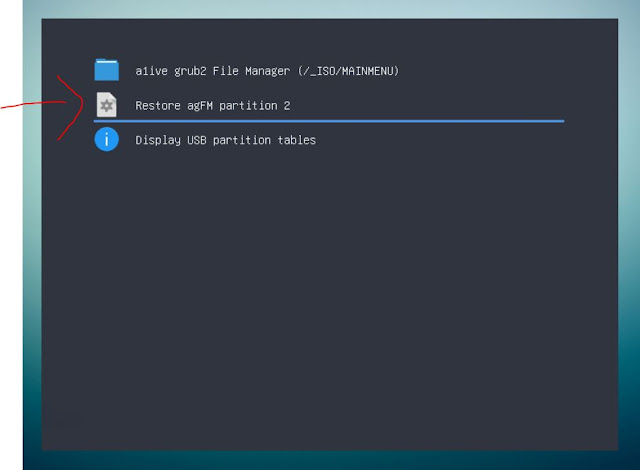 |
| grubfm multiarch will load the user menu in the Ventoy partition. |
To obtain your free update, use the original email that was sent to you on initial purchase.
Purchase eBooks from here. Most are just $5 each and you get a 10% discount on all of them if you buy more than one! Read some reviews to see what others have to say before you buy.
Visit https://easy2boot.xyz/blog/ for new articles as well as the posts in this blog which are listed here.
agFM v1.71
Windows 10 seems to have a nasty habit of sometimes not detecting a USB drive that had been working fine 5 minutes ago and still works OK in other systems - just not the one you are using!
I can have no problem for months and then one day, Windows 10 does not seem to recognise my USB drive because it does not list the drive volume letters in Explorer - but only if I connect it to a certain specific USB port! I can connect the same drive to a different USB port and everything works as normal.
One month it can be the lower USB 3 port and the SanDisk Extreme 3 USB drive - another time it can be my super-fast SilverStone USB 3 M.2 SSD enclosure and a different USB port. It's just pot luck!
Another issue I often come across, is that I insert a particular USB drive into a particular USB port and Windows goes into an everlasting cycle of mounting the drive and then dismounting it again and again and again ('dong-diddle-ding' - then 'ding-dang-dong', etc. etc.)! Often a reboot fixes this (as long as I first unplug the USB drive before a Windows Restart).
Here is what I do to fix USB drive issues (after trying a Windows Restart, of course)
Note: A simple Windows Shutdown is not good enough! You must use Restart or SHIFT+Shutdown so that Fast boot is not used when you next switch on.
E2B sorts payload files alphanumerically, so Ubuntu.iso will be listed after Tails.iso in the E2B menu.
E2B also supports filename prefixes in the form of _*_ (underscore - any number of characters - underscore), e.g.:
_100_Ubuntu.iso
_110_Tails.iso
These will be listed in the E2B menu as:
Tails
Ubuntu
You can also add file extension override suffixes, these too will not be displayed in the E2B menu system, e.g.
Format: _ (file extension _ [agfm (agfm file extension)] . file-extension
_100_Ubuntu_.isodef_agfmisoagfm.iso
_110_Tails_.isodef_agfmismap.iso
The agfm file override is optional. If not specified then the first file suffix will be used for both E2B and agFM - e.g. _100_Ubuntu_.isodef.iso.
These will be listed in the E2B menu as:
Tails
Ubuntu
BUT both agFM and Ventoy will list the full filename.
E2B will boot as if the file had a .isodef file extension, agFM will boot as if the file had a .isoagfm (or .isomap) file extension.
Note: If E2B MyE2B.cfg is configured to show the file extension (EXTOFF) then E2B shows the whole filename but without the prefix - e.g. Ubuntu_.isodef_agfmisoagfm.iso.
Previous versions of agFM recognised the .imgPTNREP3 file extension.
If you have a partition image .imgPTNREP3 file (e.g. hfs partition containing a bootable Mac OSX installer files) on Partition 3, you could select it in the agFM menu system and it would replace the current Partition 3 (if any) with the new image. The partition should be recognised as being in FAT/NTFS/hfs format and use the correct Partition type (e.g. hfs= 0xAF).
You can thus UEFI-boot to agFM, switch-in any image to partition 3 and then boot to it from the agFM F3 boot menu or the MAC boot menu (e.g for Catalina Installer hfs image).
To restore the original partitions, you can UEFI-boot to the agFM menu system and choose the 'Restore E2B Partitions' menu option.
I have added a post here which describes how to add a .cfg file to boot Kali with Persistence.
agFM seems to have a small problem when the findiso parameter is used. It seems to 'lock' a partition and this causes Kali to not shutdown. The persistence file seems to be saved OK, but it won't then turn off the system or restart it.
This also occurs if you just boot the Kali ISO using agFM (without persistence) and choose the 'Debian - Debian Live' boot entry (which also uses findiso=).
I cannot report the issue as a1ive's grub and grubfm project seem to be in 'archive' read-only status recently.
A recent Windows Update in Windows 10 has meant that the Kaspersky Microsoft-signed EFI boot file that is used by agFM on the Easy2Boot USB drive is often blocked by the target systems UEFI Firmware.
This prevents us from Secure UEFI-booting.
Apart from disabling Secure Boot in the BIOS, you can go into the BIOS Setup menu and delete/clear/reset the DBx UEFI database - or - another way around this problem is to place a version of WinPE on a new FAT32 3rd partition of the E2B USB drive.
My latest eBook 'How to make $1000 a month from the Internet' has now been reduced to only $5 (was $10). It also now updated to revision v1.01.
If you want to supplement your income with some passive income from the Internet, then this book should help you.
See here for more details.
 |
| Fedora 33 with persistence |
The Fedora LiveCD ISO can support persistence but the persistence file must be on a FAT32 or ext2/3/4 partition.
To boot from an Easy2Boot NTFS USB drive, we can convert the ISO to a FAT32 .imgPTN file and then add in the persistence file to the new FAT32 partition.
This process was described in a 2017 blog article here, however it seems Fedora persistence has changed slightly since then and recent versions no longer recognise the persistence file.
The blog instructions have now been updated so that you can Legacy and UEFI64-boot to a Fedora 33 .imgPTN file with a persistence file. Two folders needed to be added inside the persistence volume to fix the problem.
E2B v2.09c
agFM 1.71c
So when was the last time you backed up your files?
I tend to keep most of my 'important' files in the 'Cloud' these days, but if my main Windows SSD went kaput, it would still probably take me a good day to re-install Windows and add all the applications that I use and then I would need to allow all the files to re-sync with the 'Cloud'.
Kon-Boot (#ad) is currently the only solution worldwide I am aware of that can bypass Windows 10 online passwords!
The latest release fixes issues with Win10 20H2Main updates:
Updates for Windows 10 (Fixed issues and blue screen errors in newest Windows 10 releases (20H2 with newest security updates))
I have been doing a lot of work to transfer the content from the old RMPrepUSB.com website (which was hosted by Google Sites) to a WordPress website (now hosted by Hostinger). Well over 150 pages of text and about 300 images!
There was a lot of swearing, fist-banging and tears, I can tell you, because there was no easy, automated way to transfer it all! I have written up how I did it here, in case others want to move away from the 'New Google Sites' which we are being forced to do by Google because they are discontinuing the old Google Sites hosting. The New Google Sites cannot be integrated into Ezoic and it does not support Google AdSense(!). and so it is even less versatile and compatible than the old CMS version was.
I guess that's the problem with free sites and services - they can just decide to withdraw or drastically change them at any time! It wouldn't surprise me if Blogger wasn't up next for an 'improvement'. Actually this Blogger site and it's CMS is quite adequate for my needs and is free too, so they will probably muck that up soon as well!
My old rmprepusb.com site can still be found at the 'New Google Sites'
https://sites.google.com/rmprepusb.com/www/home
But www.rmprepusb.com now points to the new WordPress site. At the moment it does not go through Ezoic however, so any ads on the site are placed there by Google AdSense automation.
I have also started a new WordPress website at www.easy2boot.xyz - this is intended to be a 'simple' website for anyone who is new to E2B. The 'old' site is still at www.easy2boot.com.
Please look at the new site and let me know if there is anything I have missed out, that someone will need to get started.
At least the experience of migrating to WordPress has proved useful to me whilst writing my new eBook 'How to make $1000 a month from the Internet'!
If you are thinking of building a website, here is a tip for you - always go for a WordPress hosting site (Linux based) - never go for a host that only offers their bespoke Content Management Systems like Wix, etc. and don't be sucked-in by offers of free or very cheap rates for the first year (because the following year's rates won't be cheap)! More info in the eBook ;-).
Some people were grateful for the articles and ask me to set up a 'Donate' page so they could buy me a cup of coffee or two.
After a while, I placed AdSense ads on that site and so I started to get some revenue from the adverts. After that, I realised that I could actually make some money from the website and it helped to pay the website host costs which were approx. £100 a year.
Since then, I have made YouTube videos, blogs, an E2B website and written some eBooks - all of these have helped to pay my expenses as well as bring in an income.
I have chatted to friends over the years, and I even managed to convince a few of them that they also can make money from the Internet (which a few have done).
I have now scribbled down a lot of my ideas, methods, hints, tips and mistakes into an eBook called 'How to make $1000 a month from the Internet'.
I chose the figure of $1000/month because I really do feel that it is possible for almost anyone who is willing to spend a little time and effort to achieve that figure (if not more).
I have now updated eBook #3
How to install Microsoft Windows using Easy2Boot_v1.8.pdf
If you want the latest version, please use link in your original Payhip email receipt to download it.
Updates are free!
Contents
The AntiVirusLiveCD ISO only supports 64-bit CPUs and Legacy\MBR booting. MBR-booting on a system with a 32-bit CPU causes a 'not 64-bit CPU' error message to be displayed.
When I downloaded the AntivirusLiveCD-36.0-0.103.0.iso file, I found by using 7Zip, that it did not contain a \EFI folder or any boot image which contained any .efi boot files. So the ISO does not support UEFI-booting.
Even though the ISO does not contain UEFI64 boot files, it is possible to first UEFI64-boot to grub2 and then load the linux kernel and initrd ramdrive files under grub2. As long as the kernel does not rely on any Legacy BIOS calls, it should still boot OK.
I examined the AntivirusLiveCD-36.0-0.103.0.iso's \boot\isolinux\isolinux.cfg file:
When using a web browser, you can sometimes find that the browser is not displaying a particular website 'correctly'.
I quite often find that Chrome will sometimes insist on displaying a website page on my PC as if it was a mobile device and insists on using the mobile 'm.xxx' URL site address rather than the desktop site URL. It can also display a dark theme (which I personally don't find easy to read) or display the site using a different theme or layout than is displayed on other devices or browsers.
If I am browsing on a mobile device, the Chrome hamburger menu icon will often give me the option for 'Desktop site', but when using a desktop PC/notebook, this option is not available even if the mobile version of the website is being displayed by the browser.
Here are some things that I try:
My first attempt to fix this is to try a different browser such as Windows Edge or Opera.
1. Download the modified version from here
2. Drag-and-drop the .zip file onto the USB Partition2 \e2b\Update agFM\Add_Ventoy.cmd file.
Allow the new files to overwrite the old version of Ventoy.
If there is a problem and you want to go back to the latest release version, run \e2b\Update agFM\Update_to_latest_Ventoy_version.cmd.
Please note: This is NOT the official Ventoy - it has been modified to work with E2B, so please don't report problems to Ventoy/LongPanda unless you can reproduce the problem on a real official Ventoy USB drive made with the Ventoy2Disk application provided.
If you have downloaded and tested the new version (UEFI and Legacy) please tick the 'It worked for me' checkbox.
I have now updated agFM to v1.70. It is available from the Alternate Downloads sites and should also be live if you run the \e2b\Update agFM\Download and update agFM_v2.cmd script.
The PDF eBook #4 for agFM has also been updated to rev. 1.20 to match agFM v1.70 (contents list below). Later revisions of all E2B eBooks can be downloaded for free using the original download link that you received in the email when you first purchased it from Payhip.
agFM v1.70 2021-02-14
Contents:
Around 1998 we got introduced to USB 1.0. The pure data bit rate could reach an amazing 12Mbits/s (approx 1MByte/s in real life). Then we got USB 2 at the start of the new Millenium which gave us up to 60MBytes/s (much faster than slow-spinning CDs!).
Later still (after 2008) we got USB 3, 3.1 and 3.2 with up to 2.4GBytes/s and very recently we have USB 4 (based on Thunderbolt 3) and are promised speeds of up to a staggering 40GBytes/s.
The names which were given to these different technologies (and seem have been randomly assigned with little forethought) are:
In a fairly recent article, Jayro (the developer of Medicat) has provided a separate 7GB .zip file download of useful antivirus ISOs.
You can extract the contents to a Ventoy USB drive or to the root of an E2B USB drive (except for the two autorun files).
If you don't want to use Ventoy (because it will overwrite the \ventoy\ventoy.json file) then just copy the ISO files to the \_ISO\ANTIVIRUS folder.
Note that some of the ISOs do not support UEFI (Avast, Sophos,AVG and Comodo do not even contain EFI boot files). Jayro has disabled UEFI boot in the Ventoy configuration file because many of the others are problematic when attempting to UEFI-boot from them. Only DrWeb, Eset and MalwareBytes seem to UEFI64 boot using agFM.
Updated:
~ I actually downgraded the 2018 Malwarebytes Bootable WinPE to a 2016 version for added stability, it boots up WAY faster, uses much less RAM, and has a smaller file size. Has a startup sound with audio instructions to get you started. This older version is only temporary, until I have the time to build a proper one that's more up to date.
~ Minimum memory requirements have been reduced at the bottom of this changelog, to better reflect the memory needs of the included WinPE WIM files. Minimum RAM requirements below has dropped from 3GB down to 2GB, but you'll still want 4GB or more for comfortable usage. Luckily most modern PCs and laptops come with no less than 4GB these days.
~ Malwarebytes virus definitions to v2020.12.08.03
Medicat 21.01 is in the form of zip files for use with 7Zip and Ventoy. You are supposed to extract the contents to the first partition of a previously-made Ventoy USB disk. Instead, you can just copy all the files (except \autorun.inf and \autorun.ico) to the root of your E2B first NTFS partition and only use Ventoy to boot to Medicat. This will add lots of folders to the root however and you may overwrite the contents of your \ventoy folder which will affect your existing Ventoy theme and menu settings (if you have any).
See also: https://rmprepusb.blogspot.com/2022/01/quickly-add-medicat-2112-to-easy2boot.html
Remember to disable your AntiVirus first (and check that it does not 'quarantine' any files on the USB drive once you have completed the copy and re-enabled your AV).
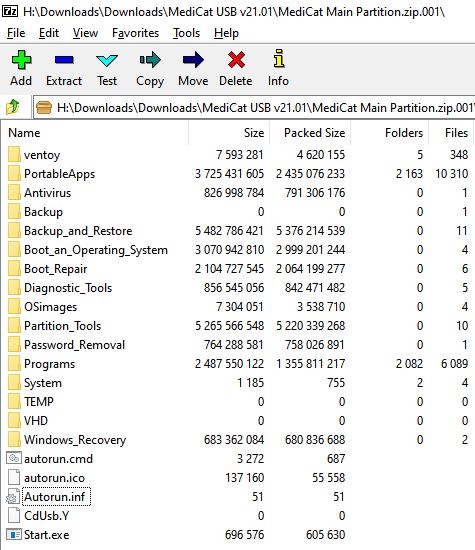 |
| Medicat v21.01 zip file contents |
 |
| Recommended for E2B: SanDisk Extreme Pro 3.1 (#ad) |
You can Secure UEFI64-boot to agFM on the E2B USB drive because it uses the Kaspersky bootx64.efi signed grub2 shim file. This boot file originated from Kaspersky and was signed by Microsoft as being 'Secure'. However, it contained a loophole which allowed us (via some clever programming) to load unsigned modules and hence an unsigned version of grub2 (e.g. grubfm or agFM or Ventoy, etc.).
A year or so ago, Microsoft released a KB Update which added a 'blacklist' entry into the UEFI BIOS non-volatile RAM of the Windows system UEFI firmware. This is called the DBx (or dbx) list and it can usually be found in your UEFI BIOS settings.
The DBx list was specifically intended for this purpose - to blacklist boot files which Microsoft had signed as 'Secure' but later turn out to be not as 'secure' as they thought!
The update provided by Microsoft immediately caused a lot of issues on certain Secure Boot OEM systems which also used this same EFI boot file (Lenovo?, HP?) and thus the update prevented them from booting after it was installed! Microsoft quickly withdrew the Windows Update and left their victims to try to rescue their secure but unbootable systems.
Now it seems Microsoft have tried again (KB4535680 2021-01-12) but the new Windows update is only applied to certain systems (and probably only those that boot via UEFI and have GPT partitions on the boot disk):
 |
| Clover identifies EFI files on all partitions. You can also add your own menu entries if you wish. |
If you want to add rEFInd to your Easy2Boot USB drive, then you can download the current rEFInd files to the \EFI\refind folder, rename the bootx64 and bootia32 .efi files and then simply add all the files to the 2nd FAT32 partition (agFM partition) of your E2B USB drive.
You can configure the rEFInd menu by editing the \EFI\refind\refind.conf text file.