A simple Ventoy theme with the 'Seven of Nine' background is available here.
These themes can be used on 'official' Ventoy drives too not just for E2B.
More information in my eBook 'Getting started with Ventoy'
It also contains the Windows 11 TPM patch registry xml files for Pro and Home.
It includes a \ventoy\ventoy.json file, so be careful not to overwrite your own ventoy.json file (if you already have one).
The 2nd-bottom line contains the Ventoy version string which can be repositioned but not removed.
I have changed it's colour to #7d7d7d to blend in with the background colour so that you cannot see it.
Here is the relevant portion of the \ventoy\ventoy.json file:
"file": [
"/ventoy/themes/e2b_seven/theme.txt"
],
"gfxmode": "1024x768",
"display_mode": "GUI",
"serial_param": "--unit=0 --speed=9600",
"ventoy_left": "5%",
"ventoy_top": "95%",
"ventoy_color": "#7d7d7d",
"fonts": [
"/ventoy/fonts/terminus-b18.pf2"
]
},
 |
| Contents of .zip file |
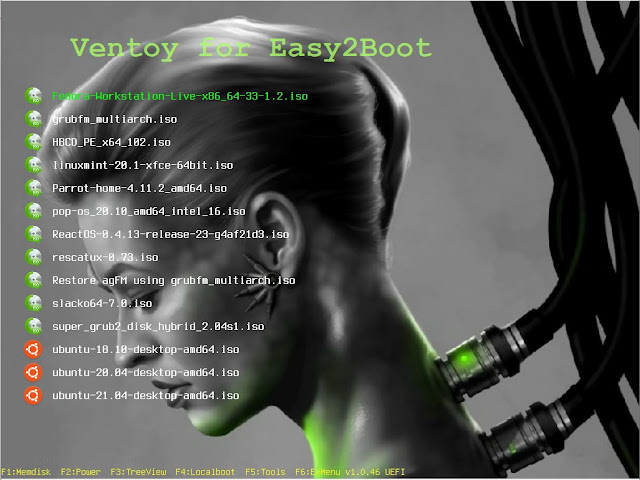 |
| Same theme but using Terminus Regular 14 font |
Space theme...
 |
| Space theme with multiple fonts loaded - ventoy_color is set to black #000000 in ventoy.json to make Ventoy version text invisible. |
Changing the Logo .png file
The text at the top is a .png file called logoVforE2B.png.
It is specified in the theme.txt file.
You can delete that section from the theme.txt file or add your own logo.
You can make a suitable .png file using the old MS Paint.exe program, however you may want to set the background as transparent. You can use PowerPoint to do this (load the file in as an image and then set the transparent colour). However, I have found this does not always work. Perhaps it works better if you actually create the text using PowerPoint?
It is very simple to set any colour as the transparent colour in a .png file if you use IrfanView (free) however.
Simply load the .png image in IrfanView and the save it using the File - Save tab. Be sure to tick the 'Show Options dialog' checkbox and tick both the 'Save Transparent Color' and the 'Save Transparency as Alpha Channel' checkboxes.
When you click 'Save' it will prompt you to select the transparency colour...





No comments:
Post a Comment