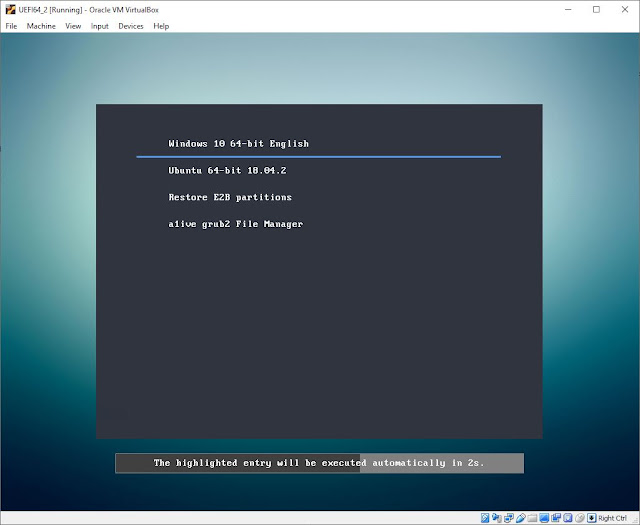Todays version is v1.25 and a1ive has worked some magic and it now seems to be able to boot Windows Install ISOs even in Secure UEFI64-boot mode! (I haven't tested Secure UEFI32 as I don't have a suitable UEFI32 computer).
No more 0xc000000f BSOD errors and we don't have to create dual FAT32+NTFS .imgPTN files to Secure Boot to large Windows Installers!
By adding your own .cfg file, you can also auto-install directly from a Windows ISO in Secure Boot mode using a suitable XML file and even install Drivers and Apps automatically. If you use the Win10 1909 x64_UNAME_PCNAME.cfg config file, you can specify the Computer Name and User Name before the build starts.
Please let me know if it works for you by using the checkboxes below.
Note: If you have any problems UEFI64 booting and installing Windows directly from a Windows ISO, please let me know,
A1ive has also added an option to recognise Kaspersky ISOs and UEFI-boot to them.
Norton Bootable Recovery Tool - nbrt.iso - no EFI boot files, use the nbrt.grubfm sample file provided for UEFI booting.
No more 0xc000000f BSOD errors and we don't have to create dual FAT32+NTFS .imgPTN files to Secure Boot to large Windows Installers!
By adding your own .cfg file, you can also auto-install directly from a Windows ISO in Secure Boot mode using a suitable XML file and even install Drivers and Apps automatically. If you use the Win10 1909 x64_UNAME_PCNAME.cfg config file, you can specify the Computer Name and User Name before the build starts.
Please let me know if it works for you by using the checkboxes below.
Note: If you have any problems UEFI64 booting and installing Windows directly from a Windows ISO, please let me know,
A1ive has also added an option to recognise Kaspersky ISOs and UEFI-boot to them.
Norton Bootable Recovery Tool - nbrt.iso - no EFI boot files, use the nbrt.grubfm sample file provided for UEFI booting.