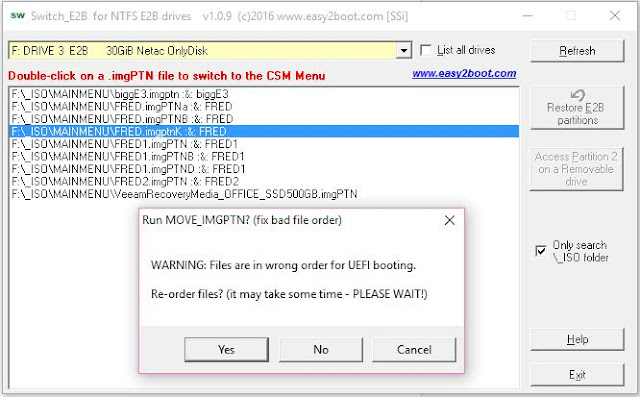I had an old Windows 7 Home Premium 32-bit tablet with 32GB internal flash memory and 2GB of RAM. It had an OEM Windows 7 Certificate of Authentication label (COA) on the back and so I decided to see if I could upgrade it to Windows 10.
As I did not have the latest Windows 10 Threshold 2 (1511) Home install ISO, I used the Windows 10 release version and installed it using an E2B flash drive (I did a clean install and completely erased all previous partitions).
I first installed Windows 10 without using a Product Key, then ran Windows Update to update it to the 1511 TH2 version. Then it was simply a case of using the Windows 7 Product Key from the COA label to activate it and Voila! I now have an activated Win 10 tablet.
With hindsight, it would have been much quicker to download Win10 Home TH2 from MS as the update took ages!
As this tablet is quite old, I am not sure if the COA label Product Key was ever registered with MS (originally it would have used the OEM Product Key embedded in the OEM OS). So I cannot be sure that it only worked because it had been previously activated with the COA key.
Windows 10 July 2016 upgrade deadline
Even if you don't want to use Windows 10 just yet, remember to install Windows 10 TH2 on any old PCs, tablets, laptops, etc. that you have before the
July 2016 free upgrade deadline. Once the system is activated, you can re-install it with any OS you like, but it will be registered for Windows 10 for any future Win10 install.
You can upgrade Home/Core editions of Win7/8 to Win 10 Home or Pro/business editions to Win 10 Pro.
If you don't want to install Windows 10 onto each system, why not install Windows 10 1511 Home and/or Pro to VHDs on a USB hard disk using WinToUSB, and boot each system from the USB hard disk.
Once you have the VHD booting, you can copy it to your E2B drive and have 32-bit and 64-bit VHDs for Win 10 Home and Pro. For UEFI-only systems, you will need to make .imgPTN files.
You should then be able to activate Windows using the original Product Key that is on each system, but using the same VHD each time (if you boot it on a different system it will just complain that it is not activated).
See
here and
here for details.