Alt-Linux ISOs do not boot fully if you just add them to E2B. However, there is a trick, just follow the picture sequence below:
You can also make a FAT32 .imgPTN file for UEFI booting (or use Clover).
MBR-booting from a .imgPTN file does not work however (unless you use the Clover boot option).
You will need to select the first partition of the USB drive (sdx1) and not sdx4.
To MBR-boot from the CSM Menu (without needing to manually select the USB drive during booting as in the above pictures), add these 3 lines to the bottom of the \menu.lst file (the one inside the .imgPTN file - not the one on the E2B partition):
title Alt Linux \n Boot to Alt Linux automatically
kernel /syslinux/alt0/vmlinuz fastboot live showopts automatic=method:disk,uuid:%UUID% ramdisk_size=270921 stagename=rescue
initrd /syslinux/alt0/full.cz
1. Choose the LiveCD option (regular-xfce-latest-i586.iso)
2. Choose Cancel
3. Now select the Hard Disk again!
4. Choose the device that is your USB drive...
5. Now select the sdx4 partition which is the ISO file
Specify / for the folder (or just hit Enter a few times)
Voila!
You can also make a FAT32 .imgPTN file for UEFI booting (or use Clover).
MBR-booting from a .imgPTN file does not work however (unless you use the Clover boot option).
You will need to select the first partition of the USB drive (sdx1) and not sdx4.
To MBR-boot from the CSM Menu (without needing to manually select the USB drive during booting as in the above pictures), add these 3 lines to the bottom of the \menu.lst file (the one inside the .imgPTN file - not the one on the E2B partition):
title Alt Linux \n Boot to Alt Linux automatically
kernel /syslinux/alt0/vmlinuz fastboot live showopts automatic=method:disk,uuid:%UUID% ramdisk_size=270921 stagename=rescue
initrd /syslinux/alt0/full.cz
Note that the parameters may vary from version to version, so check the \syslinux\isolinux.cfg file for the correct parameters. Also note that automatic=method:disk,uuid:%UUID% is required (not 'method:cdrom').



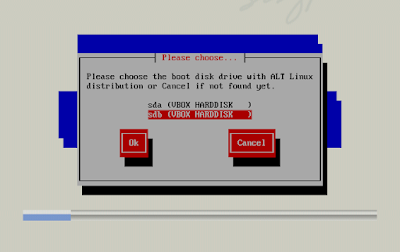



No comments:
Post a Comment