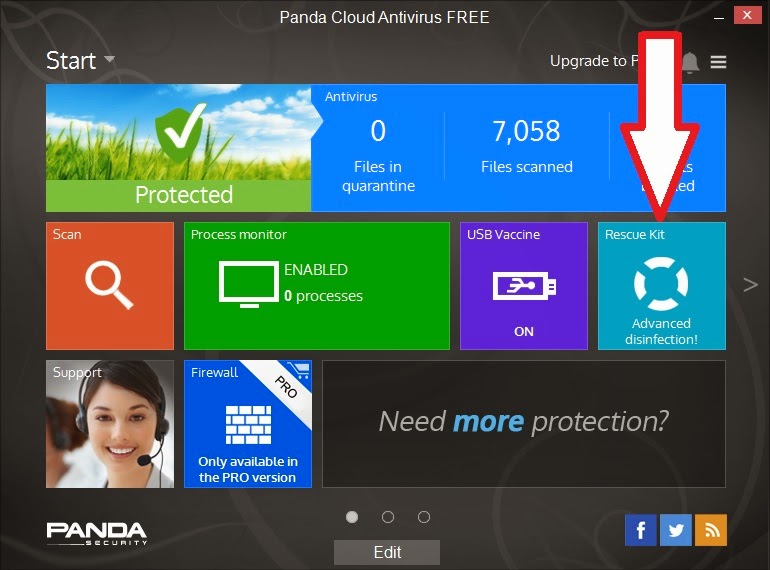Floppy disk images usually have the .ima or .img file extension.
You can just add these to your E2B USB drive in the usual way by drag-and-drop to any suitable menu folder (e.g. \_ISO\MAINMENU or \_ISO\DOS or \_ISO\UTILITIES or even \_ISO\LINUX, etc.).
Most people will want to boot to DOS (either FreeDos or MS-DOS) in order to run a DOS utility such as a BIOS update utility or a DOS utility such as HWInfo.
The RMPrepUSB Tutorial 33 includes details on how to make such Floppy Disk Images.
When Easy2Boot boots from a .ima or .img image, the USB drive will be mapped as a floppy disk device (i.e. A:). Any hard disks that are present in the system will appear as C:, D:, etc. but of course, the files on them will only be accessible to DOS if they are FAT16 or FAT32, unless you also have a DOS NTFS driver loaded. The whole floppy disk image is loaded into memory so that you cannot change the files in the image file accidentally (note: if you wish to boot directly so that you can change the contents, use a .IMArw file extension as in v1.54 and later versions).
For instance, you can download the DOS version of HWInfo from here and add it to a floppy disk image as follows:
1. Download the latest DOS version of HWInfo and unpack it fully.
2. Download the FREEDOS_288.zip file from Tutorial 33 and unpack it to obtain the FREEDOS_288.ima file.
3. Mount the .ima file using WinImage or ImDisk.
4. Copy the two HWInfo files (.exe and .dat) to the floppy disk image.
5. Quit WinImage/ImDisk and save the changes.
6. Copy the .ima file to your E2B USB drive and give it a suitable name - e.g. \_ISO\MAINMENU\HWInfo.ima
You can just add these to your E2B USB drive in the usual way by drag-and-drop to any suitable menu folder (e.g. \_ISO\MAINMENU or \_ISO\DOS or \_ISO\UTILITIES or even \_ISO\LINUX, etc.).
Most people will want to boot to DOS (either FreeDos or MS-DOS) in order to run a DOS utility such as a BIOS update utility or a DOS utility such as HWInfo.
The RMPrepUSB Tutorial 33 includes details on how to make such Floppy Disk Images.
When Easy2Boot boots from a .ima or .img image, the USB drive will be mapped as a floppy disk device (i.e. A:). Any hard disks that are present in the system will appear as C:, D:, etc. but of course, the files on them will only be accessible to DOS if they are FAT16 or FAT32, unless you also have a DOS NTFS driver loaded. The whole floppy disk image is loaded into memory so that you cannot change the files in the image file accidentally (note: if you wish to boot directly so that you can change the contents, use a .IMArw file extension as in v1.54 and later versions).
For instance, you can download the DOS version of HWInfo from here and add it to a floppy disk image as follows:
1. Download the latest DOS version of HWInfo and unpack it fully.
2. Download the FREEDOS_288.zip file from Tutorial 33 and unpack it to obtain the FREEDOS_288.ima file.
3. Mount the .ima file using WinImage or ImDisk.
4. Copy the two HWInfo files (.exe and .dat) to the floppy disk image.
5. Quit WinImage/ImDisk and save the changes.
6. Copy the .ima file to your E2B USB drive and give it a suitable name - e.g. \_ISO\MAINMENU\HWInfo.ima
When you boot from the image, type HWINFO at the A: DOS prompt to run the program.
If you prefer, add HWINFO to the bottom of the \fdauto.bat file to make it run automatically.
A ready-made payload file HWINFO.IMA.GZ is available in the Alternate Download - Other Files areas. There is also a CPUINFO.IMA.GZ too.
You can add BIOS utilities in the same way.
If you use the .ima file extension, the USB drive will be accessible from DOS as the first hard disk in the system. Any internal hard disks will be the 2nd, 3rd, 4th etc. Of course, FreeDOS will normally only be able to access them if they are FAT16 or FAT32.
Larger 'floppy' images
If you need a larger image, use ImDisk to create a Dos.img file of whatever size you want as a virtual drive.
Copy your files onto the virtual drive and then 'Remove' the virtual drive.
Then copy the Dos.img file to \_ISO\MAINMENU.
If you like, you can use the contents of RMPrepUSB's FREEDOS_USB_BOOT folder as a source for your bootable FreeDos files (press F3 in RMPrepUSB to see the folder).
Use E2B's FreeDOS floppy image
Here is an easy way to run most DOS-compatible software just by copying the files onto your USB drive.
1. Download HWINFO for DOS and extract the files to a new folder on your E2B USB drive.
Keep the folder name within 8 characters (I used \HWINFO).
You can use the first NTFS partition of the E2B USB drive, but if you have a FAT32 partition on your USB drive, this you will not need to load the NTFS driver (which is a bit flakey!).
You can use the first NTFS partition of the E2B USB drive, but if you have a FAT32 partition on your USB drive, this you will not need to load the NTFS driver (which is a bit flakey!).
2. Now Legacy boot to the E2B DOS menu and run the FreeDOS floppy image.
3. Choose the NTFS option if your files are on the first partition.
4. Now run the program (this assumes the C: drive is the volume with the \HWINFO folder)
C:
cd \HWINFO
HWINFO