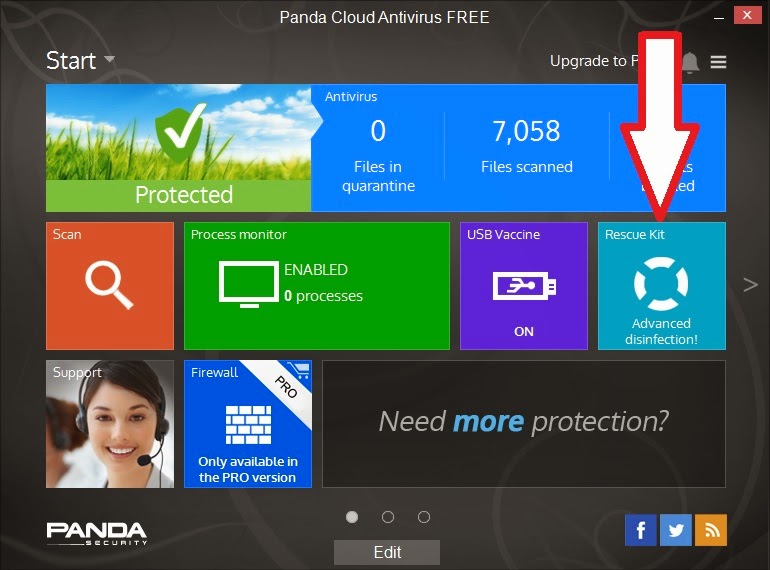Here are the steps to add the Desinfect 2014 (and 2015/2016/2017/2018/201819) ISO to you E2B USB drive and have persistent virus definition updates too ...
Steve's blog about RMPrepUSB, Easy2Boot and USB booting and sometimes other stuff too! Don't forget to Subscribe! PDF eBooks here
Visit www.rmprepusb.com for over 140 Tutorials on USB booting or www.easy2boot.xyz for a unique USB multiboot solution.
Showing posts with label multiboot. Show all posts
Showing posts with label multiboot. Show all posts
Sunday, 17 August 2014
Monday, 16 June 2014
Add Panda Cloud AV to your E2B USB drive
Windows Panda Cloud AntiVirus software is free (the Pro version is a 30-day trial version).
Disclaimer: I have no knowledge of the efficacy or otherwise of this software and so cannot personally recommend it or not recommend it. It is rated here.
It has an option to create a bootable USB rescue disk (instructions are here). Once you have made the USB Flash drive (which supports English and Spanish), you can make an Image Partition (.imgPTN) file from it, simply by dragging and dropping the Windows drive icon onto the MPI Auto Desktop shortcut.
The Panda Cloud rescue installation does not however seem to support UEFI booting so you will need to boot in MBR mode. I also don't know if it supports GPT disk format or not (as it is supposed to work on Windows 8, it should).
As it seems to boot from an ISO file which is present on the USB Flash drive, here is a way to add the same ISO file to your E2B USB drive...
1. Download and install Panda Cloud AV onto your Windows system (be sure to untick the Panda Security Toolbar and the other option(s) to avoid unwanted alterations!).
2. Choose either the Basic version of the Pro version - it will then download and install the latest version from the internet.
3. Insert any old spare USB flash drive (64MB or larger - yes, I mean 64MB!), format it as FAT32 and then choose the Rescue Kit option (see arrow below).
4. Follow the prompts to make a Rescue Flash drive (the 13MB .iso file and other files, will be downloaded from the internet and copied to your USB flash drive - syslinux will be installed onto the flash drive PBR sector and the partition will be made active).
Note: At this point you could simply drag-and-drop the USB drive letter onto the MPI_FAT32 Desktop icon (after installing the MPI Tool Kit) and make a Panda.imgPTN file (use Syslinux v4 if prompted). Or continue as follows...
5. Copy the whole \PandaCloudCleaner folder from the USB flash drive to the root of your E2B drive. The USB Flash drive is now no longer needed and it can go back in the junk drawer!
6. Move the \PandaCloudCleaner\PandaCloudCleaner.iso file to a suitable E2B menu folder (e.g. to \_ISO\ANTIVIRUS\PandaCloudCleaner.iso).
You should now be able to boot directly from the PandCloudCleaner ISO file using E2B.
To check that it is working correctly, here is what should happen when you boot from the ISO file...
After accepting the licence agreement, it will check the internet for the latest definitions (if an internet connection is available) and download new ones if required before starting a scan of your system.
Note: I cannot vouch for the effectiveness of this software (indeed the Pro version seemed to cause problems on my Win 8.1 64-bit system which already had Windows Defender running).
You can now un-install Panda Cloud AV from your Windows system if you wish.
Disclaimer: I have no knowledge of the efficacy or otherwise of this software and so cannot personally recommend it or not recommend it. It is rated here.
The full bootable ISO can be downloaded from here which you can make a .imgPTN file from using the MPI_FAT32 shortcut.
It has an option to create a bootable USB rescue disk (instructions are here). Once you have made the USB Flash drive (which supports English and Spanish), you can make an Image Partition (.imgPTN) file from it, simply by dragging and dropping the Windows drive icon onto the MPI Auto Desktop shortcut.
The Panda Cloud rescue installation does not however seem to support UEFI booting so you will need to boot in MBR mode. I also don't know if it supports GPT disk format or not (as it is supposed to work on Windows 8, it should).
As it seems to boot from an ISO file which is present on the USB Flash drive, here is a way to add the same ISO file to your E2B USB drive...
1. Download and install Panda Cloud AV onto your Windows system (be sure to untick the Panda Security Toolbar and the other option(s) to avoid unwanted alterations!).
2. Choose either the Basic version of the Pro version - it will then download and install the latest version from the internet.
3. Insert any old spare USB flash drive (64MB or larger - yes, I mean 64MB!), format it as FAT32 and then choose the Rescue Kit option (see arrow below).
4. Follow the prompts to make a Rescue Flash drive (the 13MB .iso file and other files, will be downloaded from the internet and copied to your USB flash drive - syslinux will be installed onto the flash drive PBR sector and the partition will be made active).
Note: At this point you could simply drag-and-drop the USB drive letter onto the MPI_FAT32 Desktop icon (after installing the MPI Tool Kit) and make a Panda.imgPTN file (use Syslinux v4 if prompted). Or continue as follows...
5. Copy the whole \PandaCloudCleaner folder from the USB flash drive to the root of your E2B drive. The USB Flash drive is now no longer needed and it can go back in the junk drawer!
6. Move the \PandaCloudCleaner\PandaCloudCleaner.iso file to a suitable E2B menu folder (e.g. to \_ISO\ANTIVIRUS\PandaCloudCleaner.iso).
You should now be able to boot directly from the PandCloudCleaner ISO file using E2B.
To check that it is working correctly, here is what should happen when you boot from the ISO file...
1. Choose a language
2. Press Enter
Check that you see the 'Setting up the PC...' message.
- This is where it alters your Windows installation and copies itself to the hard disk so that it auto-runs Panda when you reboot to Windows.
- If the PandaCloudCleaner folder is not present on the E2B USB drive then you won't see this message and it won't work!
If it patched Windows successfully, you should now see this message.
It may also prompt you to remove your USB drive and then automatically reboot.
Now when your system reboots to Windows from your hard disk, it will auto-run Panda Cloud Cleaner under Windows...
After accepting the licence agreement, it will check the internet for the latest definitions (if an internet connection is available) and download new ones if required before starting a scan of your system.
Note: I cannot vouch for the effectiveness of this software (indeed the Pro version seemed to cause problems on my Win 8.1 64-bit system which already had Windows Defender running).
You can now un-install Panda Cloud AV from your Windows system if you wish.
Please tick 'funny' 'interesting' or 'cool' or add a comment to let me know which posts you most enjoy.
Saturday, 8 March 2014
Easy2Boot v1.30 Trial version available
Changes:
The Main menu in E2B v1.30 now has a new menu entry which has two functions. When you first boot E2B, you will see an entry to 'Switch to grub4dos v0.4.6'. If you select this, E2B will reload E2B using grub4dos 0.4.6 (the file is in \_ISO\e2b\grub\grub_46a).
When the the Main menu reloads, you will now see a Main menu entry 'Install Grub4DOS USB Driver'. If you run this the internal grub4dos USB driver will run and will replace the BIOS USB driver. The Main menu will reload and the the 'Install Grub4DOS USB Driver' menu entry will no longer be present; thus if you don't see this menu entry, it means that the grub4dos USB drivers are already loaded.
If you don't want this new menu entry, simply delete the \_ISO\MAINMENU\ZGrub_USB_046.mnu file.
I have not replaced grub4dos v0.4.5 with grub4dos v0.4.6 because there are still a few problems with it. e.g. running usb --init to load the USB drivers twice under VBox/VMWare seems to cause it to hang; does not detect USB drives on Dell Inspiron 530, does not work very well on reboot - best if run from power on.
Note, when you load the grub4dos USB driver, you will see a brief message about how many USB drives were detected. If it does not detect your USB drive, then the BIOS will still be used to access the USB drive. If you have any systems which don't detect your USB drive (always test from power on, not a reboot), please report it to chenal here. Give give details of the grub4dos version you are using as 0.4.6a Date=20140306 Size=281,839 bytes and the make and model of your system and USB drive.
- New file extension .isopup supported for Puppy linux ISOs (no persistence)
- E2B can now be in a Logical partition on the USB HDD boot drive
- grub4dos 0.4.6 with USB driver menu option in Utilities menu
- Option in MyE2B.cfg to use grub4dos 0.4.6 USB driver on start-up of E2B
- If CheckAccess fails on start-up due to buggy BIOS, the grub4dos 0.4.6 USB drivers are used automatically.
- Make_E2B_USB_Drive.cmd script improved (Grubinst on an NTFS formatted drive didn't always work + switch to root folder). Now moved to the \_ISO\docs\Make_E2B_USB_Drive folder.
- Change detection code of WINHELPER.USB file on 'Helper' Flash drive
- .isoWB file extension (Easy2Boot_v1.30b_TESTONLY.zip)
grub4dos 0.4.6a USB driver
Using the grub4dos USB driver helps in cases where some BIOSes contain bugs in their USB driver code, and as a result you may find that one or two 'special' systems will not boot to certain payload/ISO files unless you use the new grub4dos USB driver. See my previous blog for details.The Main menu in E2B v1.30 now has a new menu entry which has two functions. When you first boot E2B, you will see an entry to 'Switch to grub4dos v0.4.6'. If you select this, E2B will reload E2B using grub4dos 0.4.6 (the file is in \_ISO\e2b\grub\grub_46a).
When the the Main menu reloads, you will now see a Main menu entry 'Install Grub4DOS USB Driver'. If you run this the internal grub4dos USB driver will run and will replace the BIOS USB driver. The Main menu will reload and the the 'Install Grub4DOS USB Driver' menu entry will no longer be present; thus if you don't see this menu entry, it means that the grub4dos USB drivers are already loaded.
If you don't want this new menu entry, simply delete the \_ISO\MAINMENU\ZGrub_USB_046.mnu file.
I have not replaced grub4dos v0.4.5 with grub4dos v0.4.6 because there are still a few problems with it. e.g. running usb --init to load the USB drivers twice under VBox/VMWare seems to cause it to hang; does not detect USB drives on Dell Inspiron 530, does not work very well on reboot - best if run from power on.
Note, when you load the grub4dos USB driver, you will see a brief message about how many USB drives were detected. If it does not detect your USB drive, then the BIOS will still be used to access the USB drive. If you have any systems which don't detect your USB drive (always test from power on, not a reboot), please report it to chenal here. Give give details of the grub4dos version you are using as 0.4.6a Date=20140306 Size=281,839 bytes and the make and model of your system and USB drive.
Friday, 28 February 2014
Add Microsoft ERD Commander and MSDart Windows Recovery ISOs to Easy2Boot
Microsoft Diagnostics and Recovery Toolset (Microsoft DaRT) allows you diagnose and repair a Windows system that has problems starting or has other issues.
Using Easy2Boot you can even boot directly from an MSDaRT 5.0 XP PE based ISO and repair a SATA Windows XP hard disk even though the MSDaRT ISO does not contain any AHCI mass storage drivers!
You can also boot via UEFI too (see below for details).
DaRT is not available from Microsoft as an .iso file. Instead, you use a program that creates an ISO file, which is based on Windows Recovery Environment (WinRE) and a set of tools that DaRT provides. This boot media starts the Windows RE, from which you can start ERD Commander. ERD Commander provides a launch platform for the DaRT tools.
Note: MediCat contains Win10/8/7 MSDaRT ISOs, just copy it to your E2B USB drive (keep extension as .iso) ;-)
Typically, you use something like the ERD Commander Boot Media Wizard to create the ERD Commander ISO (although this can vary depending on the version you are trying to create). It is easiest to create the ISO on the same type of OS that it was designed for (e.g. you cannot create a Dart 5.0 ISO using a 64-bit Win7 system).
.isoPE01
DaRT 8.1 supports Windows 8.1 and Windows Server 2012 R2.
DaRT 8.0 supports Windows 8 and Windows Server 2012.
DaRT 7.0 supports Windows 7 and Windows Server 2008 R2.
DaRT 6.5 supports Windows 7 and Windows Server 2008 R2.
DaRT 6.0 supports Windows Vista and Windows Server 2008.
.isomemF01 or .isomemwinv
DaRT 5.0 supports Windows 2000, Windows XP, and Windows Server 2003.
DaRT 8.0 supports Windows 8 and Windows Server 2012.
DaRT 7.0 supports Windows 7 and Windows Server 2008 R2.
DaRT 6.5 supports Windows 7 and Windows Server 2008 R2.
DaRT 6.0 supports Windows Vista and Windows Server 2008.
.isomemF01 or .isomemwinv
DaRT 5.0 supports Windows 2000, Windows XP, and Windows Server 2003.
ERD Commander 2005 supports Windows NT 4.0 (Service Pack 4 or later required), Windows 2000, Windows XP and Windows Server 2003. There is also an ERD Commander 2007.
Tip: If you download an .msi file which won't run under Win x64, try extracting the .ISO file from it using 7zip.
If your ISO is based on Vista, Win7 or Win8 PE (DaRT6 and above), then simply rename the .ISO file to .isope01 and copy it to a suitable folder (e.g. \_ISO\MAINMENU). You can also add a .txt file if you want to define the menu entry text and help text.
XP-based ISOs
If you have an XP-based ERD/MSDaRT ISO (DaRT5 or ERD Commander 2005), try using the file extension .isomemF01 or .isomemwinv.
To determine which E2B file extension works best, rename the .ISO files to .ISOask, and then you will be able to choose from a variety of different methods (see below).
For XP-based Recovery PE ISOs, you can also try using one of the .mnu files. In E2B \_ISO\docs\Sample menu files - there are three .mnu files you can try:
Note: E2B v1.A7 and later versions support the .isoDPMS file extension so you don't need to use this .mnu file.
Tip: If you download an .msi file which won't run under Win x64, try extracting the .ISO file from it using 7zip.
If your ISO is based on Vista, Win7 or Win8 PE (DaRT6 and above), then simply rename the .ISO file to .isope01 and copy it to a suitable folder (e.g. \_ISO\MAINMENU). You can also add a .txt file if you want to define the menu entry text and help text.
XP-based ISOs
If you have an XP-based ERD/MSDaRT ISO (DaRT5 or ERD Commander 2005), try using the file extension .isomemF01 or .isomemwinv.
To determine which E2B file extension works best, rename the .ISO files to .ISOask, and then you will be able to choose from a variety of different methods (see below).
For XP-based Recovery PE ISOs, you can also try using one of the .mnu files. In E2B \_ISO\docs\Sample menu files - there are three .mnu files you can try:
- ERD5_FIRA.mnu - this uses FiraDisk
- ERD2005.mnu - this uses WinVBlock to load the ISO
- ERD5_DPMS.mnu - this uses FiraDisk+WinVBlock+DPMS (recommended)
To overcome this, use E2B+DPMS which has lots of internal mass storage drivers and use the ERD5_DPMS.mnu file (read the instructions inside it) . This mimics the same process as if you were booting from an XP Install ISO file and it will try to identify and load the correct mass-storage driver for the system. This will allow you to boot from an ERD v5 ISO on a SATA/RAID Windows XP 32-bit system and then repair it.
I would recommend that you use the ERD5_DPMS.mnu for any XP-based Recovery ISOs. You can modify the .mnu file as required.
# Use for MSDaRT 5 XP-based ISOs (use DPMS2 version of Easy2Boot for AHCI drivers)
# Make new empty folder, e.g. \_ISO\MAINMENU\MSDART5
# Copy this .mnu file and the single ERD or PE ISO file to the empty folder (one .iso file per folder)
title XP MSDart ERD (DPMS)\n If DPMS is not installed\n Remember to select an AHCI driver\n AND the FiraDisk driver (using F6).
set MFOLDER=$HOME$
pause --wait=3 Press ENTER 3 times to boot...
/%grub%/XPStep1.g4b
boot
Note: E2B v1.A7 and later versions support the .isoDPMS file extension so you don't need to use this .mnu file.
Note that Easy2Boot+DPMS only contains Windows XP 32-bit mass storage drivers (which may or may not work for Windows 2003). If your DaRT is XP 64-bit based, then DPMS will not work. You can still use F6 to load the FiraDisk 64-bit driver for IDE systems (note: the ISO file name must contain the characters '64' so that E2B will not automatically use 32-bit DPMS drivers).
You can add any number of MSDaRT (or other) images to an E2B drive and boot from each image in both MBR\CSM mode and UEFI mode (if the image supports UEFI booting - so not XP or Vista 32-bit!). The process is as follows:
1. Run MakePartImage.cmd to make a FAT32 partition image file from your DaRT ISO (or from a working MSDaRT USB Flash drive if you have already made one). It is easiest to just drag-and-drop the ISO onto the Windows MPI_FAT32 Desktop shortcut.
2. Copy the .imgPTN file to your E2B USB drive (ensure it has the .imgPTN file extension or try .imgPTNLBAa for better 'bootability')
3. Run WinContig to make sure the file is contiguous (e.g. \Make_this_drive_contiguous.cmd)
For more details visit the www.easy2boot.com site and look for MakePartImage.
UEFI booting
You can add any number of MSDaRT (or other) images to an E2B drive and boot from each image in both MBR\CSM mode and UEFI mode (if the image supports UEFI booting - so not XP or Vista 32-bit!). The process is as follows:1. Run MakePartImage.cmd to make a FAT32 partition image file from your DaRT ISO (or from a working MSDaRT USB Flash drive if you have already made one). It is easiest to just drag-and-drop the ISO onto the Windows MPI_FAT32 Desktop shortcut.
2. Copy the .imgPTN file to your E2B USB drive (ensure it has the .imgPTN file extension or try .imgPTNLBAa for better 'bootability')
3. Run WinContig to make sure the file is contiguous (e.g. \Make_this_drive_contiguous.cmd)
For more details visit the www.easy2boot.com site and look for MakePartImage.
Wednesday, 8 January 2014
Easy2Boot v1.22_DPMS bugfix!
Somehow the DriverPack.ini file was missing from the Easy2Boot_v1.22_DPMS.zip download, this has now been fixed. Please download Easy2Boot_v1.22B_DPMS.zip and either overwrite your whole E2B drive or just extract and copy DriverPack.ini from the Easy2Boot_v1.22B_DPMS.zip file.
v1.22B Small bugfix so that NOF7HD variable works if used in MyE2B.cfg.
Note: This link may not work at a later date - please check Tutorial 72a for the latest downloads.
P.S. Why is spam mail so dumb? I have been getting lots of spam mail recently for nursing bras and hair restoration oil - who do they think I am - a bald mother?
v1.22B Small bugfix so that NOF7HD variable works if used in MyE2B.cfg.
Note: This link may not work at a later date - please check Tutorial 72a for the latest downloads.
P.S. Why is spam mail so dumb? I have been getting lots of spam mail recently for nursing bras and hair restoration oil - who do they think I am - a bald mother?
Subscribe to:
Comments (Atom)