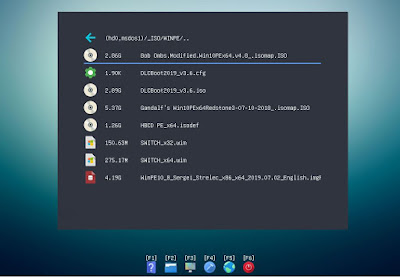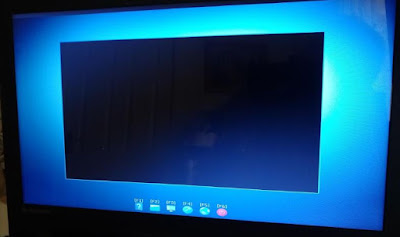This version has some bug fixes and I have tidied up the folder structure (now has an \e2b folder).
I have found the AT keyboard scan code maps to cause issues - if you have a non-responsive keyboard then remove the terminal_input at_keyboard and keymap lines in your startup_menu.txt file!
You may need to modify your startup_menu.cfg file for the new folder structure.
I have included a
sample submenu for the use Startup menu to show you how you can add more submenus to the first Startup menu.
I have also included a new example .cfg file for installing 64-bit Windows 10 ISO.
WIN10_64_INSTALL_Choose_UNAME_PCNAME_PRODUCTKEY_XML_AgFM.cfg
The sample file should be copied to any folder on the E2B drive (same partition as the ISO) and can be renamed. When run, it will ask you to choose a product key (Edition), an XML file, a user name and a PC name.
It will modify a copy of the chosen XML file (in memory) for you.
Many thanks to
Phong for reporting an issue and providing a sample .cfg file which I based this version on.
If you want the username and PC name and Product Key substitution to work, all the XML files that you include in your menu choices will need to include UNAME, PCNAME and ASKME-ASKME-ASKME-ASKME-ASKME in the relevant fields.
This could be used with Win10_Pro_US_UNAME_PCNAME_SDI_CHOCO_ASKME.xml for instance. Using this with a modified .cfg file, you will choose the Edition (Home/pro, etc), Computer Name and User Name. You will then create and format the install partitions manually on the target system using the standard Setup dialogue. The installation will then proceed unattended and if you have set up your SDI_CHOCO config and SNAPPY driver folders correctly, it will install all missing drivers and install your desired apps automatically (internet Ethernet connection required if using online app choco installs). You can use the same process for MBR\Legacy or UEFI installs.
If you use an XML which also wipes and creates partitions, the process can be fully automated but you will need one XML for UEFI GPT partitions and a different XML for MBR\Legacy partitions.
More details on XML files can be found in eBook #3.