A DrWeb_Persistent.imgPTN23 file can be found here. It was made as follows:
1. Make a 800MB FAT32 partition on a USB drive
2. Download and run the DrWeb USB creator utility drweb-livedisk-900-usb.exe
3. Run it to extract the files to the USB drive
4. Boot the USB drive on a real system - this prepares it
5. Refresh the updates - reboot and check updates are persistent
6. Drag-and-drop the USB drive letter onto the MPI_FAT32 Desktop icon to make a .imgPTN23 file (syslinux 603, auto-convert). I modified the \syslinux\txt.cfg and the \boot\grub\grub.cfg files to add nomodeset vga=ask ignore_uuid.
Note: Updates are not persistent even on their own flash drive! So it obviously has a bug!
Booting from ISO
The Dr.Web ISO boots fine in MBR mode from E2B and can be booted from the ISO with persistence by adding a .mnu file.
After many attempts to get it booting from an ISO using the cheat code 'iso-scan/filename=', I finally looked at the 'casper' linux shell script file located inside the initrd file in the scripts folder (using 7Zip), and found this code...
parse_cmdline() {
for x in $(cat /proc/cmdline); do
case $x in
showmounts|show-cow)
export SHOWMOUNTS='Yes' ;;
persistent)
export PERSISTENT="Yes" ;;
nopersistent)
export PERSISTENT="" ;;
persistent-path=*)
export PERSISTENT_PATH="${x#persistent-path=}" ;;
union=*)
export UNIONFS="${x#union=}";;
ip=*)
STATICIP=${x#ip=}
if [ "${STATICIP}" = "" ]; then
STATICIP="frommedia"
fi
export STATICIP ;;
uuid=*)
UUID=${x#uuid=} ;;
ignore_uuid)
UUID="" ;;
live-media-path=*)
LIVE_MEDIA_PATH="${x#live-media-path=}"
export LIVE_MEDIA_PATH
echo "export LIVE_MEDIA_PATH=\"$LIVE_MEDIA_PATH\"" >> /etc/casper.conf ;;
toram)
export TORAM="Yes" ;;
todisk=*)
export TODISK="${x#todisk=}" ;;
esac
done
if [ "${UNIONFS}" = "" ]; then
export UNIONFS="DEFAULT"
fi
}
From this I could find no 'fromiso' or 'isoscan/filename' cheat code with which to tell the kernel what ISO file to find the squashfs files in! There was no mention of 'iso-scan' in any other script either! So it looks like booting from an ISO file is not going to be possible using cheat codes.
Next, I tried a 'flat-file' boot by extracting the contents of the ISO file to my USB drive (2nd partition for the grub2 menu ssytem).
After some experimentation, I found that the key to getting it to work was to use the 'ignore_uuid' cheat code. This told the kernel not to try looking for the 'cdrom'.
For the final .grub2 menu file, I ended up with this menu (note that some long lines may wrap over to the next line):
# only tested on FAT32 so far
#drweb-livedisk-900-cd.iso extract iso to \ISO_Extract\drweb (probably only casper folder needed)
#EFI64 MBR64 EFI32 MBR32
if [ -e "$root2$isoextpath/drweb/casper/vmlinuz" ]; then
menuentry "DrWeb live CD (extracted)" --unrestricted --class drweb{
set root=$root2
set fldname=drweb
# must use ignore_uuid !!!
linux $isoextpath/$fldname/casper/vmlinuz boot=casper live-media-path=$isoextpath/$fldname/casper ignore_uuid --
initrd $isoextpath/$fldname/casper/initrd.lz
boot
}
fi
Folder structure
===========
\ISO_Extract\drweb\casper-rw
\ISO_Extract\drweb\casper (folder)
\ISO_Extract\drweb\install (folder)
You can have persistence by creating a 200MB ext2 file using RMPrepUSB - Create ext2 file - casper-rw - casper-rw - 200 on a spare USB drive, and then copy the file the \ISO_Extract\drweb folder.
I will provide a ready-made 200MB file in the grub2 download which you can unzip and use.
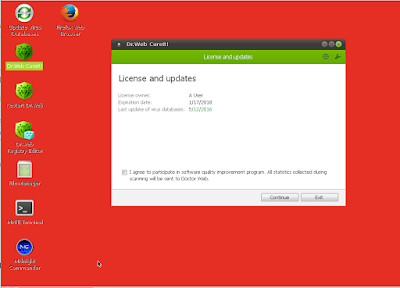 |
| Dr.Web with persistent desktop and updates. |
I have not tested NTFS yet, but I see some people have reported that it does not boot on NTFS partitions.
P.S. I just retested this and now it stops and prompts me with:
'Please provide a name for this disk'
Same disk, same file, same menu!
I don't know what I changed! Usually this message means it is looking for a .disk folder in the root, but even if extract it from the ISO and put it there (and in several other places!), I still get the message and it doesn't boot! grrrrr...
It can be made to continue by typing ALT+F1 - enter some random text e.g. "xxx" - then press [ENTER] key and it should continue to boot (press ALT+F7 to return to message console if required).
Dr Web 2021_04 ISO
Here is a .grubfm file for the agFM menu system. The USB drive must only contain two partitions.
Persistence seems to work but maybe not for Updates?
# drweb-livedisk-900-cd_2021_04 with persistence file in root or same folder as ISO.# This grubfm file must be in same folder as the ISO and have the same filename but with a .grubfm extension# Select the ISO file in the agFM Menu system and then choose the 'User Menu' option to run this file# PARTITION 3 and PARTITION 4 MUST BE UNUSED# available variables are:# grubfm_file - e.g. (hd1,msdos1)/test/ubuntu.iso# grubfm_path - e.g. /test/ubuntu.iso# grubfm_dir - e.g. /test/# grubfm_device - e.g. hd1,msdos1# grubfm_disk - e.g. hd1# grubfm_name - e.g. ubuntu.iso# grubfm_filename - e.g. ubuntu# grubfm_fileext - e.g. iso# grub_platform - e.g. efi or pc (UEFI or Legacy BIOS)# grub_cpu - e.g. i386 or x86_64 (i386=Legacy mode or 32-bit UEFI, x86_64=UEFI64)# grub_uefi_version - e.g. 2.4# grub_secureboot# CPU (=32 or 64)# --class= defines the icon displayed next to the menuentry# NEVER use hd 0 - instead use ${bootdev}# find the persistence file on the E2B USB drive (root or same folder as ISO)set "grubfm_per=(${grubfm_device})/${grubfm_filename}-rw"if [ ! -e "${grubfm_per}" ] ; then set "grubfm_per=(${grubfm_device})/${grubfm_dir}${grubfm_filename}-rw"; fiif [ ! -e "${grubfm_per}" ] ; then echo ERROR: Persistence file not found (${grubfm_per}); fiif [ ! -e "${grubfm_per}" ] ; thenecho ERROR ${grubfm_per} does not exist on (${grubfm_device}) ; read ; fiif [ ! -e "${grubfm_file}" ] ; thenecho ERROR ${grubfm_file} does not exist on (${grubfm_device}) ; read ; fiif [ ! -e "(${grubfm_device})${grubfm_path}" ] ; thenecho ERROR (${grubfm_device})${grubfm_path} does not exist on (${grubfm_device}) ; read ; fiecho Persistence file=${grubfm_per}# check file is contiguousset x=0set NC=0stat -c -q -s x "${grubfm_file}"if [ ! "${x}" = "1" ] ; thenecho ERROR: ${grubfm_file} is not contiguous or does not exist!sleep 5set NC=1fiset x=0stat -c -q -s x "${grubfm_per}"if [ ! "${x}" = "1" ] ; thenecho ERROR: ${grubfm_per} is not contiguous or does not exist!sleep 5set NC=1fiunset x# Only show menu if 64-bit CPUif [ "$CPU" = "64" ] ; thenmenuentry "Dr Web (64-bit) + persistence" --unrestricted --class ubuntu {#only update partition table if already emptyif ! test -d (${grubfm_disk},4) ; then partnew --type=0x00 --file="${grubfm_file}" (${grubfm_disk}) 4 ; fiif test -d (${grubfm_disk},3) ; then echo ERROR: Partition 3 is not empty - cannot use as persistence partition! Press ENTER to continue...; read; fiif ! test -d (${grubfm_disk},3) ; then partnew --type=0x00 --file="${grubfm_per}" (${grubfm_disk}) 3 ; echo Ptn3=${grubfm_per}; fimap -n "${grubfm_file}"map -uloopback loop "${grubfm_file}"set root=loop#change Xquiet to quiet of you don't want boot info displayed#change splash to Xsplash if you want to see all boot infoecho Booting...linux /casper/vmlinuz boot=casper persistent union=aufs Xquiet splash console=tty1 ---initrd /casper/initrd.lzboot}menuentry "Dr Web (64-bit SafeMode, No Net) + persistence" --unrestricted --class ubuntu {#only update partition table if already emptyif ! test -d (${grubfm_disk},4) ; then partnew --type=0x00 --file="${grubfm_file}" (${grubfm_disk}) 4 ; fiif test -d (${grubfm_disk},3) ; then echo ERROR: Partition 3 is not empty - cannot use as persistence partition! Press ENTER to continue...; read; fiif ! test -d (${grubfm_disk},3) ; then partnew --type=0x00 --file="${grubfm_per}" (${grubfm_disk}) 3 ; echo Ptn3=${grubfm_per}; fimap -n "${grubfm_file}"map -uloopback loop "${grubfm_file}"set root=loop#change Xquiet to quiet of you don't want boot info displayed#change splash to Xsplash if you want to see all boot infoecho Booting...set safe=acpi=off noapic nolapic edd=on nodmraid nomodeset#add ${safe} before --- if you want safe modelinux /casper/vmlinuz boot=casper persistent union=aufs Xquiet splash console=tty1 ${safe} ---initrd /casper/initrd.lzboot}else# return back to 'open' menuecho ERROR: Not 64-bit CPU; sleep 5grubfm "${grubfm_current_path}"fi

No comments:
Post a Comment