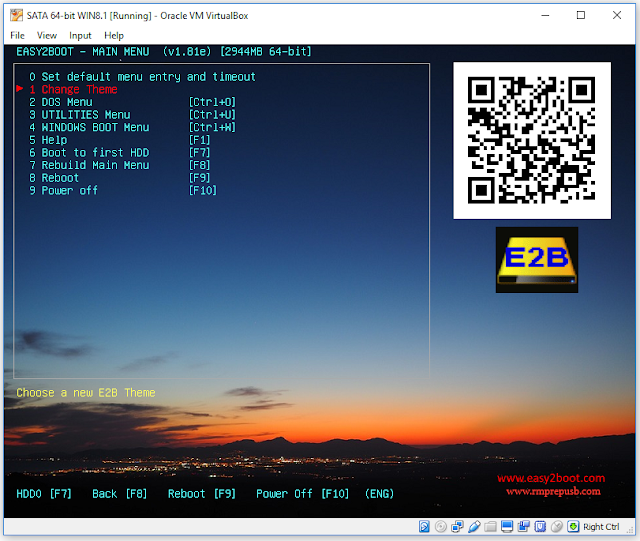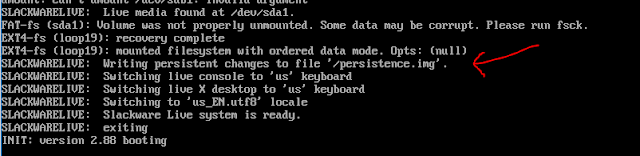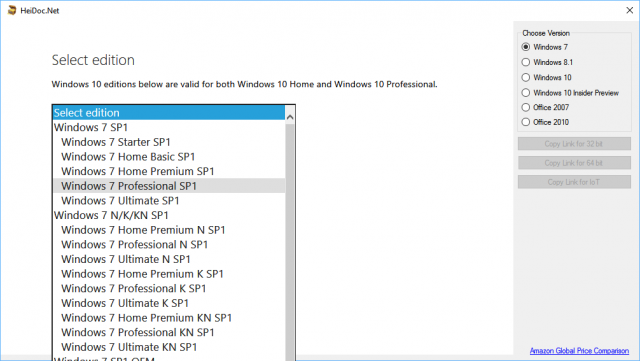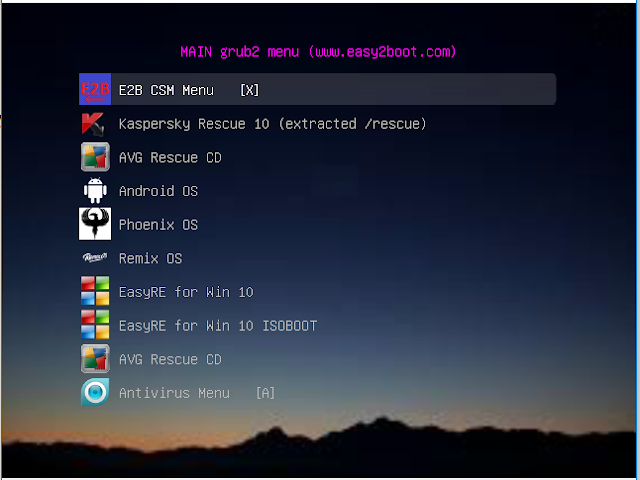I have added a bottom section to my previous blog here, detailing how you can inject files and folders automatically into a Windows Install (7/8/10) by using an entry in an XML file. The .iso file is not modified at all. All files are copied from the E2B USB drive.
This means that as well as a fully automated install using an unattend.xml file, we can also cause it to transfer over any files we like (e.g. drivers, apps, registry tweaks, etc.) from the E2B Removable USB drive, without needing to modify the original MS ISO in any way.
It also allows us to add in a \Windows\Setup\Scripts\SetupComplete.cmd file, if required and even run a StartUp.cmd file for first user logon.
The next version of E2B will include a test sample XML file (\_ISO\WINDOWS\WIN10\Auto_WipeDisk0_Win10ProUK_setupcomplete_demo.xml), with some dummy .cmd files which happen to be in \_ISO\e2b\firadisk, so you can test and modify it for yourself if you wish.
This means you can use the same ISO to install different models of PCs with different drivers and applications just be selecting the correct XML file. Your E2B drive can contain folders for machine-specific drivers and different folders for applications, so that you can copy over only those folders that you need.
Of course, how you install the drivers and apps from a cmd file is usually the tricky part, but I leave this up to you!
This means that as well as a fully automated install using an unattend.xml file, we can also cause it to transfer over any files we like (e.g. drivers, apps, registry tweaks, etc.) from the E2B Removable USB drive, without needing to modify the original MS ISO in any way.
It also allows us to add in a \Windows\Setup\Scripts\SetupComplete.cmd file, if required and even run a StartUp.cmd file for first user logon.
The next version of E2B will include a test sample XML file (\_ISO\WINDOWS\WIN10\Auto_WipeDisk0_Win10ProUK_setupcomplete_demo.xml), with some dummy .cmd files which happen to be in \_ISO\e2b\firadisk, so you can test and modify it for yourself if you wish.
This means you can use the same ISO to install different models of PCs with different drivers and applications just be selecting the correct XML file. Your E2B drive can contain folders for machine-specific drivers and different folders for applications, so that you can copy over only those folders that you need.
Of course, how you install the drivers and apps from a cmd file is usually the tricky part, but I leave this up to you!