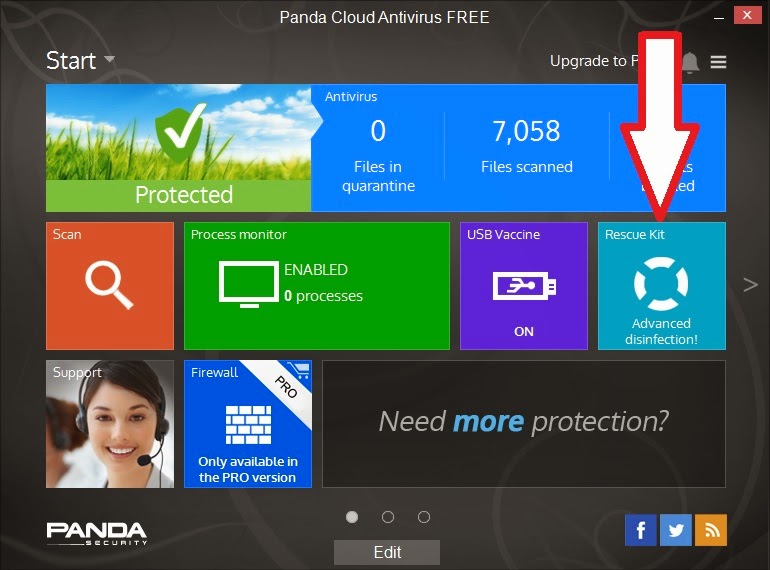Nearly all modern computers support Network Booting (aka PXE booting).
You may have seen the option to boot from the network listed in the BIOS boot options of a BIOS Setup menu.
Tutorial #76 on my RMPrepUSB site describes how to set up SERVA which is an incredible Windows utility which can set up any Windows system to function as a PXE server (as well as a normal PC).
Normally, you would need to have access to the network DHCP server (the one that dishes out IP addresses to all the computers on the network) in order to configure PXE booting. The unique thing about SERVA is that you don't need to fiddle with the network DHCP server at all. This is a real boon for home users who usually use their router as the DHCP server. It is also a boon for companies who have a multi-server network and don't allow or want their employees to fiddle with the servers.
The home site for SERVA is here and it has lots of documentation on how to boot loads of different OS's - see here for a list of non-Windows payloads that you can network boot (includes Fedora, Ubuntu, Kali linux, Debian, android x86, GParted and even FreeDos for performing a BIOS upgrade).
To install Windows across the network, it is necessary to ensure that the OS you are booting to has the necessary network drivers included, because once it boots to the Windows PE environment, it will need to pull the install files across the network from the SERVA PC to copy onto the systems hard disk.
The free 'Non-Supporter' home-trial version of SERVA can be used to install Windows across the network. The 'Supporter' version is 29.99 and has more features and is used by many companies - see here for a list.
Something to try during the Summer holidays perhaps?
Please tick 'funny' 'interesting' or 'cool' or add a comment to let me know which posts you most enjoy.
You may have seen the option to boot from the network listed in the BIOS boot options of a BIOS Setup menu.
Tutorial #76 on my RMPrepUSB site describes how to set up SERVA which is an incredible Windows utility which can set up any Windows system to function as a PXE server (as well as a normal PC).
Normally, you would need to have access to the network DHCP server (the one that dishes out IP addresses to all the computers on the network) in order to configure PXE booting. The unique thing about SERVA is that you don't need to fiddle with the network DHCP server at all. This is a real boon for home users who usually use their router as the DHCP server. It is also a boon for companies who have a multi-server network and don't allow or want their employees to fiddle with the servers.
The home site for SERVA is here and it has lots of documentation on how to boot loads of different OS's - see here for a list of non-Windows payloads that you can network boot (includes Fedora, Ubuntu, Kali linux, Debian, android x86, GParted and even FreeDos for performing a BIOS upgrade).
To install Windows across the network, it is necessary to ensure that the OS you are booting to has the necessary network drivers included, because once it boots to the Windows PE environment, it will need to pull the install files across the network from the SERVA PC to copy onto the systems hard disk.
SERVA was featured in PC WELT recently (Issue 5 - pg.55)
The free 'Non-Supporter' home-trial version of SERVA can be used to install Windows across the network. The 'Supporter' version is 29.99 and has more features and is used by many companies - see here for a list.
Something to try during the Summer holidays perhaps?
Please tick 'funny' 'interesting' or 'cool' or add a comment to let me know which posts you most enjoy.