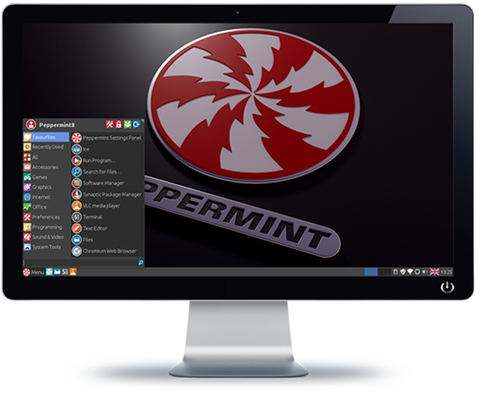Boot from a .imgPTN23 file
You can 'switch-in' a partition image which holds the MDT boot files and Deployment folder.
For MBR-booting, the simplest way to add an ISO made by the Microsoft Deployment Toolkit, is to convert the MDT ISO file to a .imgPTN file using the E2B
MPI Tool Kit. Just Drag-and-Drop the MDT ISO file (or MDT USB drive letter) onto the
MPI_FAT32 Windows Desktop shortcut.
Rename the file to have a .imgPTN
23 file extension.
 |
| MDT Setup |
This should work fine, as long as all the files inside the ISO are less than 4GB in size, and then you can MBR and UEFI-boot from the .imgPTN file. Later versions of MDT
support the creation of split wims, so this will work even for MDT with large files.
If UEFI-booting and you have a large WIM file, you could try using the MPI_NTFS shortcut to create an NTFS .imgPTN23 file. Then you can UEFI boot to agFM on the 2nd FAT32 partition (E2B v2 only) and from agFM boot from the WIM file on the first partition or the \EFI\BOOT\BOOTX64.EFI file on the first partition.
Tip: Instead of using E2B, you could just copy all your ISOs to an
IODD Mini #ad. You can still put E2B on it as well! The IODD Mini just looks like a USB DVD once the ISO is selected, so even Secure UEFI boot works.
Alternate method for MBR-booting
If you have files inside the ISO that are larger than 4GB, then use the MPI_NTFS shortcut instead. However, you will only be able to MBR-boot unless you first UEFI64-boot to agFM (see above).
Below are instructions for direct booting from an MDT ISO (MBR-booting only) and another set of instructions for MBR+UEFI-booting by using two image files...