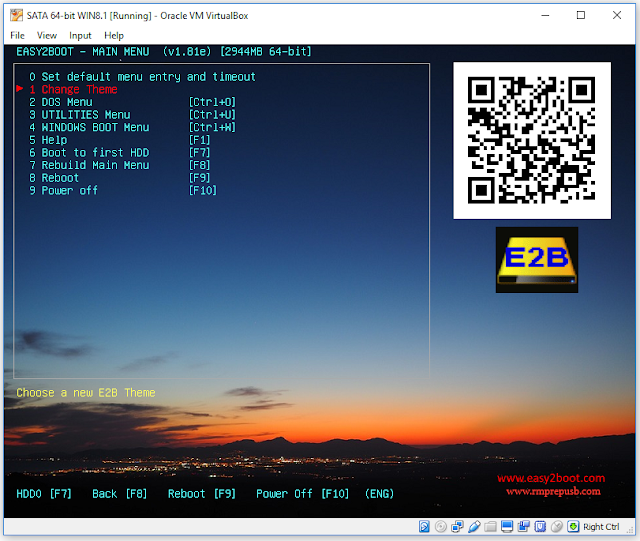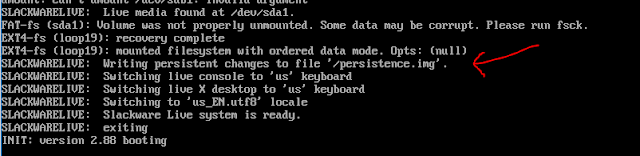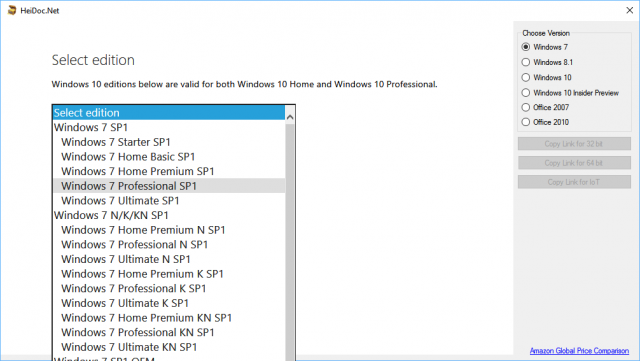This
Beta 2 toolkit allows you to UEFI-boot and then directly boot from a range of ISO files (and some .img and EFI files) by selecting any of the payloads from a grub2 menu system. The files do not need to be contiguous and you can add your own grub2 menus and files too.
The .xls spreadsheet showing all the payloads that have currently been tested is
here (also in download).
[Edit] Forgot to include Kaspersky in the spreadsheet, You can EFI and MBR boot using the extracted files (see readme.txt in \rescue folder). You can also have persistent updates if you re-make the .imgPTNLBAa23 file as a 400MB file.
Note: It is possible, using this system, to UEFI-boot from many linux ISOs, even if they do not contain any UEFI boot files (e.g. UEFI-boot to Zorin, Kaspersky, etc.)!
In Beta2, 95%+ listed payloads have been tested on FAT32 and are working.
Instructions
Follow the instructions on the E2B page
here (full details are also on this page). Screenshots, etc. are in my previous blog post
here.
Basically,
1. Download the .7z file
here and extract it to an empty folder on your Windows system
2. Create a 2nd Primary FAT32 partition on your E2B USB HDD
3. Copy the xxxx.imgPTNLBAa23 file to your E2B drive's
first partition at \_ISO\MAINMENU
4. Copy the
contents of the
PTN2 folder to the root of the
second partition (you should see a \_ISO folder at the root of the second partition)
5. Add your ISOs, etc. to the
second partition (see .XLS spreadsheet for details of what name you need to use for each file)
6. If you want to be able to run the same ISOs from the E2B menu, copy the
five .mnu files provided to the \_ISO\MAINMENU folder on the first partition of your E2B drive.
7. Now boot to E2B and select the new .imgPTNLBAa23 Beta 2 file and have fun!
If you already have Beta 1, I suggest you delete all *.grub2 files from the
second partition, and then run the
.\PTN2\COPY_ALL_GRUB2_FILES_TO_USB_DRIVE.cmd script which will copy all the .grub2 files over. If you have purposefully deleted any of the .grub2 files on the second partition (for faster booting), then use the
UPDATE_GRUB2_FILES_ON_USB_DRIVE.cmd script.
Most of the payloads should work with a NTFS partition on partition 2 but I have not tested many of them on NTFS yet. FAT32 is more compatible, but you cannot boot from ISOs that are over 4GB.
The grub2 menu system does not need the ISOs to be contiguous, but the E2B grub4dos menu system does.
There are probably at least two more Betas to release before I can think about a full release yet, but it is getting there. if you see any ISOs missing from the spreadsheet that you need, please let me know.
Please feedback any comments, suggestions or problems!