The v1.82d Beta version has a few new XML files added for Windows 8 and 10 ISO installs:
In the latest version of E2B 1.82, you can also add applications and drivers by ading the MySpecialize.cmd, MySetupComplete.cmd and MyStartup.cmd files.
- Win10_Choose_a_key_SDI_CHOCO.xml
- Win8_Choose_a_key_SDI_CHOCO.xml
These allow you to do a manual install of any Win8/10 ISO and choose the Product Key that you want to use (i.e. the same as the default Option 0 choice, but it also runs the SDI_CHOCO install, so it will install drivers and applications). These two new XML files do not contain any other configuration settings and are not 'automated'.
There is also a new E2B feature for Windows 8 and Windows 10 (and 2016) installs from an ISO.
If the 5x5 Product Key inside the XML file starts with 'ASKME' (e.g. ASKME-BBBBB-CCCCC-DDDDD-EEEEE), then E2B will ask you to select a product key to use with that XML file.
See the Alternate Download Area for the new download.
P.S. I also found a bug in grub4dos which I have reported here. I have modified E2B to work around this issue.
Description
The important files for a Snappy&choco install are:
- The XML file which must contain a RunSynchronous section to run the 'config' file
- The 'config' file - e.g. \_ISO\WINDOWS\INSTALL\CONFIGS\SDI_CHOCO.cmd
- The setupcomplete.cmd file which runs just before user login (at the end of Setup)
- The startup.cmd file which runs on first user login (as Administrator).
The setupcomplete.cmd and startup.cmd file (+ others) are under the SDI_CHOCO folder.
How to make your own version of SDI_CHOCO
The CONFIGS folder holds the main configuration file (specified in the XML file).
If you modify the SDI_CHOCO files, then when you update E2B, your changes will be overwritten.
If you want to modify the installation (e.g. install different applications), you should make your own copy of the SDI_CHOCO configuration folder, as follows:
1. First make your own XML file (e.g. IDPad300.xml) and change the SDI_CHOCO.cmd reference to point to your new config file - e.g. IDPad300.cmd. if you want E2B to prompt you for a product key, make sure the Product Key inside the XML file begins with ASKME (all occurrences).
2. Copy the \_ISO\WINDOWS\INSTALLS\CONFIGS\SDI_CHOCO.cmd file and rename it to
IDPad300.cmd
3. Edit the \_ISO\WINDOWS\INSTALLS\CONFIGS\IDPad300.cmd file, change the CONFIGDIR to \_ISO\WINDOWS\INSTALLS\CONFIGS\IDPad300. Also make any other changes you wish (e.g. add/remove choco applications or install bespoke drivers).
4. Edit the \_ISO\WINDOWS\INSTALLS\CONFIGS\IDPad300\setupcomplete.cmd and startup.cmd to add/remove any applications you want.
In the latest version of E2B 1.82, you can also add applications and drivers by ading the MySpecialize.cmd, MySetupComplete.cmd and MyStartup.cmd files.
You should now be able to use your XML file to install drivers and apps.
Tip: Check the C:\Temp folder log files if there were any problems.
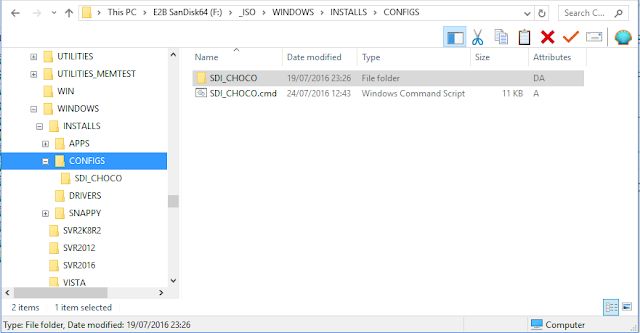
No comments:
Post a Comment