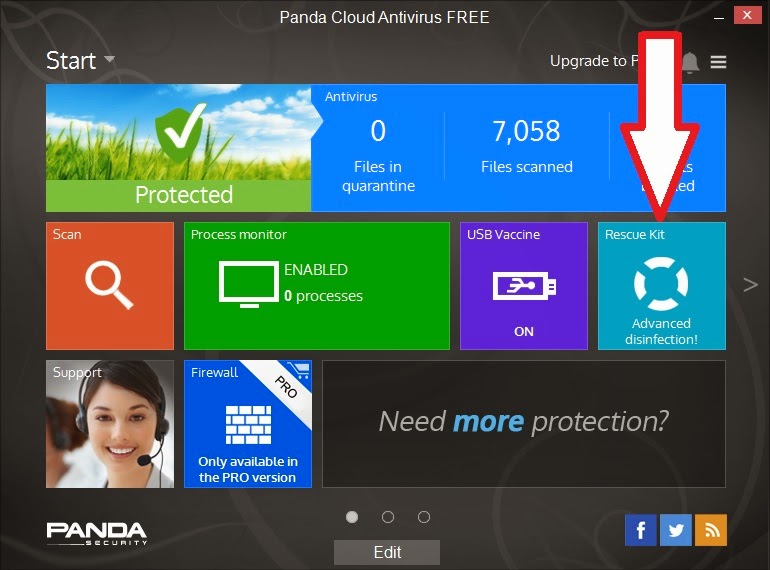It started off just as any other normal morning. Last night I switched off my new home-built Win 8.1 PC with dual (Dell+Samsung) monitors as usual, then went to bed as usual, and slept well (not always as usual!). This morning I switched on both monitors, the external speakers and then my PC as usual. When I came back from making a cup of Earl Grey tea (we drink tea in the morning, here in the UK!), there was no display on the Samsung 932GW display (connected via DVI-D) or the Dell monitor (connected to the VGA cable).
After a few panicky moments, I realised that just the Samsung monitor was not working. Even if I disconnected the DVI cable, there was no 'No monitor detected' floating message box like there usually is when the cable drops off! If I switched it off and then on again, I saw an on-screen pop-up box for about a second and then it all went black again.
On further inspection, when I connected it to the DVI cable and PC, I could just see a very faint image of the Windows login background, especially if I used a torch, shone at an angle to the screen.
At this point it looked like the backlight to the display was on the blink/fritz (technical terms for cream-crackered!). Since the backlight did come on for about 1 second immediately on first switch-on, it looked like the high-voltage
CCFL inverter was the problem, rather than the high-voltage
CCFL bulb(s).
I
Googled for 'samsung 932GW backlight' and it led me to some discussion forums about 'bad capacitors'. I also found some 'Capacitor kits' being
sold on Amazon.com for this exact model of monitor.
As a computer\electronics engineer, I am very familiar with this issue. As well as seeing bad capacitors on mainboards whilst working for RM, I have seen them in other products too. For instance, over the last 10 years or so I have bought 3 different D-Link routers. All three of them started to play up after a year or so. One seemed to work fine until my ADSL supplier upgraded my line for higher ADSL speeds - after that I kept getting a dropped ADSL connection. I initially blamed my phone company, but when I used an old USB ADSL modem, I had no problem. Sure enough, when I opened up the D-Link ADSL router, there was one large capacitor with a swollen top! I replaced it and the router worked fine from then on. The extra power demand to drive the ADSL line at higher speeds must have been too much for that poor swollen capacitor!
Since companies are selling 'capacitor kits' for this particular Samsung monitor, it leads me to believe that this monitor was built with sub-standard components. This leads to an interesting question. Samsung monitors have a 2 year warranty and mine was out of warranty. However. the Sale of Goods Act states that goods should be of
reasonable quality, last for a
reasonable time and be free from defect
at the time of manufacture. This covers the product for up to
6 years from the time of purchase and is over and above any manufacturers warranty. Since my monitor was about 3 years old and was built with poor-quality capacitors, it could be argued that I am covered by the Sale of Goods act and EEC law to have my monitor fixed or replaced.
Since people are selling 'capacitor repair kits' for this exact model of monitor, surely this is proof that these monitors
contained a defect at the time of manufacture? Also
3 years is a reasonable amount of time for a monitor to continue to work. So, I could go to the small claims court and claim against the retailer that I bought it from under the Sale of Goods Act regulations. Read
here for more information about this.
In this case however, I just took the monitor apart and looked at the circuit board. You can plainly see that 3 capacitors (circled in yellow) out of the 8 electrolytic capacitors on the board, have tops that are 'buckled'. The tops are deliberately scored when made by the manufacturer, with a cross-cut, so that the tops will split rather than explode when/if the dielectric compound inside breaks down, becomes resistive, gets hot and starts to out-gas.
Electrolytic capacitors should last for many years. I am sure you have old TV sets and other appliances that have lasted for well over 10 years (some for 20+ years like my old Sony Trinitron TV!). So why have these capacitors blown?
The answer appears to be that these are cheap capacitors that are made in either China or Taiwan and the compounds used break down after a few years. In fact it is the
power-on-time+
heat that destroys the dielectric material, which is why things like monitors and routers suffer the most, rather than washing machines or other appliances that are only used for a few hours a day (most routers are left on 24x7!).
It is a basic rule-of-thumb that for every 10 deg C rise in temperature, the rate of a chemical reaction doubles. This is why manufactures (should) test components at raised temperatures - to increase 'ageing' of the components. Raising the temperature by 30 deg C whilst on, will have the same ageing affect as keeping it running for 8x as long.
Some capacitor manufacturers blame a certain supplier who 'stole a secret recipe' for making the dielectric compound more cheaply than other suppliers and then started to sell the compound as a cheaper alternative. The problem (apparently) was that the recipe they stole was inaccurate\incomplete and the dielectric degraded after a year or so. Other manufacturers copied this recipe too and soon millions of products were built using this compound or near relatives of it (psst.. wanna buy a secret formula?). This caused the infamous
capacitor plague (which still seems to be going on even now!). This is why today you may see Power Supply and PC mainboard manufacturers boast that they use Japanese capacitors (rather than Chinese\Taiwanese ones).
One episode is
reported to have cost Dell $300m!
Still, I guess every cloud has a silver lining, especially for people selling 'capacitor repair kits', e.g.
http://www.badcaps.net.
If you are good with a soldering iron, before throwing away that router or monitor, have a look at the capacitors inside it, then Google for a 'Capacitor Kit' for it! Follow
this link for how to repair a monitor. You can order individual capacitors on eBay (but make sure they are good quality ones from a reputable supplier!). Tip: a pack of 5 capacitors of the same value is often only a few pence more than a pack of one or two.