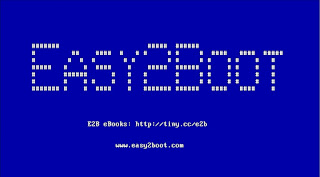Some Dell Diagnostics and Tools are provided as bootable ISO files (e.g. Dell PowerEdge Support Live Image 3.0 here). It is easy to convert this to a .imgPTN file using the MPI Tool Kit so that you can MBR- and UEFI-boot from these ISOs.
Some Dell systems have a UEFI pre-boot diagnostic already on the hard disk and provided that the hard disk is not completely corrupt or dead, you can use the Dell BIOS boot option to run these tests and check the hardware.
However, if you cannot boot from the diagnostic software on the hard disk, it is sometimes difficult to know if it is because of a corrupt/wiped hard disk, hardware fault in the hard disk itself, a BIOS configuration issue or a different hardware issue. In this case it is often useful to be able to boot from an E2B USB drive and run the same pre-boot diagnostic.
Here is a way to add as many different Dell pre-boot diagnostic EFI files as you want (using Clover you can also try them on non-Dell/non-UEFI systems too)...
 |
| EFI boot under VirtualBox of Dell Live Image 3.0 |
Some Dell systems have a UEFI pre-boot diagnostic already on the hard disk and provided that the hard disk is not completely corrupt or dead, you can use the Dell BIOS boot option to run these tests and check the hardware.
However, if you cannot boot from the diagnostic software on the hard disk, it is sometimes difficult to know if it is because of a corrupt/wiped hard disk, hardware fault in the hard disk itself, a BIOS configuration issue or a different hardware issue. In this case it is often useful to be able to boot from an E2B USB drive and run the same pre-boot diagnostic.
Here is a way to add as many different Dell pre-boot diagnostic EFI files as you want (using Clover you can also try them on non-Dell/non-UEFI systems too)...