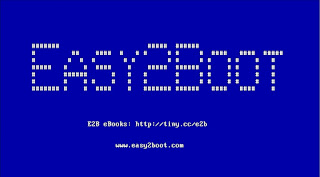If you are having problems when using the ready-made MemTest86.imgPTN file which I made available in a previous post, please update to the latest version
here.
The previous version was not compatible with the latest versions of RMPrepUSB (grub4dos installer) and could cause strange effects such a 'GRLDR not found' errors on booting and perhaps not being able to return back to the E2B menu from the CSM menu.
If you have been using the latest version of RMPrepUSB to install grub4dos on your E2B drive, make sure you are using the latest version of the MPI Tool Pack to make your .imgPTN files.
If you have used the latest version of RMPrepUSB to install grub4dos on your E2B drive, you will need to remake all your .imgPTN files again. Alternatively, edit the \menu.lst file inside each .imgPTN file and replace "Missing MBR" with "helper" throughout the file.
If you update your E2B USB drive to version
1.99a Beta or later (available in
Alternate Download area), when you switch to a .imgPTN file
using the E2B menu (
not using SWITCH_E2B.exe) E2B will automatically make the patches to the \menu.lst file inside the .imgPTN file as it is run. Once it has been patched, you can use SWITCH_E2B.exe as well as the E2B menu system to select a .imgPTN file.
Fixing a 'broken' E2B drive
If your E2B drive has a problem booting or switching back to the E2B partitions, try this process using any version of RMPrepUSB...
1. RMPrepUSB - Ctrl+B (writes a standard MBR)
2. RMPrepUSB - Ctrl+G - Y=MBR - cancel grldr copy (installs grub4dos to MBR and backs up the standard MBR to LBA1 - grub_inst will not back up the MBR if it contains grub4dos which is why we install the standard MBR first)
3. Now select the drive in Windows Explorer - Properties - Tools - Check (to fix any errors)
If the drive is in the CSM mode (i.e. has a switched-in .imgPTN file), switch it back to the E2B mode by booting to it and using the CSM 0 - EASY2BOOT menu option or using \e2b\SWITCH_E2B.exe - Restore E2B partition(s) button.
Now repeat steps 1, 2 and 3 above.
Finally, update to E2B v1.99a and use the E2B menu to switch in any 'old' .imgptn file in order to 'fix' the menu.lst file inside it:
i.e.
1. Boot to E2B menu
2. Select .imgPTN file in the E2B menu and switch to CSM menu to 'patch' the \menu.lst file inside the .imgPTN file.
3. Select menu item 0 EASY2BOOT in the CSM menu to return back to the E2B menu.
You can now use SWITCH_E2B.exe or the E2B menu to select the old .imgPTN file.
Tip: The MBR is saved to \e2b\MBR.BIN by E2B when you switch in the .imgPTN file. It may still contain the original NTFS partition table.
Drive not listed in SWITCH_E2B.exe?
If you have switched to a .imgPTN file and then tried to switch it back using the CSM Menu 0 option, you may find that it will may no longer boot to grub4dos or be listed in by SWITCH_E2B.exe.
SWITCH_E2B.exe only lists drives that have grub4dos boot code in the MBR (LBA0).
If you follow the process above, it should fix the issue.
No files? unformatted drive?
If Windows wants to format the E2B drive and it appears unformatted, the CSM menu may have restored your old original backup partition. This type of problem only happens if you have re-partitioned your E2B drive
after you originally installed E2B onto it.
To fix the issue, follow the
FAQ Troubleshooting guide