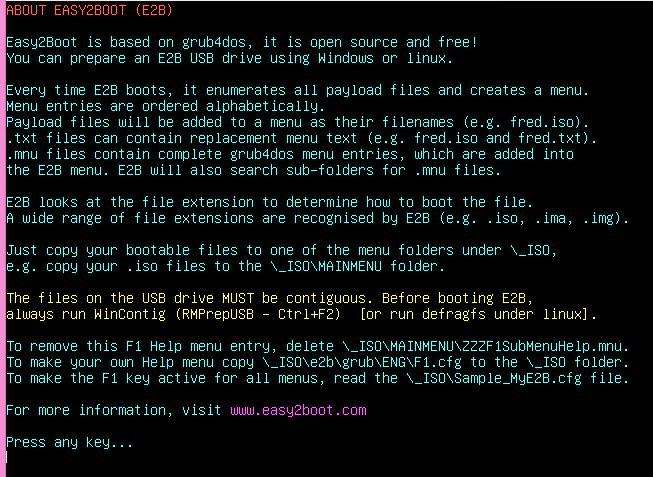Quite a few changes in version 1.55, thanks to many others for ideas, improvements, language files and bug reports!
E2B v1.55 changes:
E2B v1.55 changes:
- F1 Help Main menu added (English only). F1.cfg help file can be translated into other languages.
- \_ISO\e2b\grub\menu.lst code change to work around incompatibility issue between AMI BIOSes and MyDigitalSSD OTG USB drive - grub4dos losing all variables! Affects HP Compaq dx2400 microtower, Asus M4A89GTDPRO-USB3 motherboard, Asus x550ca - all have American MegaTrends BIOS. Exact cause still under investigation.
- Portuguese language STRINGS.txt added (thanks Carlos).
- Romanian language STRINGS.txt added (thanks Anto).
- French language STRINGS.txt added (thanks Nicolas).
- New \_ISO\docs\mythemes folder added - supports adding a $Change_Theme.mnu menu file to the Main menu. Read the ReadMe.txt file in the folder for more info.
- .cfg file extension support added - can now switch themes by copying a MyE2B.cfg-style file to a menu folder.
- \_ISO\docs\Sample E2B Templates folder name changed to Templates due to path length limitations in grub4dos. If updating, you can delete the old Sample E2B Templates folder.
- Latest grub4dos grldr versions included in E2B (important long-standing NTFS bug fixed in new version). Longer paths allowed for splashimage, etc. see http://grub4dos.chenall.net/categories/downloads/ for details of fixes.
- EXTOFF variable added for MyE2B.cfg file - if set to 1, file names are listed in the menu without their file extension.
- Various small changes to Qrun.g4b, English STRINGS.txt and other E2B files.
- You can change or remove the menu ► arrow marker symbol which indicates the highlighted menu entry, using a new grub4dos feature (see Sample_MyE2B.cfg).
- If you prematurely abort an .imgPTN file selection, the 4th partition is now cleared instead of leaving it switched in.
- Sample_MyE2B.cfg has sample code to detect host display resolution and choose different wallpapers.
- linux fmt.sh script revised so works with older bash shells (thanks Todd).
- linuxmint-17-mate-32bit-v2_Persistent.mnu - for new versions of Mint
- Tails_for_USB_HDD_Persistent.mnu - required if running Tails from a USB HDD or if you want persistence
- Change_Wallpaper.mnu - allows user to change the wallpaper background from a menu entry
- Change_Language.mnu - menu entry to change E2B language
- Change_Theme.mnu - menu entry to allow user to select a theme
- BlueTheme.mnu - example of how user can select an alternate Theme template
- Desinfect_2014_Peristent.mnu
- Desinfect_2014_with_Updates.mnu
- A_BlankMenuEntrySeparator.mnu - fancy 3-line separator
- Win_Vista_7_2K8R2_Direct.mnu - for Win install menu entry with preset XML file
- Win_Win8_2012_Direct.mnu - for Win install menu entry with preset XML file and/or KEY
- PTN_LOG1_Menu.mnu - If you have an E2B drive with a Logical partition, you can boot from files on that partition with this menu.
As always, let me know if you find any problems - there are many 1000's of happy E2B users who don't have a problem, so if you do find a problem ,it will probably be due to an incompatibility with your particular system or payload file. Many of these sorts of problems can be worked-around or fixed, but only if you let me know using the Contact Me page on the www.easy2boot.com website!
Let me know what you think of the new changes.
Please tick 'funny' 'interesting' or 'cool' or add a comment to let me know which posts you most enjoy.