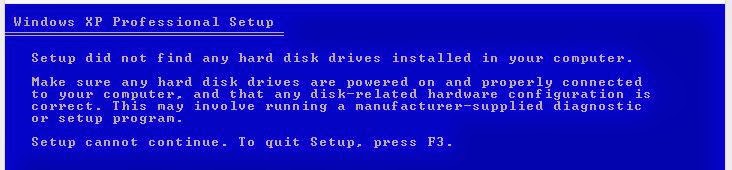If you have read my blog, you may remember that I had built a new system a few months ago - see
here.
On the whole I have been very pleased with the system. It is quiet and fast.
The front panel has four USB ports, the top two are USB 2.0 and the bottom two are USB 3.0.
I specifically wanted this Cooler Master N600 case so that I could have convenient access to both types of ports.
I needed easy access because, of course, I need to test
Easy2Boot USB drives a lot!
The only problem that I have been having for months now was with the
Anker Wireless Mouse and dongle that I had plugged into one of the front panel USB 2.0 ports of my new PC.
Most of the time the mouse+dongle worked just great, but I noticed that whenever I plugged in a
USB 3.0 Flash drive into the
USB 3.0 port on the front panel, the wireless mouse started to respond in an unreliable and jerky fashion, particularly just after the USB 3.0 Flash drive had been connected (and Windows would start to access\scan it).
If left it for a few minutes, the wireless mouse response would improve slightly, but it still gave me trouble (I humbly apologise for any physical harm that I may have caused to the poor, long-suffering creature and I also apologise for any abusive comments that I may have shouted at it in sheer frustration whenever the cursor started to behave erratically)!
My first thought was that perhaps the single AA battery in the mouse was getting flat, but I found that if I changed it for a new one every week, the response did seem to improve slightly, however it still wasn't perfect and it soon started to play up again.
As always,
as soon as I unplugged the USB 3.0 Flash drive - the mouse responded perfectly!
I tried many different USB drives and found that:
1. The issue only occurred with
USB 3.0 Flash drives (not external USB 3.0 hard disks which, of course, had a short USB 3.0 lead)
2. The issue only occurred when I connected a USB 3.0 flash drive to the USB 3.0 front port - if I connected the same flash drive to the other spare USB 2.0 front port or rear USB 3.0 port - no problem!
3. If I connected a USB 2.0 Flash drive to a front USB 3.0 port there was no problem.
4. There was no difference in behaviour, whether I connected the USB 2.0 wireless dongle to the front USB 3.0 port or to the front USB 2.0 port.
5. If I replaced the wireless dongle with an ordinary wired USB 2.0 mouse it worked fine.
6. The wireless dongle worked in the rear USB ports (but this was inconvenient if I wanted to use the dongle in another system, because I could not easily get access to the rear of the PC to remove it).
Over the last few months, I have tried updating the USB chipset drivers of my Haswell mainboard but to no avail.
Today however, I Googled for 'USB 3.0 wireless mouse jerky' and found
this thread.
It said that USB 3.0 signals can cause interference with the 2.4GHz wireless mouse dongle and that I should separate the USB 3.0 flash drive from the USB 2.0 wireless Bluetooth dongle. It cited an Intel PDF on the subject
here (esp. see 4.3).
So I got out a spare, well-shielded
USB 2.0 extension cable and used it to connect the wireless dongle to the same USB 2.0 front port as before.
Fig. 1 Before (mouse was jerky) - and - Fig.2 After (works perfectly)!
The result was (drumroll......) >>> the wireless mouse now works fine!
Even if I taped the wireless dongle directly on top of the USB 3.0 Flash drive it still worked without any problems! This suggests to me that Intel's assumption that the problem was caused by
radiated interference is
not correct. It seems to me that the problem is caused by
electrically transmitted noise.
Another test was to completely wrap the USB 3.0 Flash drive in tin foil and earth the foil to prevent any wireless interference (without using an extension cable). Again this proved ineffective.
I also tried inserting a 1m USB 3.0 extension cable between the Corsair GT USB 3.0 Flash drive and the front panel USB 3.0 port with the wireless dongle directly plugged into the USB 2.0 port (i.e. as in Fig.1 but using a USB 3.0 cable to connect the Flash drive). I deliberately placed the flash drive on top of the wireless dongle so it would cause maximum
radiated interference - but again the mouse worked fine!
So it seems that
merely using a USB extension cable fixes the problem - this may be because the RF frequencies in the USB 3 data lines or power lines are being absorbed by the USB cable's ground shield, so that less
electrical RF noise get's back to the front panel PCB via the signal/data wires.
So I am not at all convinced that this is a case of
wireless interference - more likely, it is a case of poor grounding and isolation on the USB port PCB that is inside the front panel of the case. It may be that a few high-frequency decoupling capacitors sprinkled around the USB port PCB may fix the problem, but I am going to leave that for another day! Getting rid of high-frequency noise such as 2.4GHz is tricky and often a multi-layer PCB with close ground-Vcc planes is the only way - this would mean Cooler Master would need to make a decent multilayer front panel PCB. Better grounding would also help!
Equally, there may be a lack of high-frequency decoupling inside the USB 3.0 Flash drives too (I tried 3 different makes and they all gave problems - Corsair Voyager GT 32GB, a Pretec Rex 100 8GB and a Busbi 16GB, the Busbi USB 3.0 Flash drive had a silver 'metalic-paint' plastic case and did not seem to cause quite as much of a problem as the other two). The PCBs inside these pen drives are often simple dual-layer PCBs.
Summary
So just bear in mind that if you have USB 3.0 devices AND wireless devices such as
wireless mouse dongles,
bluetooth dongles or
WiFi dongles (or perhaps
TV tuner dongles) - keep all USB 3.0 devices away from them. If possible, use rear ports for one and front USB ports for the other.
If you are still having problems, try using short, well-shielded USB cables instead of connecting them directly to the system's USB ports.
If they ever start making USB 3.0 versions of wireless dongles - I can see this issue becoming a BIG problem!
P.S. Since sorting out this problem, I have noticed that the battery in my wireless mouse lasts for several
months now instead of just a few weeks. My guess is that it had to keep re-transmitting 100's of bluetooth packets due to the interference problems and that this quickly depleted the battery.
If you found this blog post useful please tick one of the Reactions boxes below.