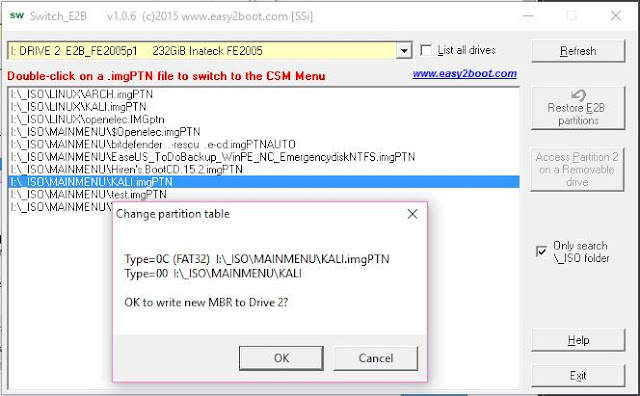As you know, most files on the E2B USB drive need to be contiguous (one exception to this is the Windows Installer ISO files).
The easiest way to make all files contiguous is to click on the \MAKE_THIS_DRIVE_CONTIGUOUS.cmd batch file which runs WinContig.
Tip: If you don't use the CONTIG.ISO temporary file (only used by E2B when files are non-contiguous), then just delete it. This will add an extra 500MB of free space.
BUT - Do you ever find that one or two large files cannot be made contiguous by WinContig?
You may find that, even though there is enough free space on the drive to make a copy of the file, WinContig (and Defraggler) cannot make the file contiguous. This is because the 'free space' is scattered all over the drive volume instead of being all in one 'chunk'.
Motasem discovered this yesterday and contacted me for advice. Here is how you can fix the problem...
The easiest way to make all files contiguous is to click on the \MAKE_THIS_DRIVE_CONTIGUOUS.cmd batch file which runs WinContig.
Tip: If you don't use the CONTIG.ISO temporary file (only used by E2B when files are non-contiguous), then just delete it. This will add an extra 500MB of free space.
BUT - Do you ever find that one or two large files cannot be made contiguous by WinContig?
You may find that, even though there is enough free space on the drive to make a copy of the file, WinContig (and Defraggler) cannot make the file contiguous. This is because the 'free space' is scattered all over the drive volume instead of being all in one 'chunk'.
Motasem discovered this yesterday and contacted me for advice. Here is how you can fix the problem...