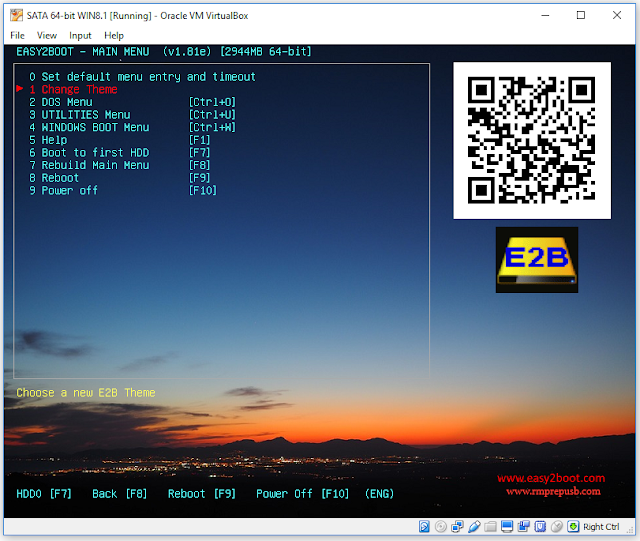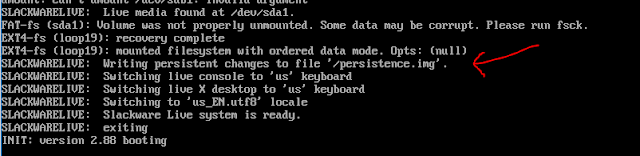Slackware will use either a \persistence folder or a \persistence.img file (by default) for persistence.
However, it appears that this needs to be in ext4 format.
I could not find a way of pointing the LiveCD ISO to the persistence file when booting directly from an ISO, so here is how I went about adding Slackware with persistence to my E2B USB HDD.
1. Drag-and-drop the
slackware64-live-mate-current.iso file onto the MPI_FAT32 Decktop shortcut to make a
slackware.imgPTN file - when prompted for a size, add enough for your persistence requirements - e.g. add 500MB (max. you should add is 4GB because we are using FAT32 for the partition so we cannot create a persistence.img file larger than 4GB in step 5 below).
2. Copy the slackware.imgPTN file to your E2B drive (e.g. \_ISO\LINUX folder)
3. Switch to the slackware.imgPTN file (e.g. by booting to the E2B menu).
Do NOT use SWITCH_E2B.exe to switch to the slackware.imgPTN file for the first time as it can cause problems with syslinux booting. Once you have booted via E2B once, you can use SWITCH_E2B.exe afterwards.
4. The files in the new partition should now be accessible to Windows.
5. Run
RMPrepUSB - Create Ext2 FS and create a new persistence file on the USB partition called
persistence.img (note: case sensitive). Make the size as big as any remaining free space on the partition (e.g. approx 500MB). Any Volume name will do.
6. Now boot to slackware (to the CSM menu) by choosing
boot option #2 (the #1 entry may not work unless you are using SWITCH_E2B.exe v1.0.11 or later) and boot to slackware.
7. Log-in as root (pwd=root) and run a terminal window
8. Type the following commands:
mkfs.ext4 /mnt/livemedia/persistence.img
tune2fs -m 0 -c 0 -i 0 /mnt/livemedia/persistence.img
9. Now when you next boot, persistence should be working.
Tip: Use CTRL+S during booting when you see the 'SLACKWARELIVE:' text, to check that the persistence.img file has been found (CTRL+Q to resume):
Note: Slackware would not boot from my USB HDD UASP drive caddy (e.g. Inateck FE2005) on my Z87 PC. It reported it could not find the 'livemedia' during booting. Using fdisk -l , it did not list the E2B USB hard disk. If I removed and re-inserted it, it did not allocate a device name, but if I inserted a USB 3 Flash drive, it reported sdd1 was found. I conclude from this that slackware does not contain a UASP driver, so you cannot MBR-boot from USB 3 UASP drives/caddies (I tried both USB 2 and USB 3 ports).
10. I recommend you take a backup (at least of the persistence.img file) in case of later boot problems!
UEFI-Booting
You should also be able to UEFI-boot via Clover or your system firmware in UEFI-boot mode.