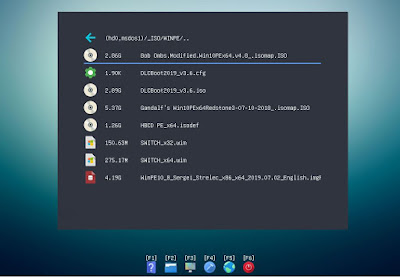Some of the eBooks were previously priced at $6.99, $7 and $10.
I have now reduced the price so they are all only $5 each - you can also get a 10% discount on all of the eBooks when you purchase more than one (add one to the Basket and then you will see the others). Why not put down that game controller or 'Joy Stick' (well, that's what my wife calls it), and become a wizard of the USB stick instead?
This special offer will only be for a limited time so grab 'em while they're hot!
P.S. There are a few reviews about the eBooks on the GuestBook page if you want to see if they might be useful to you (and I didn't pay them to write that - honest!).
I have now reduced the price so they are all only $5 each - you can also get a 10% discount on all of the eBooks when you purchase more than one (add one to the Basket and then you will see the others). Why not put down that game controller or 'Joy Stick' (well, that's what my wife calls it), and become a wizard of the USB stick instead?
This special offer will only be for a limited time so grab 'em while they're hot!
P.S. There are a few reviews about the eBooks on the GuestBook page if you want to see if they might be useful to you (and I didn't pay them to write that - honest!).