So I have my E2B+agFM USB drive and it can Legacy and UEFI64-boot on (almost) any system, including Secure Boot.
The WinPE payloads on my USB drive include:
E2B Menu
However, now some of these old Win PEs have applications which are a bit outdated.
Also, I would like to add more shortcuts to the Desktop for apps which I use frequently.
I would like to add some portable apps too.
Having one or two apps auto-start would be nice as would changing the wallpaper.
But the ISO cannot easily be changed - right?
WRONG!
Here is a screenshot of my Gandalf Redstone3 desktop (looks a bit different, doesn't it!):
To do this, you need to add the PEStartup files from Tutorial 143 on my RMPrepUSB.com website.
Extract the files to the root of the agFM FAT32 partition (or the 3rd partition if you have one). It would be better to use the 2nd FAT32 partition because it should always be present even when using .imgPTN23 files.
2. Extract the zip files to the root of your agFM FAT32 2nd partition (size should be several GBs if you want to download lots of Portable Apps later on).
3. Now boot to any WinPE and wait 30 seconds once the Desktop has been reached (some PE's like Gandalf and Medicat will automatically run PEStartup).
4. If nothing happens after 30 seconds, then double-click on \TheOven_startup.cmd (navigate to the partition).
Now you will see some extra Desktop icons, including a useful Reboot, Shutdown and PortableApps icon, and an icon for the PEStartup.exe application itself. The wallpaper will usually be changed too.
In my case, I also added an extra Desktop icon for SWITCH_E2B.exe (applications must be on the same partition as the PEStartup application).
You can use the PEStartup app to change the wallpaper and desktop icons. It can also be set up to start applications. See the article for details.
The Portable Apps application will need updating and you will probably want to download and add some apps. You will obviously need an internet connection for this. Although many WinPEs will download the apps fine, if you have any problems, then run "\AIO\Tools\Start.exe" from the USB drive from a full Windows operating system. Update the USB drive under Windows and it will then be ready to use under WinPE.
Note that many of the apps are 32-bit applications. This means your 64-bit WinPEs must be capable of running 32-bit apps (SysWoW64 must have been included in the original build).
The good bit is that once you have it set up, any WinPE that you boot to, can have your Desktop and Portable Apps ready to go!
The WinPE payloads on my USB drive include:
- Bob Omb's WinPE
- Medicat
- DLCBoot 2019 (must use .cfg or .grubfm file)
- Gandalf'sWin10PE
- Hirens Boot CD PE
- Sergei Strelecs Win8\10 PE (.imgPTN23)
- and a few others
E2B Menu
agFM (UEFI64) menu
However, now some of these old Win PEs have applications which are a bit outdated.
Also, I would like to add more shortcuts to the Desktop for apps which I use frequently.
I would like to add some portable apps too.
Having one or two apps auto-start would be nice as would changing the wallpaper.
But the ISO cannot easily be changed - right?
WRONG!
PEStartup
By using the 'PE Startup.exe' written by the author of AIOBoot, I can boot to any of these WinPEs and instantly change all these things and add Portable Apps too.Here is a screenshot of my Gandalf Redstone3 desktop (looks a bit different, doesn't it!):
To do this, you need to add the PEStartup files from Tutorial 143 on my RMPrepUSB.com website.
Extract the files to the root of the agFM FAT32 partition (or the 3rd partition if you have one). It would be better to use the 2nd FAT32 partition because it should always be present even when using .imgPTN23 files.
Quick Instructions
1. Download the PEStartup_PApps zip file from the web site.2. Extract the zip files to the root of your agFM FAT32 2nd partition (size should be several GBs if you want to download lots of Portable Apps later on).
3. Now boot to any WinPE and wait 30 seconds once the Desktop has been reached (some PE's like Gandalf and Medicat will automatically run PEStartup).
4. If nothing happens after 30 seconds, then double-click on \TheOven_startup.cmd (navigate to the partition).
Now you will see some extra Desktop icons, including a useful Reboot, Shutdown and PortableApps icon, and an icon for the PEStartup.exe application itself. The wallpaper will usually be changed too.
In my case, I also added an extra Desktop icon for SWITCH_E2B.exe (applications must be on the same partition as the PEStartup application).
You can use the PEStartup app to change the wallpaper and desktop icons. It can also be set up to start applications. See the article for details.
The Portable Apps application will need updating and you will probably want to download and add some apps. You will obviously need an internet connection for this. Although many WinPEs will download the apps fine, if you have any problems, then run "\AIO\Tools\Start.exe" from the USB drive from a full Windows operating system. Update the USB drive under Windows and it will then be ready to use under WinPE.
Note that many of the apps are 32-bit applications. This means your 64-bit WinPEs must be capable of running 32-bit apps (SysWoW64 must have been included in the original build).
The good bit is that once you have it set up, any WinPE that you boot to, can have your Desktop and Portable Apps ready to go!


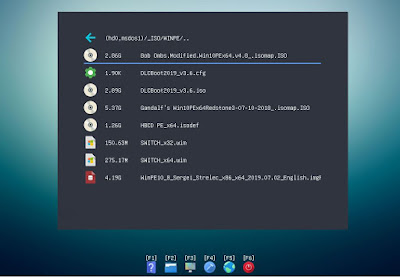

No comments:
Post a Comment