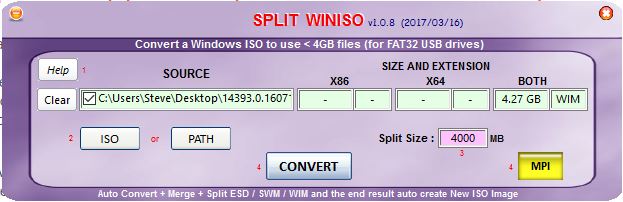The HP Vision Diagnostics ISO can be added to an E2B Removable USB drive if you use the .ISOPE01 file extension. It will boot straight to WinPE and you should briefly see the blue console shell window which will load the ISO as a virtual drive and allow it to find the drivers and diagnostic programs inside the ISO.
If you have a E2B HDD, you will need to convert the ISO to a FAT32 .imgPTN file (or if you boot it as .isoPE01, you could use the SHIFT+F10 key and run \_ISO\e2b\firadisk\LoadISONP.cmd from the E2B USB drive to load the ISO file as a virtual DVD to allow the diagnostic files to be seen).
The HP PC Hardware Diagnostics 3-in-1 USB Key software however, does not come as an ISO file.
If you have a E2B HDD, you will need to convert the ISO to a FAT32 .imgPTN file (or if you boot it as .isoPE01, you could use the SHIFT+F10 key and run \_ISO\e2b\firadisk\LoadISONP.cmd from the E2B USB drive to load the ISO file as a virtual DVD to allow the diagnostic files to be seen).
The HP PC Hardware Diagnostics 3-in-1 USB Key software however, does not come as an ISO file.
Here is how to add it (or the Vision Diagnostics ISO) to E2B.