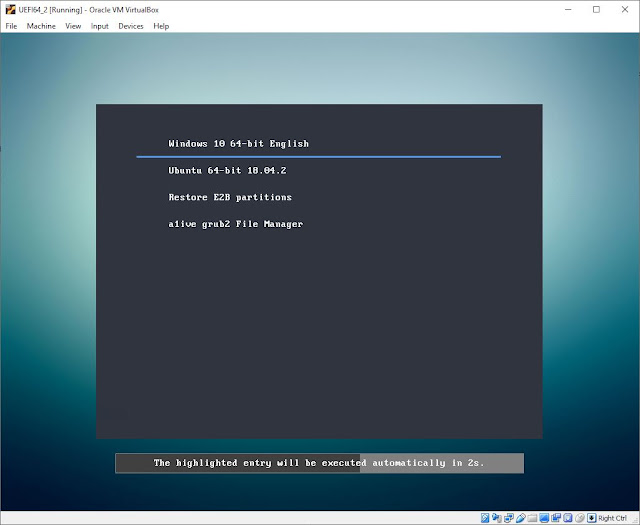This version has a new feature to only list bootable\actionable files.
agFM Beta download folder is
here.
Now, by default, files such a .XML , .BMP., .JPG., .BAK, .CMD, .GZ, .BAT, .MNU and all other non-bootable files are
not shown in the agFM file menu.
This makes it much quicker to navigate the E2B folder structure.
I have also added two new .cfg files in case you want all files to be listed in the agFM menu.
- SHOW ALL FILES (agFM).cfg
- SHOW ONLY BOOT FILES (agFM).cfg
If you want your agFM system to always show all files on startup (as with previous versions of agFM), then create a
\boot\grubfm\startup_menu.txt file on the agFM partition and add in this line at the top of the file:
grubfm_set --hide 0
If you do not want a startup menu to be shown, just set the timeout and default to 0.