Changes in v1.93c
- Improved ChocBox.cmd script for making offline Chocolatey packages (with website lookup for packages)
- New GIFtoIMA.cmd script for converting animated GIFs to a .IMA image file for use with E2B
\_ISO\docs\E2B Utilities\GIFtoIMA\GIFtoIMA.cmd is a script which will convert an animated GIF to a floppy disk .IMA file ready for use with E2B. It even generates the required grub4dos code that you can paste into your \_ISO\MyE2B.cfg folder.
P.S. E2B v1.92d version will also delete any frame_00256.bmp and over files because maximum is 255 for grub4dos\E2B anyway.
P.S. E2B v1.92d version will also delete any frame_00256.bmp and over files because maximum is 255 for grub4dos\E2B anyway.
Rules for animation files
- Extracted .BMP files must be in 24/32-bit colour depth (not 256 colour)
- Extracted .JPG can be used but may be slower to load
- The dimensions of each .bmp/.jpg (Width x Height) must be identical for all frames - otherwise you get jitter and remnants on screen
- You can play using a transparent background or opaque
- You can only use transparency in E2B if the four corners are the same colour (same RGB value) and the background is all one colour.
- Max 255 frames supported (A_001.bmp to A_255.bmp)
- If the last frame is the same as the first, reduce 'last' number by one (to prevent 'pause' on last frame).
- You can either loop it 1-15 times or play it continuously
- The file frame name and extension must end in nnn.eee where nnn is 001-255 and eee is any three letters (typically .bmp or .jpg).
How to use GIFtoIMA.cmd
The GIFtoIMA.cmd script can be copied to any drive or folder or left where it is.
IrfanView (32-bit version) and ImDisk should be installed already (or place i_view32.exe in the same folder as GIFtoIMA.cmd if you don't want to install IrfanView).
Drive Z: must be a free drive letter.
GIFs which vary in frame size or which use 'difference only' frames are not supported - i.e. they won't look good!
Tip: Use the free app KickMyGraphics to save a GIF in the correct format (loopback mode=off) if you have a GIF of the 'difference' type.
GIFs which vary in frame size or which use 'difference only' frames are not supported - i.e. they won't look good!
Tip: Use the free app KickMyGraphics to save a GIF in the correct format (loopback mode=off) if you have a GIF of the 'difference' type.
- Drag-and-drop an animated .GIF file onto the GIFtoIMA.cmd file.
- Check that ALL bitmap dimensions are the same - if they are not, the animation will not work correctly and you will get jumps in the animation and remnants left on the screen.
- Change the size of the bmp files (optional)
- Choose a size for your .IMA file (must be large enough to hold all the BMP files). A .IMA and a .TXT file will be generated in the same folder as the .GIF file
- Copy the .IMA file to the \_ISO folder on your E2B drive
- Cut and paste the text inside the .TXT file into your \_ISO\MyE2B.cfg file (which must start with !BAT on the first line).
If the dimensions are not identical, use a different GIF file!
Choose a size for the IMA file
(sometimes you may need to increase the size with larger animations)
The required settings are displayed and saved as a.txt file too.
Unsuitable GIF
 |
| All different sizes! This GIF is no good for E2B! |
Suitable GIF
 |
| Animated Raspberry on menu. |
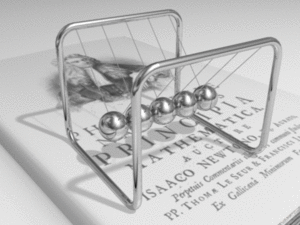 |
| Converted using KickMyGraphics NewtonsCradle_Animation.zip In Alternate Downloads Area - Themes |




No comments:
Post a Comment