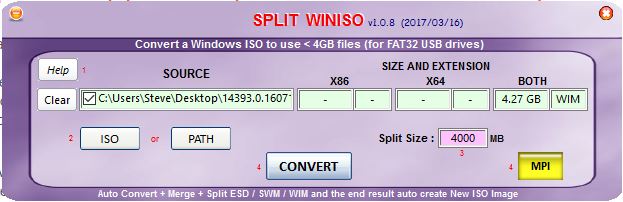Whenever I am using a WiFi USB dongle to download files, I always check the CRC/MD5 hash value of the file using the free Windows utility
HashTab. This is a really handy utility which integrates nicely with the standard
Windows - Properties feature to give an extra
File Hashes tab...
The reason for checking the hash value of the downloaded file (even though it appears to be the correct size and it downloaded without error) is that external interference can cause the file to be corrupt!
Yes, honestly! I have tested this myself and proved that electromagnetic interference caused a perfectly good .ZIP file to be successfully downloaded from
t'internet BUT it often was corrupt and 7Zip would tell me so when I tried to unzip it!
In this case, the interference was caused by a
room-light dimmer switch (hence file corruption
occurred only at night!) - see my previous blog for more details
here.
I don't know if the data corruption occurred in the
USB data transfer or the
WiFi-to-data decoding, but it was repeatable and reproducible!
So if strange things start to happen with downloaded files, always check that the file was downloaded without any data corruption by checking it's CRC\MD5\SHA-1 hash value!
Tip: As long as the last 4 characters are correct, then the chances are
extremely remote that the other characters in the hash value are not also correct. So I just compare the last 4 characters.
P.S. I also know that USB 3 can
interfere with Bluetooth/wireless mouse transmission, so you need to keep USB 3 devices well away from 2.4GHz dongles (see
here for more details).