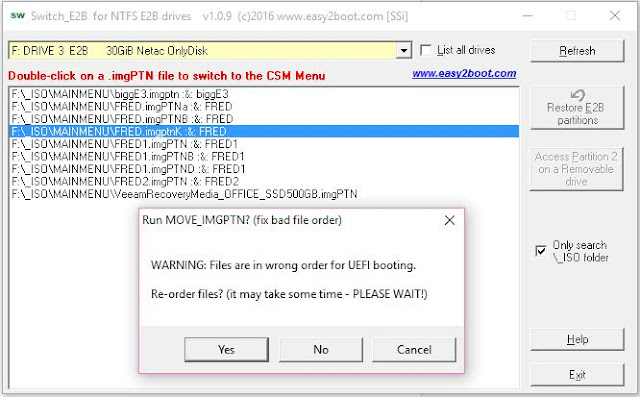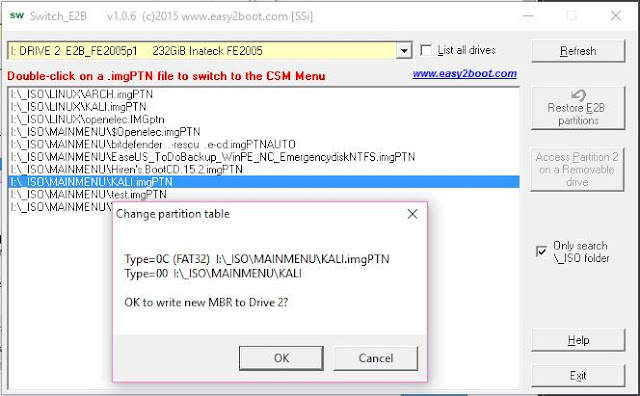I finally managed to get the Panda USB Vaccine program to work by running it on Win10 as admin instead of XP and using the USBVaccine.exe /experimentalntfs command line!
So I have been able to properly test the Antipanda.g4b and found a bug!
I have updated the AntiPanda.g4b batch file in v1.77h and it should now work on NTFS volumes!
Copy one or all of the \_ISO\docs\Sample mnu files\E2B Menus\$Pandaxxx.mnu files to \_ISO\MAINMENU folder
Note that after resetting the NTFS 'In Use' bit, you MUST run chkdsk /f U:
where U: is your USB drive (run from an Admin command prompt) or use Disk - Properties - Tools - Check to fix it.
P.S. I tested by using VirtualBox+DavidB's VMUB utility. This allows full rd/wr access to the USB file system and so the patches made by AntiPanda.g4b to the USB drive will remain even after quitting VBox.
So I have been able to properly test the Antipanda.g4b and found a bug!
I have updated the AntiPanda.g4b batch file in v1.77h and it should now work on NTFS volumes!
Copy one or all of the \_ISO\docs\Sample mnu files\E2B Menus\$Pandaxxx.mnu files to \_ISO\MAINMENU folder
Note that after resetting the NTFS 'In Use' bit, you MUST run chkdsk /f U:
where U: is your USB drive (run from an Admin command prompt) or use Disk - Properties - Tools - Check to fix it.
AntiPanda running on an NTFS E2B USB drive.
You must run chkdsk afterwards!
Afterwards, you will have a \found.000 folder in the root which you can delete.
If there is a file called \AUTORUN_.INF then you can rename it back to \AUTORUN.INF and it should contain the original E2B contents.