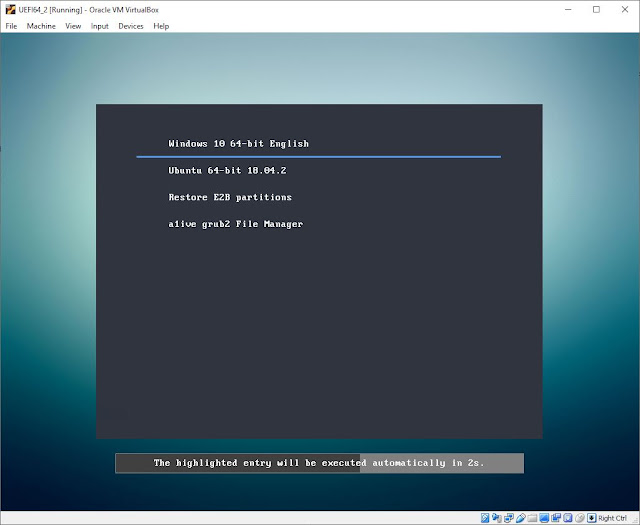v1.13 2020-02-17
Download Area for agFM Beta here.
If you require a different language, extract and overwrite the files using one of the language .zip files from the Languages sub-folder - Note: you must update to v1.13 first.
- File extensions of .isodef, .isodefault, .isodd, .iso01, .iso32, .iso64, .isoPE or .isoPE01 will now immediately boot the ISO (using Easy2Boot\partnew method).
- Add diagnostic menu entry to users startup_menu.txt.
- Support E2B-style MBR-booting of .iso* and .wim files which have spaces in their filenames.
- Display grub2 menu icons in menu after selecting the ISO (e.g. Manjaro ISO will display Manjaro icon after selection).
- Clear empty type 0 partitions on boot.
- Various bug fixes in a1ives grub2 and File Manager.
Download Area for agFM Beta here.