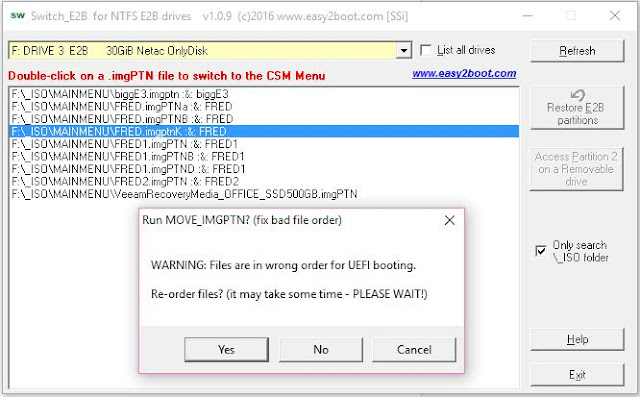Following on from previous blog posts about using two partition image files for UEFI-booting of Windows installers with >4GB files...
As an alternative to using the MOVE_IMGPTN.cmd Windows script,
Switch_E2B.exe v1.09 now detects the position of the two partition image files (e.g. FRED.imgptn and FRED) on an NTFS E2B drive and if they are in the wrong order for UEFI-booting, it will offer to attempt to re-order them for you.
It does this by copying the files up to 30 times and so it may take long time to do this, depending on the size of the files!
Since the file without the extension needs to be last one, this is the file that needs to be moved\copied. If this is a large file, it might take a while!
The re-ordering of the two files does not always work. If not, you can always try it again as it may work if you run it for a second time. Also, it may fragment the file (in which case you will need to run WinContig again and then try Switch_E2B again!
Note that this version shows you if a second partition image file is present that has no file extension.
It is available on the Alternate Download areas if you want to test it!
Let me know how you get on!
Note: SWITCH_E2B was only intended for use on NTFS E2B USB drives. The 'Restore E2B partitions' button should work on any drive, but switching to any .imgPTN file will only work on NTFS-formatted E2B USB drives - exFAT and FAT32 E2B drives will report an error.
Since the .imgPTN file needs to be first when using two partition image files and UEFI-booting on many systems, if SWITCH_E2B cannot move them, you could try just copying on the .imgPTN file, then defragging the whole partition (perhaps using Defraggler and WinContig?) and when all files are at the start of the volume, then copy over the 2nd file that does not have a file extension.