\_ISO\docs\E2B Utilities\E2B SUBMENU Maker.cmd
The E2B has 7 'normal' sub-menu folders ANTIVIRUS, BACKUP, DOS, LINUX, UTILITIES, WIN, WINPE. To make a new submenu entry folder, create one and then drag-and-drop the new folder onto the Make SubMenu.cmd file to make a Main menu entry for it (it creates the required .mnu file in the \_ISO\MAINMENU folder for you).
Note: with the latest version uses \_ISO\docs\E2B Utilities\E2B SUBMENU Maker.cmd , you can double-click on this file and it will prompt you for the name of the folder and create it for you (it still supports drag-and-drop too).
1. Create a new folder under \_ISO (spaces not allowed) - e.g. \_ISO\RESCUE_WIN
2. Drag-and-drop the new \_ISO\RESCUE_WIN folder onto the Make SubMenu.cmd file and answer the questions. You will be asked what Menu Heading you want and what Main menu entry and help text you want.
It will make a new .mnu file in the \_ISO\MAINMENU folder for the \_ISO\RESCUE_WIN folder.
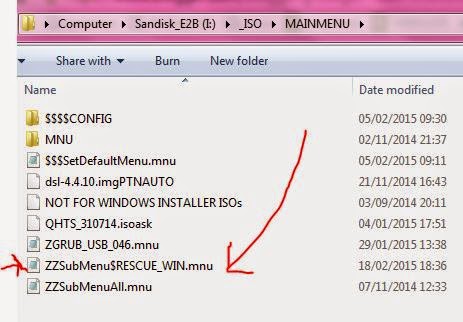
The ZZSubMenu$RESCUE_WIN.mnu file is created,
you can rename it to change it's position in the Main menu
Now put your ISO files, etc. in the \_ISO\RESCUE_WIN folder and you will see the new menu entry appear in the Main Menu and when you select it, any payload files or .mnu files under \_ISO\RESCUE_WIN will be listed.

Menu entry and help text under the bottom border.

Menu heading at the top of the new menu
Note: If you are using non-ASCII characters and a non-English language in Windows, the .mnu file may be saved with 'Unicode' encoding instead of ANSI encoding. In this case you will need to load the new .mnu file into Notepad and use File - Save As... and change the Encoding field from Unicode to UTF-8 and then overwrite the .mnu file.
The E2B has 7 'normal' sub-menu folders ANTIVIRUS, BACKUP, DOS, LINUX, UTILITIES, WIN, WINPE. To make a new submenu entry folder, create one and then drag-and-drop the new folder onto the Make SubMenu.cmd file to make a Main menu entry for it (it creates the required .mnu file in the \_ISO\MAINMENU folder for you).
Note: with the latest version uses \_ISO\docs\E2B Utilities\E2B SUBMENU Maker.cmd , you can double-click on this file and it will prompt you for the name of the folder and create it for you (it still supports drag-and-drop too).
Example
If you want to make a new SubMenu folder and an entry for a WINDOWS RESCUE folder:1. Create a new folder under \_ISO (spaces not allowed) - e.g. \_ISO\RESCUE_WIN
2. Drag-and-drop the new \_ISO\RESCUE_WIN folder onto the Make SubMenu.cmd file and answer the questions. You will be asked what Menu Heading you want and what Main menu entry and help text you want.
It will make a new .mnu file in the \_ISO\MAINMENU folder for the \_ISO\RESCUE_WIN folder.
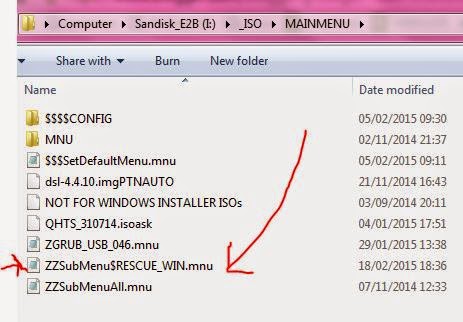
The ZZSubMenu$RESCUE_WIN.mnu file is created,
you can rename it to change it's position in the Main menu
Now put your ISO files, etc. in the \_ISO\RESCUE_WIN folder and you will see the new menu entry appear in the Main Menu and when you select it, any payload files or .mnu files under \_ISO\RESCUE_WIN will be listed.

Menu entry and help text under the bottom border.

Menu heading at the top of the new menu
Note: If you are using non-ASCII characters and a non-English language in Windows, the .mnu file may be saved with 'Unicode' encoding instead of ANSI encoding. In this case you will need to load the new .mnu file into Notepad and use File - Save As... and change the Encoding field from Unicode to UTF-8 and then overwrite the .mnu file.

No comments:
Post a Comment