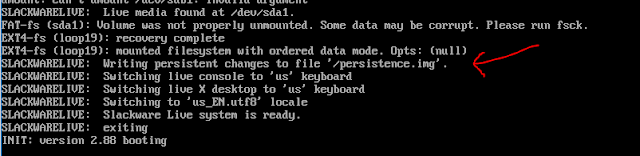E2B can directly MBR-boot to dozens of .VHD, .VHDX and .WIM (NT6) files. Just copy them to one of the standard E2B boot folders (e.g. \_ISO\WIN) and boot to E2B. They do not need to be contiguous either.
E2B uses chenall's NTBOOT.MOD grub4dos scripts to modify a BCD file which is copied to a virtual floppy disk in memory, so that it contains the correct path to point bootmgr at the boot file.
There are a few caveats however:
E2B uses chenall's NTBOOT.MOD grub4dos scripts to modify a BCD file which is copied to a virtual floppy disk in memory, so that it contains the correct path to point bootmgr at the boot file.
There are a few caveats however:
- A compatible version of bootmgr is required.
- There must be no spaces in the filename or path.
If you use the \MAKE_E2B_USB_DRIVE (run as admin).cmd script to make your E2B drive, it will copy bootmgr from your Windows system to the E2B drive. If you did not use the script, then you will need to ensure that you copy the bootmgr file to the \_ISO\e2b\grub\DPMS\NTBOOT.MOD folder yourself.
Until recently, I thought that only Windows 10 versions of bootmgr were incompatible, but I have now tested over 20 different versions (renamed to show what symptom I got with each one when booting a VHD):