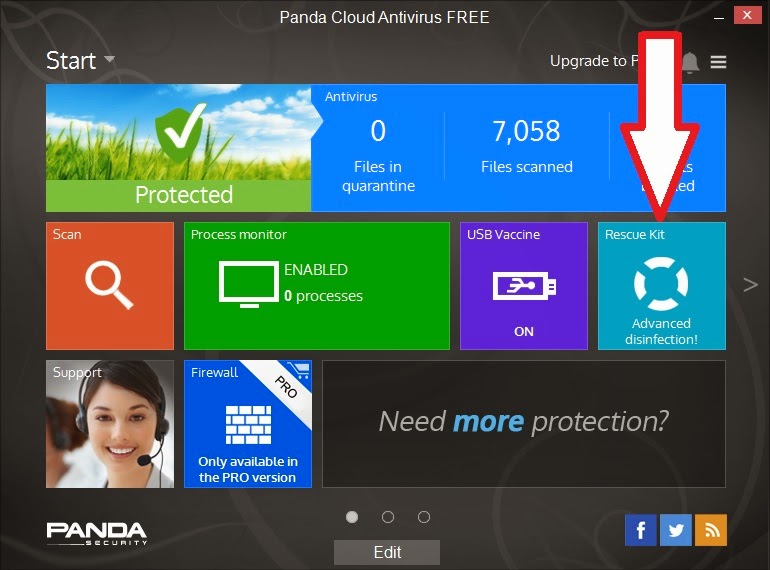Introduction
Because Hirens/UBCD4WIN ISOs (e.g. HBCD, DLCD, FalconFour, etc.) contain a mix of DOS applications, linux and Windows, they can be difficult to add to a multiboot USB drive.
Note: E2B v1.90+ includes support for WinBuilder-based ISOs - just keep the file extension as .ISO.
FalconFour's UBCD 4.61 MiniXP Desktop
There are
instructions on the Easy2Boot website for adding the ISOs and also some sample .mnu files.
If you just want to boot to Mini-XP, you can try just renaming the Hirens ISO with a .
isowinvh file extension. E2B v1.78 also supports the .
isoHW file extension. This can be used for DLC\DLCD versions which have XP and Mini7/8/10. For Mini7/8/10 the E2B USB drive must be a
removable type (or use a Helper USB flash drive).
Another way to run a
single Hirens ISO with the minimum amount of issues and workarounds is to extract some or all of the files from the ISO file and run it as a 'flat file' installation directly from the USB drive.
If your E2B USB drive is formatted as NTFS then you will need to select the DOS NTFS driver when running the DOS applications. As the NTFS driver uses DOS memory, some of the DOS applications won't run if the NTFS driver is also loaded into memory, so even if you extract the ISO files,
it does not run very well on an NTFS USB drive and, of course, you can't extract multiple versions to the same E2B USB drive, because they will overwrite each other!
Note: E2B includes special instructions for extracting
FalconFours's F4UBCD ISO file - see the
\_ISO\docs\Sample mnu files folder for a
special F4 .mnu file.
Here is a table for some of the most common Hirens ISOs when using both Removable USB flash drives and Fixed-disk type USB drives and running as an ISO file or as a FAT32 partition image:
DLC.Boot.2015.iso is also 64-bit UEFI bootable if converted to FAT32 .imgPTN (for Mini Windows 8 64-bit).
Strelec ISOs
For ISO use .isofira01 for 32-bit x86 WinPE and apps - or convert the ISO to a FAT32 .imgPTN file for MBR32/64 and UEFI64-booting.
x64 WinPE booting from ISO can be made to work as follows:
- Find the Strelec ISO on the E2B drive once you have booted to Strelec x64 Desktop (ignore errors)
- Right-click on ISO - mount with ImDisk as any drive letter
- Run Start Menu - MinstAll
- Run X:\Windows\System32\MInstLink.exe to add all Desktop icons and a fully populated Start Menu.
Strelec .imgPTN
If you get a 'Windows cannot find \SSTR\Mist\Minst.exe' error when using a .imgPTN file - use the Disk Management Desktop shortcut on the Strelec desktop to add a drive letter to the Easy2Boot USB drive volume.
For UEFI32 booting see
here
Recommended method - use a FAT32 .imgPTN file
If you use the Windows
E2B MakePartImage tool, making multiple Hirens/DLCD/FalconFour, etc. payload files to add to your (FAT32, NTFS, exFAT or ext2/3/4) E2B USB drive is very easy:
- Drag and drop the .ISO file onto the Windows Desktop MPI_FAT32 shortcut (or MakePartImage shortcut).
- (if prompted) Answer Y to merge\combine the menu.lst file with the E2B CSM menu.lst file.
- Copy the new .imgPTN file to your E2B USB drive menu folder (e.g. \_ISO\MAINMENU).
- Run WinContig or \MAKE_THIS_DRIVE_CONTIGUOUS.cmd to make the .imgPTN file contiguous.
If you are not prompted to merge the menu.lst files by the MPI tool, then you will probably get an extra CSM menu item which will then load the HBCD menu.
If you find any problems with linux menu entries, try converting the ISO using the MakePartImage Desktop shortcut
instead of the MPI_FAT32 shortcut and do NOT auto-correct the menu entries when prompted. If the ISO was designed to be run from a USB drive, the menu entries will not require any 'corrections' to be applied.
In the case of
FalconFour's 4.6 ISO, the MPI tool will merge the \menu.lst menu into the CSM menu. I then changed the \menu.lst file after the image was switched in E2B to make the menu box larger by changing a few lines in \menu.lst as shown in
red below:
# ----- MENU POSITION ---
# wordspacing linespacing borderwidth tophelp numberofitemsinmenu topstart menuwidth rightstartposofmenu
# tophelp=topstart+noitems for menuhelp text just under menu box
set wdspace=0
set lnspace=0
set topstart=5
set rstart=4
set noitems=22
set menuw=66
set bdwidth=1
set tophelp=27
Some versions of Hirens have a problem with KonBoot in that it only works from a CD but not if booted from a USB drive (it just reboots back to the USB drive again), it can be made to work correctly if you modify the Hirens menu.lst file however (add the lines in red).
title Kon-Boot v1.1 (32/64-bit)\n\nLog into Windows XP with blank password; bypass login without breaking it
map (hd0) (hd1)
map (hd1) (hd0)
map --mem /F4UBCD/Images/konboot.img (fd0)
map --floppies=1
map --hook
chainloader (fd0)+1
rootnoverify (fd0)
boot
Kon-Boot 1.1 was the free version that only works for XP. The latest version works with Windows XP through to Win 8.1 and is just $15 to buy. OR you can add the free
PassPass software to your E2B drive and get into any Windows local user account without needing a password for free!
Note: Some Hirens ISOs may support UEFI booting but most do not. I recommend the
Strelec builds which are updated regularly (see
this blog for adding UEFI32).
Remember, it is illegal to use some of the OS's and apps in HBCD unless you own a licence for them.
Tip:
www.rmprepusb.com has a list of useful external links (see the '
Useful External Links' page).