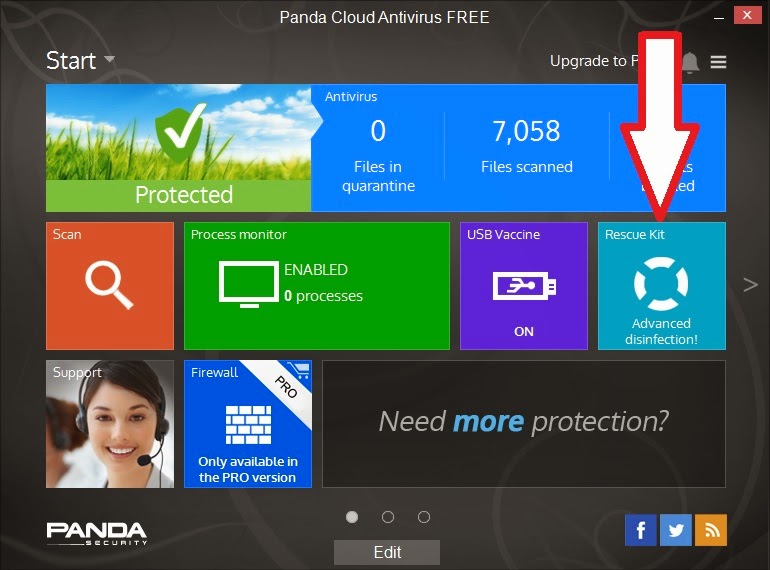- All sub menus headings, menu entries, user information and prompts in a single STRINGS.txt file
- Compatible with previous versions (except for user added .mnu files)
- 500MB CONTIG.ISO included in download (compressed)
- Memtest86+ updated
- If running an .imgPTN file, just press [ENTER] (no need to type Y)
- Few minor display positioning issues fixed
- Sample_MyE2B.cfg updated
- Sample .mnu files updated
- Many files in the \_ISO\e2b\grub\ENG folder now moved up into grub folder
- \_ISO\e2b\grub\ENG now just contains STRINGS.TXT file
- User can add \_ISO\STRINGS.txt file to override any other strings.txt file
- Small changes to Theme Templates
This is a very new version and there has been a lot of 'behind the scenes' changes due to the use of the new STRINGS.txt feature.
This new E2B version uses a STRINGS.txt file to define menu headings, help text, user prompts, etc.
About 90% of all text is now in the STRINGS.txt file and so you can easily modify these or translate them to a different language. STRINGS.txt is a UTF-8 file and so will support non-ASCII languages.
Most strings are now replaced by $$STRxxxx keywords (where xxxx can be any four characters) - these keywords are replaced with the correct string automatically by E2B when the menu is loaded into memory.
So to change any of the text, messages, headings, etc. in E2B, this is what you do:
- Copy the \_ISO\e2b\grub\ENG folder contents to a new folder - e.g. \_ISO\e2b\grub\STEVE
- Add a \_ISO\MyE2B.cfg file (you can copy the \_ISO\Sample_MyE2B.cfg file)
- Edit the \_ISO\MyE2B.cfg file to set the new 'language' - e.g. set LANG=STEVE
- Add a \_ISO\MyBackground.bmp.gz bitmap (optional)
e.g. a simple \_ISO\MyE2B.cfg file could be:
!BAT
set LANG=STEVE
set pwd=steve
set HEADING=\x20 STEVE'S MENU (%VER%) \x20
set HELPTEXT=HDD0 [F7] Back [F8] Reboot [F9] Power Off [F10] www.steve.com
Now you can edit the \_ISO\e2b\grub\STEVE\STRINGS.txt file to change anything you like - here are a few lines from the STRINGS.txt file:
$$STRm004=\x20 Windows Boot Menu \x20
$$STRm019=\x20 DOS Menu \x20
You may notice that .mnu and .txt files now use these new $$STRxxxx strings - e.g.
iftitle [if "%GFX%"==""] $$STRh0F8
debug 0
if exist (bd)/_ISO/e2b/grub/menu.lst configfile (bd)/%grub%/menu.lst
if not exist (bd)/_ISO/e2b/grub/menu.lst set MFOLDER=/_ISO/MAINMENU && configfile (md)0xA000+0x50
boot
If you want to create new .mnu files, you don't use $$STRxxxx keywords (unless you want to), just use normal text in place of the $$STRxxx keyword.
Note: If you have already updated your E2B drive and have an old MyE2B.cfg file which defined new menu headings, you may find that it no longer works, add this line to your MyE2B.cfg file and it should work as before:
set ASTRINGS=
Also, if you used any of the .mnu files from the \_ISO\docs\Sample mnu Files folder, they may need updating with the new version from the docs folder in E2B v1.50 (basically remove the /%LANG% portion wherever it is used in a .mnu file).
It is also possible to modify the MyE2B.cfg file so you can ask the user which language he wants to use.
If you place the STRINGS.txt file in the \_ISO folder, it will override any LANG settings and will always be used.
This means that to have a 'Chinese Skin' or 'Spanish Skin', you can apply it simply by copying it to the \_ISO folder, e.g.:
- \_ISO\MyE2B.cfg
- \_ISO\STRINGS.txt
- \_ISO\NewWallpaper.bmp.gz
In the future, I hope that we can build up a library of STRINGS.txt files in different languages.
To test it, it is best to make a new (reformatted) USB drive - you can add it to your existing E2B drive by overwriting the existing version, but there may be old (unused) copies of various files left on the USB drive.
As there will probably be a few small bugs, don't start trying to translate ALL the STRINGS.txt file strings immediately but please report any problems you find ASAP. Also if you have used it a lot and have found no bugs, please also let me know so that I can 'officially' release it and remove the 'beta' status from it.