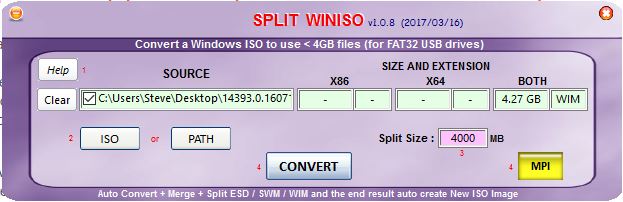If you tick the RMPrepUSB option Boot as HDD (C: 2PTNS) then RMPartUSB will create a second 31.5KB partition at the end of the drive. The type is 21hex which no previous Windows OS has ever recognised... until now!
This 2nd partition is only present because some BIOSes will boot a single-partition Removable USB drive as a floppy disk instead of a 'hard disk' and thus you just get a 'black screen - flashing cursor' when you try to boot from the drive. The presence of a 2nd primary partition ensures that even these BIOSes will boot from the Removable USB drive as a 'hard disk' hd0 instead of fd0.
Under all previous versions of Windows, this 2nd partition was not detected by Windows and was not given a drive letter.
However, in recent versions of Windows 10, Microsoft has changed the way Windows detects primary partitions on Removable drives such as Flash Memory devices (and without actually telling anyone!). Now we can have multiple partitions on USB flash drives - we can even boot WindowsToGo 10 Creator version from a flat-file (non-VHD) Removable flash drive now!
The means that now, if you use RMPrepUSB or RMPartUSB to format a drive with the Boot as HDD option ticked, the new Windows 10 will now 'see' the 2nd partition as an unformatted volume and prompt the user to format it!
v2.1.737 now formats the 2nd partition as a small FAT12 volume. Windows will give it a drive letter and you can even store files on it (though it is only 11.5KB in size after formatting!). Note that if you connect the same USB drive to a pre-Windows 10 Creator version of Windows, you will not see the 2nd partition though!
The download page is here.
I found a problem in that RMPartUSB would get confused because it would see two drive letters after partitioning the drive and sometimes chose the wrong drive letter to format as NTFS. v2.1.738 now fixes this (it ignores the small partition).
Please report any issues ASAP.