I was interested in finding a free offline disk backup and restore utility that I could boot from E2B and quickly make a full 'bare-metal' disk backup or restore of any (Windows) system.
I found a good article on a Raymond.cc blog post here, which tested 20 different backup utilities, but many were not free.
I decided to quickly test some of these using a Windows 10, Lenovo IdeaPad 300 notebook containing an SSD internal drive (13GB of files) and booting from an E2B SSD in an Inateck FE2007 USB 3.0 drive caddy. Well, I didn't want to spend days using spinny-things and slow USB 2.0 drives, did I?
My results tallied fairly well with the Raymond-site results (see the nice tables of free software further down this page).
My results (booting from E2B) were:
The Aomei BackUpper interface was rather odd. I wanted to place the backups in a new folder, but I found that the 'create new folder' function did not show the new folder it had created or allow you to rename it in the 'Explorer' form unless you refreshed it first.
It initially presented restore options for System Restore and Universal Restore with no indication of what this meant (except in the final Summary screen - see below)! The website says it is for restoring to different hardware, but it does not mention exactly what it does or even what OS's are supported for this function (Windows 98/XP/linux???). Windows 8/10 will automatically detect different hardware anyway (hence WindowsToGo 'just works'). I had the option to leave 'Universal' and 'System' unticked, or tick one of them (but not both - why not?). What does it mean by 'System' - in MS-speak the system partition contains the Windows boot files - or does it mean the 'whole system' = all partitions. On their website it describes the 'System' partition as holding Windows files and the 'boot' partition as holding the boot files (again more confusion!).
Apart from that, it was reasonably quick to boot to and had the best backup time.
Aomei BackUpper - this was restoring a previous backup file to Disk 1, but it says the source is disk 0 - so is it going to copy disk 0 to disk 1???!!!
It really puts me off purchasing software like this when it is let down by the interface - especially when you are about to obliterate the entire contents of a hard drive and you are not quite sure what is going to happen!
EaseUS ToDo Backup was very slow to boot (even from an SSD E2B drive!). I could make two different WinPE bootable ISOs - one in compatible mode (presumably with drivers used by the system that you made it on) and one in non-compatible mode (presumably without drivers). I found the documentation on the website very unclear! There was also an option to make a linux-based ISO, but it turns out that this can only restore and not make backups (again this is not explained by the creation utility or on the web site!). I found the WinPE-compatible version allowed me to use the wireless mouse on the target system, whereas the WinPE-non-compatible version did not.
I found the 'Restore' option on the first screen difficult to find (it was at the bottom as 'Browse to Recover' - see screenshot below!). Surely the main function of a bootable ISO would be for recovery not backup?
Once you select the image file, it then says 'Select the disks/partitions to recover' which again is slightly confusing if you want to clone a drive or partition (does it mean recover to or recover from?) - there was nothing wrong with the target disk so why would I want to 'recover' it - it should at least say 'recover from'. There is no hint on this screen that it is talking about the partitions inside the source image file.
It then asks you to pick a disk/partitions to 'Recover to'. The partition I picked had three partitions which were all selected by default. If I clicked on any one of the partitions, there was no way to re-select them all, unless I clicked on the drive button again.
EaseUS Todo - source is disk 0 C:, Target is disk 1 D: - so it is going to clone or what?
Paragon Backup and Recovery (linux-based) failed to boot in standard mode on my IdeaPad 300. I had to use the safe-mode boot option. I was not impressed by it's speed either.
Finally, good old Clonezilla performed as expected. Although it has no GUI and just uses text, I like the fact that it double-checks before wiping your target drive when doing a restore and that it offers the option to verify.
I don't know about you, but I always find the terminology used by these utilities rather confusing and it is not always obvious what is the source and what is the target! Several times I was presented with a summary dialogue that asked me to confirm that I wanted to have C: as the source and C: as the destination which is most confusing!
I prefer to not see any mention of backup or backup image or restore image or Recovery, etc. I wish people would stick to 'file' and 'disk' and 'source' and 'target' - e.g. 'source file' and 'target disk' or 'target partition' then we know where we are (like Ghost for instance)!
Nice bold, clear headings like 'Choose a backup file', 'Choose the source partitions within the backup file', 'Choose the target disk' and 'Choose the target partitions' would be better.
All the GUI forms generally lacked clarity, information and help buttons. There is lots of empty space available for helpful explanations, so why don't they use it!!!?
Aomei Backupper won the 'Backup time' competition, backing up 13GB in 2 minutes! The restore time was pretty good too. It also has a Windows GUI, so you can make a backup from Windows. It also supports incremental backup. You may have to read the documentation and guess at what some of the functions do though. It does not tempt me to fork out for the Professional version if they can make the Standard version so confusing and poorly documented.
So, which one you choose is up to you. If you want to make Windows (incremental) backups to an external USB HDD (in case of crypto-virus infection, etc.) then Aomei Backupper seems a good choice (though I didn't test backup times under Windows, it was the fastest on the Raymond blog). If you want to have a general purpose backup utility for both Windows and linux systems on your E2B USB HDD with good compression and reasonable performance, try Clonezilla.
I did not test how well these utilities handle large GPT disks (>2TB) or if they support UEFI-booting (Clonezilla does).
Note: I did not actually wipe the disk contents before testing the restore functions. There is no point in making backups unless you can restore to a fresh, replacement disk! As I have previously tested Clonezilla, I will check the other utilities before using them and let you know if any of them don't work (I expect they will work, or there would be a lot of angry people around!).
P.S. It was pointed out to me that I omitted to test the free version of Macrium Reflect. The GUI for this seemed a lot more informative and more professional (though still with a few quirks). Restore times seemed quite slow (20Gb in 34 minutes from a 9.8GB .mrimg file). Backup of 20Gb took 6 minutes. However the compression seemed good (50%). I was slightly surprised when it reported that the restore operation achieved a transfer rate of Read=5.6Gb/s Write=2.3Gb/s which meant that the restore of 20GB should have taken 9 seconds (or 56 seconds if b=bits and not bytes) and so was clearly wrong! It does have a 'Fix Windows boot problems' wizard (untested) which I am told has been useful to some people.
Please tick one of the Reactions boxes below if you found this useful.
I found a good article on a Raymond.cc blog post here, which tested 20 different backup utilities, but many were not free.
I decided to quickly test some of these using a Windows 10, Lenovo IdeaPad 300 notebook containing an SSD internal drive (13GB of files) and booting from an E2B SSD in an Inateck FE2007 USB 3.0 drive caddy. Well, I didn't want to spend days using spinny-things and slow USB 2.0 drives, did I?
My results tallied fairly well with the Raymond-site results (see the nice tables of free software further down this page).
My results (booting from E2B) were:
The Aomei BackUpper interface was rather odd. I wanted to place the backups in a new folder, but I found that the 'create new folder' function did not show the new folder it had created or allow you to rename it in the 'Explorer' form unless you refreshed it first.
It initially presented restore options for System Restore and Universal Restore with no indication of what this meant (except in the final Summary screen - see below)! The website says it is for restoring to different hardware, but it does not mention exactly what it does or even what OS's are supported for this function (Windows 98/XP/linux???). Windows 8/10 will automatically detect different hardware anyway (hence WindowsToGo 'just works'). I had the option to leave 'Universal' and 'System' unticked, or tick one of them (but not both - why not?). What does it mean by 'System' - in MS-speak the system partition contains the Windows boot files - or does it mean the 'whole system' = all partitions. On their website it describes the 'System' partition as holding Windows files and the 'boot' partition as holding the boot files (again more confusion!).
Apart from that, it was reasonably quick to boot to and had the best backup time.
Aomei BackUpper - this was restoring a previous backup file to Disk 1, but it says the source is disk 0 - so is it going to copy disk 0 to disk 1???!!!
Aomei File Backup - this dialog box only accepts folder paths, and yet the first field says 'File name'!!!
It really puts me off purchasing software like this when it is let down by the interface - especially when you are about to obliterate the entire contents of a hard drive and you are not quite sure what is going to happen!
EaseUS ToDo Backup was very slow to boot (even from an SSD E2B drive!). I could make two different WinPE bootable ISOs - one in compatible mode (presumably with drivers used by the system that you made it on) and one in non-compatible mode (presumably without drivers). I found the documentation on the website very unclear! There was also an option to make a linux-based ISO, but it turns out that this can only restore and not make backups (again this is not explained by the creation utility or on the web site!). I found the WinPE-compatible version allowed me to use the wireless mouse on the target system, whereas the WinPE-non-compatible version did not.
I found the 'Restore' option on the first screen difficult to find (it was at the bottom as 'Browse to Recover' - see screenshot below!). Surely the main function of a bootable ISO would be for recovery not backup?
Boot to the ISO - now where is 'Restore'???
Once you select the image file, it then says 'Select the disks/partitions to recover' which again is slightly confusing if you want to clone a drive or partition (does it mean recover to or recover from?) - there was nothing wrong with the target disk so why would I want to 'recover' it - it should at least say 'recover from'. There is no hint on this screen that it is talking about the partitions inside the source image file.
It then asks you to pick a disk/partitions to 'Recover to'. The partition I picked had three partitions which were all selected by default. If I clicked on any one of the partitions, there was no way to re-select them all, unless I clicked on the drive button again.
EaseUS Todo - source is disk 0 C:, Target is disk 1 D: - so it is going to clone or what?
Why does it say 'Full backup' at the top when this is a restore operation?
Paragon Backup and Recovery (linux-based) failed to boot in standard mode on my IdeaPad 300. I had to use the safe-mode boot option. I was not impressed by it's speed either.
Finally, good old Clonezilla performed as expected. Although it has no GUI and just uses text, I like the fact that it double-checks before wiping your target drive when doing a restore and that it offers the option to verify.
I don't know about you, but I always find the terminology used by these utilities rather confusing and it is not always obvious what is the source and what is the target! Several times I was presented with a summary dialogue that asked me to confirm that I wanted to have C: as the source and C: as the destination which is most confusing!
I prefer to not see any mention of backup or backup image or restore image or Recovery, etc. I wish people would stick to 'file' and 'disk' and 'source' and 'target' - e.g. 'source file' and 'target disk' or 'target partition' then we know where we are (like Ghost for instance)!
Nice bold, clear headings like 'Choose a backup file', 'Choose the source partitions within the backup file', 'Choose the target disk' and 'Choose the target partitions' would be better.
All the GUI forms generally lacked clarity, information and help buttons. There is lots of empty space available for helpful explanations, so why don't they use it!!!?
Summary
Clonezilla won on the 'Restore time' and file-size competition (and for me, clarity of operation too). It also tells you what command line to use the next time and so I can create an E2B .mnu file using that command line if I wish (there are Sample mnu files in E2B if you want to investigate this further - e.g. automatically take a backup of disk 0 on any system). However, you have to boot it from E2B in order to make a backup and each backup is made as a number of files held in a new, uniquely-named folder.Aomei Backupper won the 'Backup time' competition, backing up 13GB in 2 minutes! The restore time was pretty good too. It also has a Windows GUI, so you can make a backup from Windows. It also supports incremental backup. You may have to read the documentation and guess at what some of the functions do though. It does not tempt me to fork out for the Professional version if they can make the Standard version so confusing and poorly documented.
So, which one you choose is up to you. If you want to make Windows (incremental) backups to an external USB HDD (in case of crypto-virus infection, etc.) then Aomei Backupper seems a good choice (though I didn't test backup times under Windows, it was the fastest on the Raymond blog). If you want to have a general purpose backup utility for both Windows and linux systems on your E2B USB HDD with good compression and reasonable performance, try Clonezilla.
I did not test how well these utilities handle large GPT disks (>2TB) or if they support UEFI-booting (Clonezilla does).
Note: I did not actually wipe the disk contents before testing the restore functions. There is no point in making backups unless you can restore to a fresh, replacement disk! As I have previously tested Clonezilla, I will check the other utilities before using them and let you know if any of them don't work (I expect they will work, or there would be a lot of angry people around!).
P.S. It was pointed out to me that I omitted to test the free version of Macrium Reflect. The GUI for this seemed a lot more informative and more professional (though still with a few quirks). Restore times seemed quite slow (20Gb in 34 minutes from a 9.8GB .mrimg file). Backup of 20Gb took 6 minutes. However the compression seemed good (50%). I was slightly surprised when it reported that the restore operation achieved a transfer rate of Read=5.6Gb/s Write=2.3Gb/s which meant that the restore of 20GB should have taken 9 seconds (or 56 seconds if b=bits and not bytes) and so was clearly wrong! It does have a 'Fix Windows boot problems' wizard (untested) which I am told has been useful to some people.
 |
| Macrium Reflect Repair Wizard |
Please tick one of the Reactions boxes below if you found this useful.



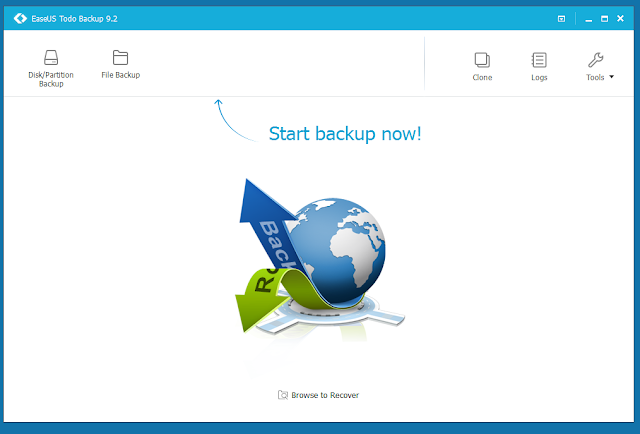

No comments:
Post a Comment