Now you obviously cannot just do an 'image copy' from one USB stick to another because they will be of slightly different makes, models and sizes. A 32GB Patriot XT USB stick may be up to 500MB smaller than a 32GB Corsair Voyager flash drive for instance. Here is what RMPrepUSB - Drive Info reports for these two 32GB drives:
"Corsair Voyager GT 3.0" (32,054,968,320 bytes)
Reported size 32,054,968,320 bytes (29.8535GiB) Last LBA 62,607,359
"Patriot Memory" (32,019,316,736 bytes)
Reported size 32,019,316,736 bytes (29.8203GiB) Last LBA 62,537,727
So if you tried to copy an image of the Corsair Voyager onto the Patriot XT stick, you would get an error. Even if you ignored the error, the last 300MB on the partition would not exist and the user would get a problem if he/she tried to fill up the drive.
What you may not realise is that even if all the USB sticks were of the same make, model and revision, they can vary in reported size! This is because the manufacturer will map out any bad 'pages' of memory if they fail during factory testing.
How to bulk duplicate USB drives
Reported size 32,019,316,736 bytes (29.8203GiB) Last LBA 62,537,727
If you don't know the smallest size, then guess 'under' - e.g. if 16GB is the smallest size anyone has, choose 15250MiB (16,000,000,000 / 1024*1024).
Flash drive manufacturers always advertise drive capacity in GB not GiB.
1GB = 1000x1000x1000 = 1000000000 bytes.
1Gib = 1024x1024x1024 = 1073741824 bytes.
1MB = 1000x1000 = 1000000 bytes
1MiB = 1024x1024 = 1048576 bytes
so:
32GB = 30517MiB 32GiB = 34359738368 bytes
16GB = 15258MiB 16GiB = 17179869184 bytes
So a '32GB drive' is 32 thousand million bytes or 29.8023GiB. That is why Windows reports it as 29.8GB (it really means 29.8GiB!).
Note that a 32GB drive will have 32GiB of memory inside it. This leaves up to 2.359 GB of 'spare' memory which the manufacturer can use for bad memory management, page swapping, etc. and still have a 32GB drive available for the user.
Step 2. Prepare your USB drive using the 'smallest' partition size - let us assume 15250MiB if the smallest drive is going to be 16GB. We can use RMPrepUSB and put 15258 in the Size field (use 30517 for 32GB drives).
If you don't want to prepare a new drive. Use Easeus Partition Master to shrink the partition so that it ends at 15258MiB.
Step 3. Use RMPrepUSB - Drive Info to check that the partition ends at the correct place.
This example shows the End of the last partition at 32,019,316,736 bytes which is 19MB larger than the smallest possible 32GB drive, so it is slightly too large and needs to be reduced by 19MB:
P1 Start=63 (32,256 bytes) End=62,537,727 (32,019,316,224 bytes)
P2 Start=62,537,728 (32,019,316,736 bytes) End=62,537,790 (32,019,348,480 bytes)
Step 4. Now make an image of all partitions using:
RMPrepUSB - Drive->File
- Name = myimage.bin
- Drive Sector Start = 0
- Length = PALL
- File Start Byte Position = 0
This will only capture up to the end of the last partition and not the whole drive.
5. Now download and install PassMark's ImageUSB utility (free). You can now plug in all your USB drives to all your USB ports and write the image to all of them at the same time.
ImageUSB is a free utility which lets you write an image concurrently to multiple USB Flash Drives. Capable of creating exact bit-level copies of USB Flash Drive (UFDs), ImageUSB is an extremely effective tool for the mass duplication of UFDs. ImageUSB also supports writing of an ISO file byte by byte directly to an USB drive
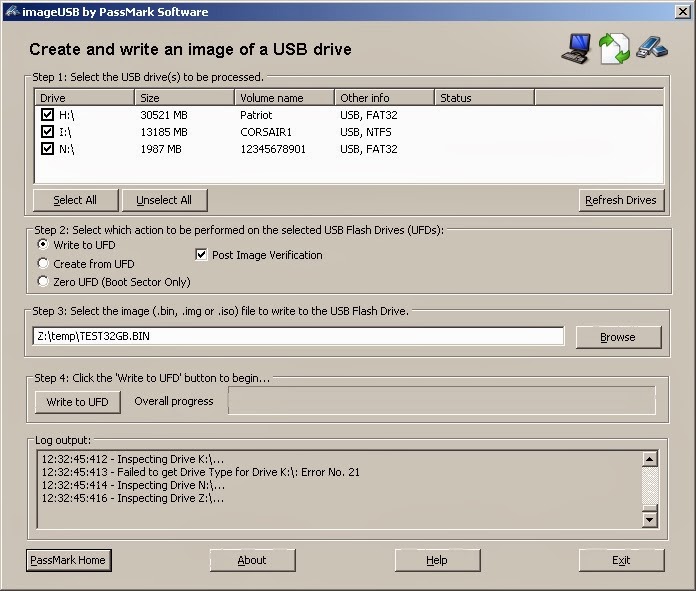
Note: ImageUSB cannot be used for image capture because it saves all physical sectors of a USB drive and so can only reliably write the image that is created by it to identically sized or larger flash drives.
Tip 1: Use a powered USB 3.0 hub - these are generally much faster than USB 2.0 hubs
Tip 2: If you just want to write to one USB Flash drive at a time, you can use the RMPrepUSB - File->Drive button instead of using ImageUSB.
6. If, for instance, you put a 32GB image on a 64GB USB Flash drive, you can expand the partition using Easeus Partition Master. This should not affect it's bootability but check it boots afterwards just to be sure!
Note: A 'free for home use' Easeus Partition Master version is also available.
P.S. Although you can duplicate most USB boot drives in this way, you cannot duplicate HitMan Pro USB Flash drives unless the 'target' USB drive has EXACTLY the same reported size as the original drive (check using RMPrepUSB - Drive Info) and you make an image of the whole drive and not just the drive partitions. HitMan Pro writes code to the very end of the drive.
This is an informative Blog , Thanks. Hope you share new informative blogs.
ReplyDeleteAudio Cassettes to CD / External Drive Transfer
Bulk Duplication of Flash Drive
Bulk Duplication of SD CARD